Nintendo Switch can easily reposition the buttons on the controller and save them to the system of the machine, applicable to all other games. You can freely toggle buttons, change buttons when pressing analog or reposition buttons to your liking. See now!
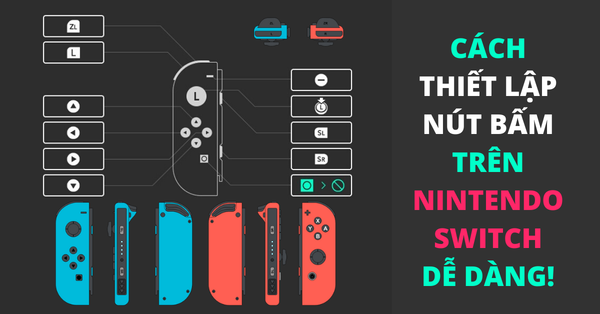
Manually set up buttons on Nintendo Switch
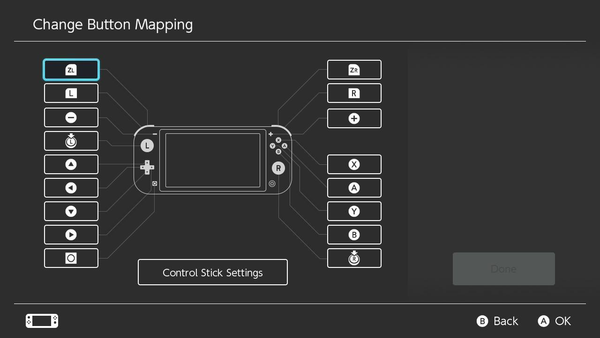
From the update 10.0.0, the player can change the function of each button on the handle’s Nintendo Switch and Nintendo Switch Lite by accessing System Settings. This function is called “Change Button Mapping“Basically, this feature works as follows:
- The feature will support changing buttons on handles belonging to 1 of 3 groups: Joy-con (L), Joy-con (R) and Pro Controller. If you use a 3rd party handle simulating one of the three handles above, you can also change the button.
- You can install up to 5 customizations Joy-con (L), 5 for Joy-con (R) and 5 for Nintendo Switch Pro Controller. The same, similar, Nintendo Switch Lite 5 customizations can also be saved.
- You can turn off any button altogether (Except for the button HOME) if you feel inconvenient during game play.
- The direction of the Joystick is on Joy-con can be switched between horizontal and vertical, allowing players to customize the use of a single handle Joy-con in the vertical direction, which was previously only horizontal.
- You can also change the left Joystick to the right Joystick and vice versa, helping some players to customize only playing the game with 1 side. Joy-con.
How to manually adjust the buttons on the Nintendo Switch
First you need to make sure the controller you want to set up is connected to the machine Nintendo Switch or Nintendo Switch Lite. Then enter System Settings right in the main interface of the machine.
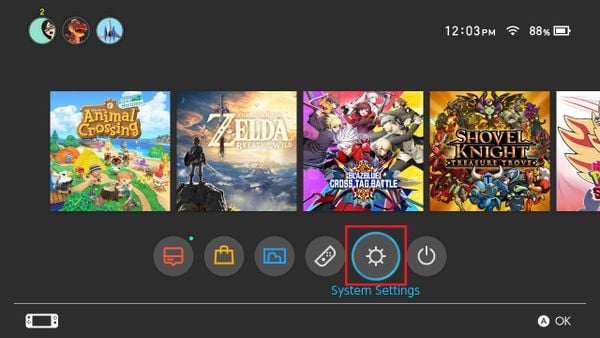
After entering the item System Settings done, drag down and select the line Controllers and Sensors -> Change Button Mapping
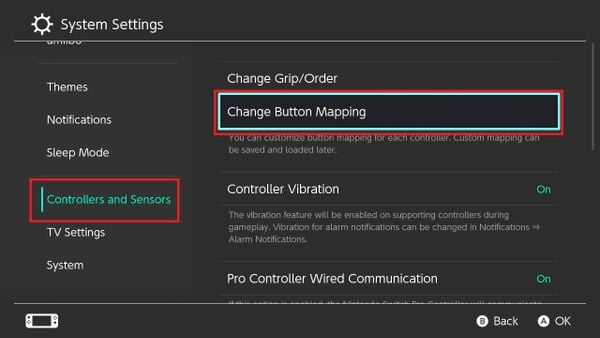
A list of currently connected and installable controllers is displayed in Button Mapping. Select the handle you want to set the button to, then select Change.
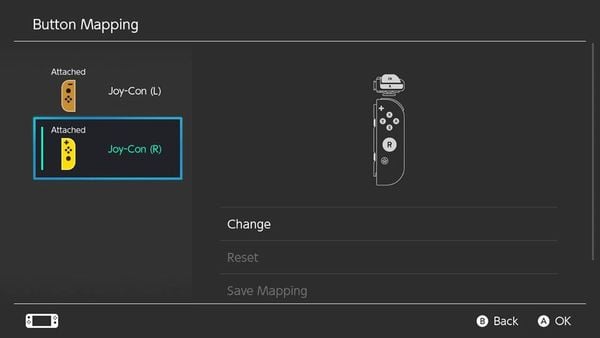
You will see a map of the buttons’ s buttons Joy-con / Pro Controller / Nintendo Switch Lite which you are choosing is displayed in full. Select the key for which you want to set the button, then press the key A.
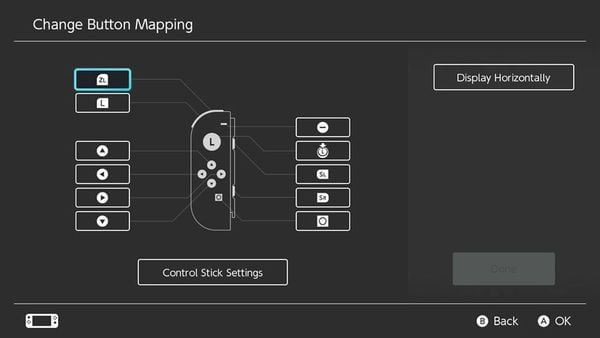
A list of buttons will be displayed for you to choose the alternate key, you just need to select the key you want from the list. or even turn the button off by option Disable.
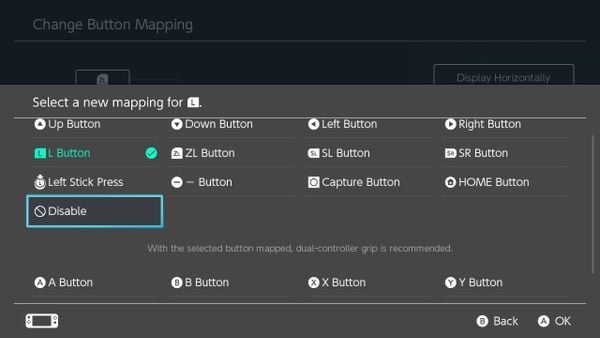
You can set up button settings on the Joy-stick by going back to the button map at Change Button Mapping, select the item Controller Stick Settings.
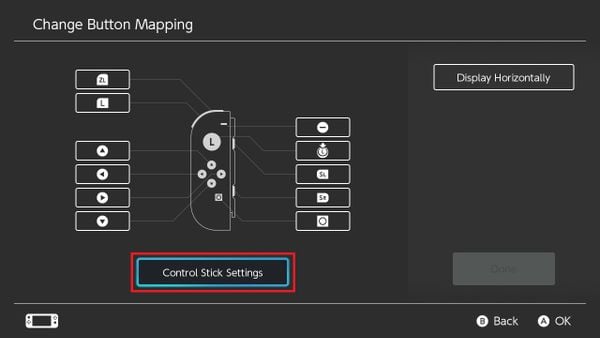
The custom menu for the Joy-stick will be displayed, with the item Left (Right) Stick to flip the Joy-stick sides together, Change Orientation to change the orientation from horizontal to vertical. After completing the setup, press A to return.
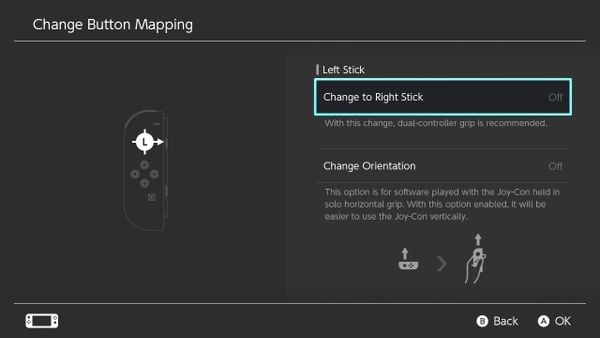
Once you have finished customizing the keys, select DONE, press OK To confirm.
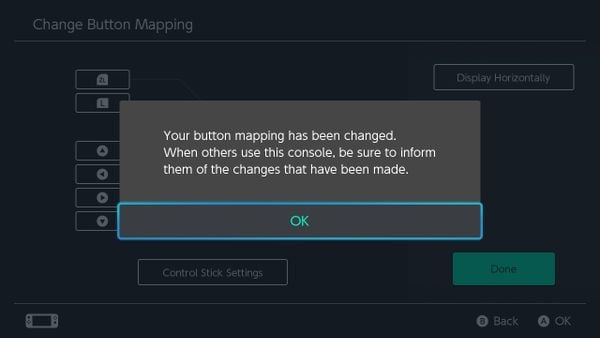
Then you can exit System Settings and enter the game now to enjoy your own settings!
How to save multiple button custom settings
If the device has a lot of users and you find it inconvenient to have to switch back and forth each time don’t worry, Nintendo supports up to 5 slots to store settings for each controller!
After setting up your own custom buttons, you just need to select the item Save Mapping in Button Mapping.
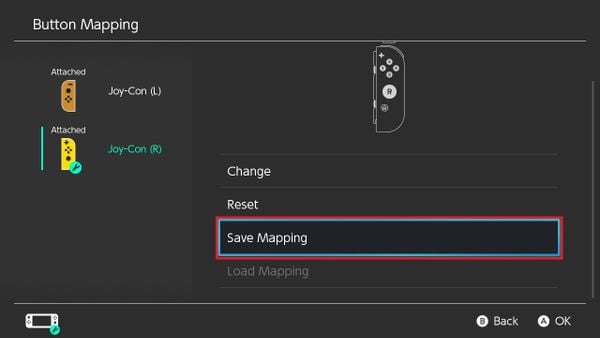
Select the slot you want to save then press A.
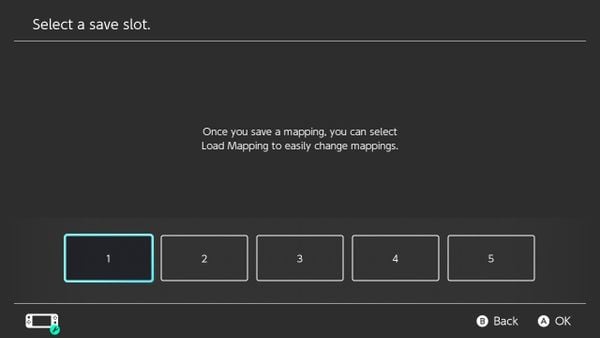
So you have saved your own button settings! In case you want to use it, just select Load Mapping and choose your slot for the system to run and install it!
How to reset Nintendo Switch button settings
Mistakenly messing around now that the buttons are being pressed wildly, do not know which button is which button? Don’t worry, you can undo the original settings of the handle by selecting the handle you want to restore -> Reset, then press OK confirmation is done now!
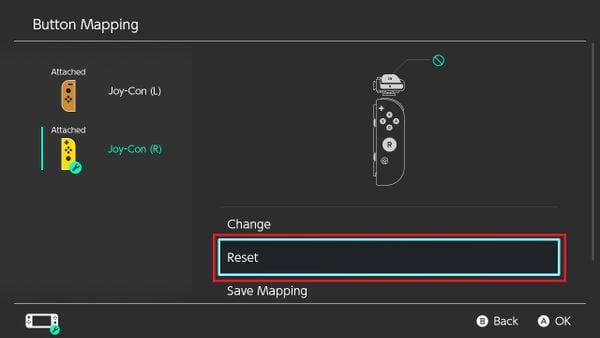
Note: Every time you restart or exit Sleep Mode, a message will be displayed to remind you that the keys have been custom set, if you have problems with the keys then just Click Reset Button Mapping so everything goes back to defaultIf not, choose Use Without Resetting to keep the setting.
Hopefully these button settings will help you feel more comfortable during the game experience on Switch!
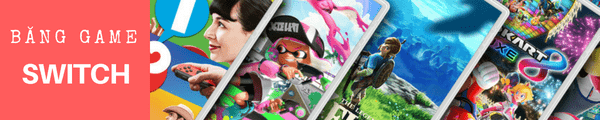
Source link: Instructions on how to set up buttons on Nintendo Switch
– https://emergenceingames.com/



