
Along with the release Pokemon Let’s Go: Pikachu! and Let’s Go Eevee!, Nintendo also released a unique new device with a name Poke Ball Plus. It resembles the Poke Ball, one of the familiar symbols of the Pokemon world. You already know about 5 Secrets Of Poke Ball Plus. So you already know how to use and make full use of this cool device yet?
class = “videorespon”>
Video manual Poke Ball Plus
A. Use Poke Ball Plus in Pokemon Let’s Go
Use Poke Ball Plus as a game controller
When you open it Pokemon: Let’s Go up, the game will ask you to choose one of four ways to control. You can also re-enter this menu by selecting “Open Controller Settings” in option. It is the second option, below “Open Pokemon GO Settings.”
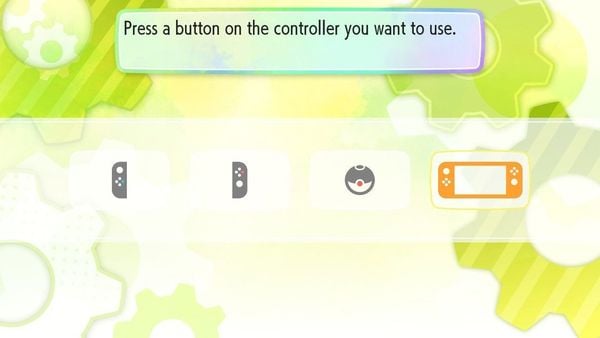
To choose to play the game with Poke Ball Plus, you need to press any button on the sphere and wait for it to connect to the game. If successful, you will see this screen:
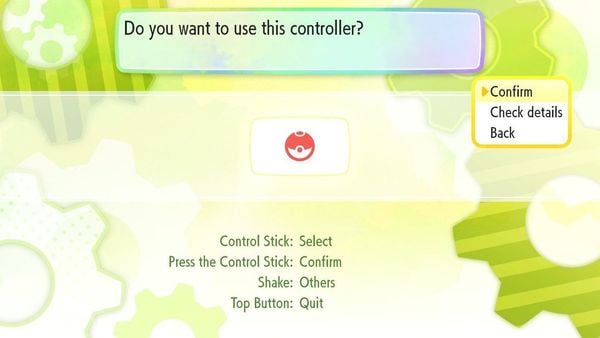
You can then press the joystick to confirm it again.
How do I press “Y” on the orb?
The Poke Ball Plus only has 2 physical buttons, but don’t forget that shaking the Pokemon ball counts as a button. Usually, the node on top will be assigned as “B”, used to deselect, exit the menu. The analog stick is both moving and acting as a button “A” (agree, choose). And if need press “Y”, shake Poke Ball Plus.
How to get Mew from Poke Ball Plus
You will be given the mysterious Pokemon Mew in every new Poke Ball Plus you buy. All spheres are there is only one Mew. So be careful when taking and sharing. (Delete save game and play again will lose Mew and not get it back).
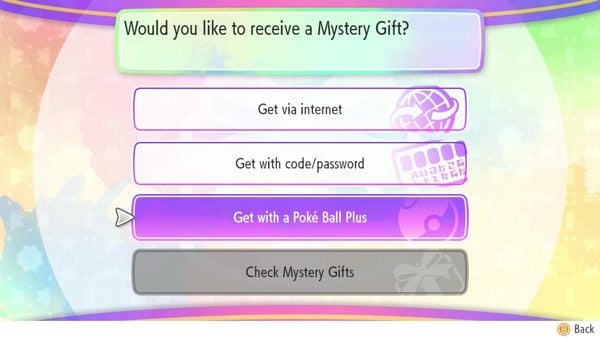
To receive Mew, you need to follow these steps:
- Connect Poke Ball Plus to the Nintendo Switch (in Pokemon Let’s Go game)
- Open Menu, select Communicate, select Mystery Gifts icon.
- Select Get with a Poke Ball Plus
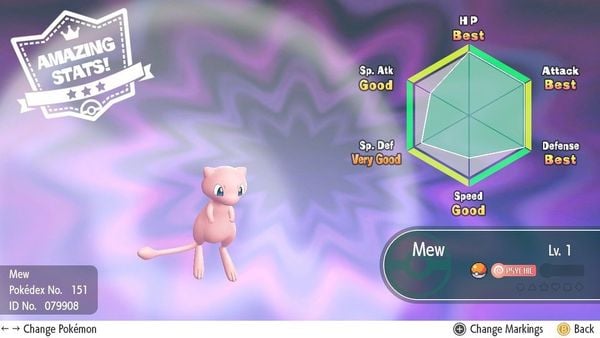
Normally, Mystery Gifts menu shows 3 options. But if you have a Poke Ball Plus connection, a new option will show up, allowing you to grab gifts from the orb. The received Pokemon Mew has Lv.1 with random stats and Pound moves. Please take good care of her.
How to take your Pokemon walk with Poke Ball Plus, and bring back into the game
Putting a Pokemon on the orb is simple, but the menu to choose from can be a bit difficult to find. You will see the option to put Pokemon into Poke Ball Plus in the Save Menu as shown below.
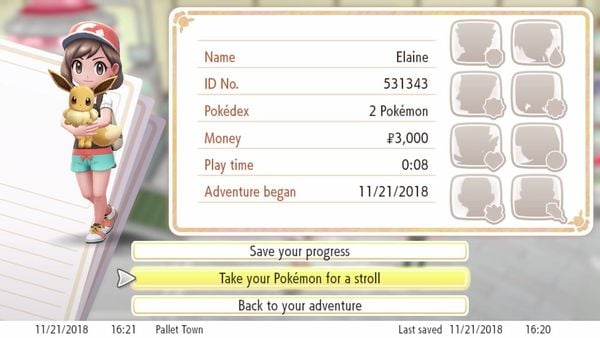
By pressing “Take your Pokemon for a stroll” In the save menu, you have started the process of transferring Pokemon to the orb. (If you have not connected to the Switch, the game will guide you to connect right now)
At this point, you can choose the Pokemon you want to bring.
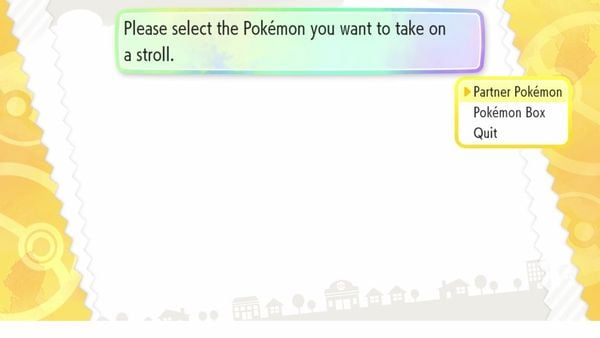
The first option is to get Partner Pokemon (Pokemon companion) – The Pikachu or Eevee you were given at the beginning of the game. The second option lets you get Pokemon from Pokemon Box. Choose what you need and Pokemon will be inserted into the orb.
Twill open the sound of the Pokemon ball
Check the Poke Ball Plus battery
- Let Poke Ball Plus not connect to any device. (If connected to Switch, turn off the device, or enter sleep mode)
- When the ball is in standby mode (LED is off), press and hold the red button on top of the same analog for at least 5 seconds.
- The LED light will flash in different colors depending on the battery level:
- Green – more battery (> 2/3)
- Yellow – medium battery (<2/3)
- Red – low battery (<1/3)
Press the analog stick to exit Support Mode and stop flashing the LED. (The ball must have more than 1/2 of a battery to open the sound)
B. Use Poke Ball Plus in Pokemon GO
Poke Ball Plus in addition to playing the game Pokemon Let’s Go, is also very useful for Pokemon Go players. Connecting the Pokemon ball to your phone to play Pokemon Go can take a few times to get it smooth. But its benefits are well worth a try.
Connect Poke Ball Plus to your phone
On iOS (Iphone):
- Open Settings app and go to section Bluetooth.
- Press open Bluetooth.
- Press the red button on the top of the sphere to identify the device.
- Click select Pokémon PBP on the list My Devices or Other Devices.
- Open Pokemon Go.
- In the main screen, click the Poke Ball icon at the bottom of the screen to open Main Menu.
- In the right corner, press Settings.
- Click select Poke Ball Plus.
- Press the red button on the top of the sphere to identify the device.
- Click Poke Ball Plus in the section Available Devices. It will vibrate if the connection is successful.
On the phone Android (Some steps may differ slightly from device to device):
- Open Settings menu on your phone.
- Press open Bluetooth.
- Press Search to find the device, or Refresh to scan for nearby devices.
- Press the red button on the top of the sphere to identify the device.
- Click select Pokémon PBP on the list of available devices.
- Open Pokemon Go
- In the main screen, click the Poke Ball icon at the bottom of the screen to open Main Menu.
- In the right corner, press Settings.
- Click select Poke Ball Plus.
- Press the red button on the top of the sphere to identify the device.
- Click Poke Ball Plus in the section Available Devices. It will vibrate if the connection is successful.
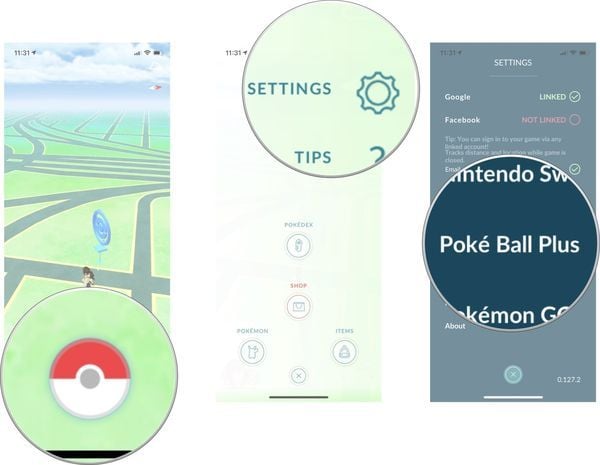
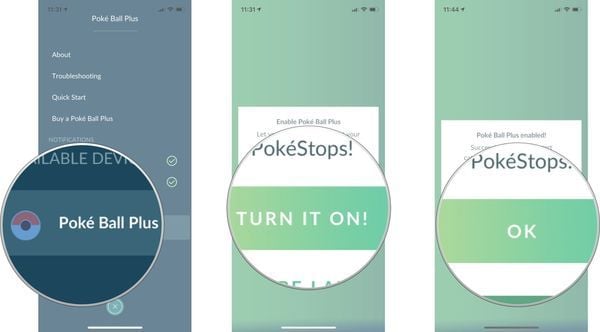
Catch Pokemon in Pokemon Go with Poke Ball Plus:
- The ball will vibrate when a Pokemon appears near you.
- Press the red button on the top of the orb to catch Pokemon
- If a Pokemon is caught, notify “The name Pokemon was caught!” will appear and the ball will vibrate.
- If the Pokemon escapes, notify “The name Pokemon ran away” will appear and the ball will vibrate.
Receive items from PokéStops via Poke Ball Plus:
- The ball vibrates when PokéStops and Gyms are nearby.
- Press the red button on the top of the orb to get the item.
- The items you get will appear on your phone screen.
The meaning of Led lights Poke Ball Plus in Pokemon Go:
When you let Pokemon Go run in the background (background) and use Poke Ball Plus to play, the device will send you different notifications through the color of the led strip on the sphere. (position below analog stick). That way you will know what’s going on in the game.

Light signals about the process of catching Pokemon:
- Three green flashes: Pokemon (used to be captured) appears near, press the red button on the top to catch
- Three lightning bolts: Pokemon (never caught) appears near, press the red button on the top to catch
- Three white flashes (maybe less): the match is going on
- Three red lightning: Pokemon run away
- Multicolored light: Pokemon has been captured
The lights at PokeStop:
- Two blue flashes: spin a nearby PokeStop
- A red flash: cannot spin
- Multicolored light: Obtains items from PokeStop
Turn off vibration Poke Ball Plus in Pokemon Go:
- In the game Pokemon GO, click the icon Poke Ball in the bottom corner to open the main menu.
- In the right corner, press Settings.
- Scroll down and tap Poke Ball Plus.
- In the card Notifications, unchecked Nearby Pokemon or Nearby PokeStop If you don’t want the ball to vibrate when these two elements come up.
Source link: Instructions for using Poke Ball Plus from A to Z
– https://emergenceingames.com/



