Creating effects is the magic that Photoshop brings to users. To Create water bubbles in Photoshop, a beautiful effect but not difficult for new Photoshop users. The important thing is that after this article we will know more how using Photoshop with many different tools and effects through just a few basic operations.
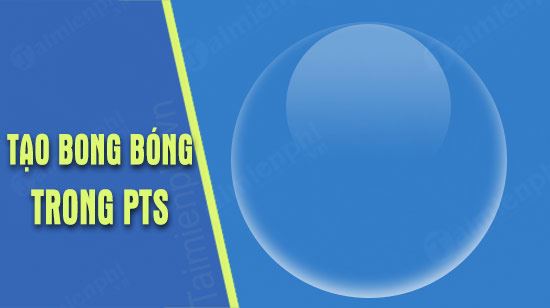
How to create water bubbles in Photoshop
Instructions for creating water bubbles in Photoshop
– To ensure all operations are 99% accurate as in the article, Emergenceingames.com recommends you to DOWNLOAD Photoshop Latest version here.
Step 1: First create a square of the resolution you want, maybe 500 x 500 as in the article or as big or as small as you want.
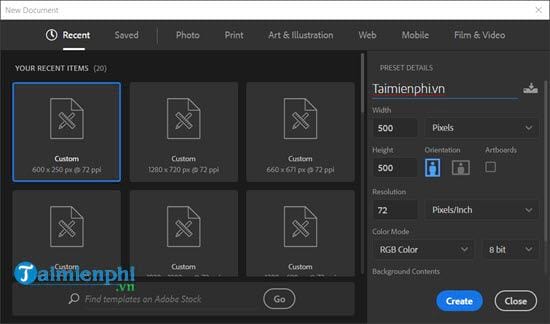
Step 2: Fill it with a navy blue background, it doesn’t have to be like in the picture.
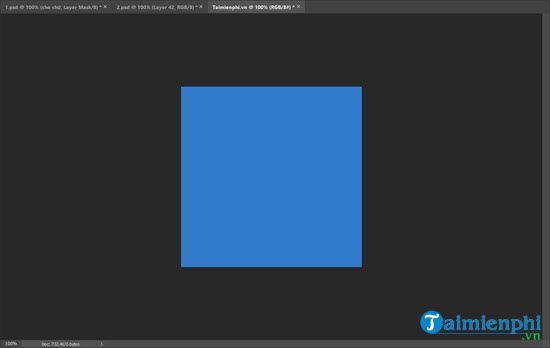
Step 3: Here we will use the tool Rectangle Tool.
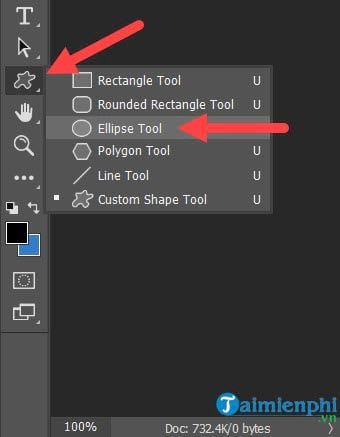
Step 4: Hold Shift and drag and drop you will get a circle like below, let’s make this circle white.
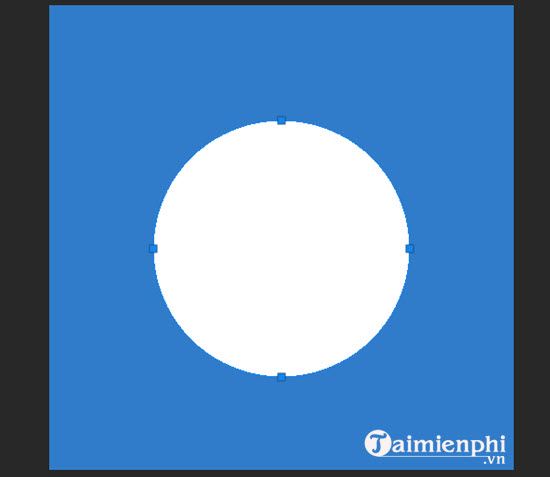
Step 5: At the Layer of this circle let Fill is 0% and double click to enter Blending Options.
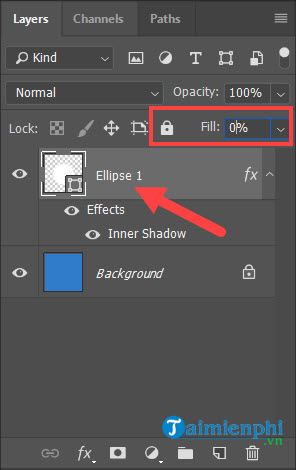
Or right click will have a long menu appear > find and select Blending Options.
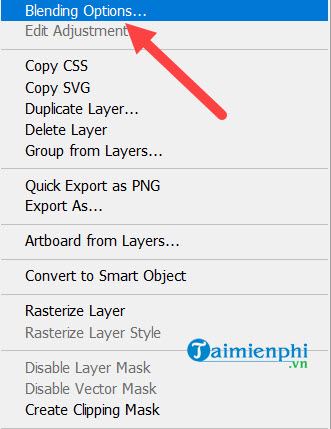
Step 6: In Blending Options option Inner Shadow and adjust the parameters as follows:
* Blend Mode: Normal and leave the color white.
* Opacity: 75% clarity.
* Angel: -83% with Use Global Light.
* Distance: 7 pixels.
* Choke: 0%.
* Size: 18 pixels.
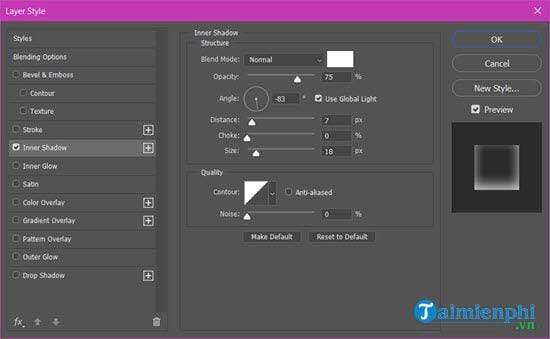
As a result, after the above step, we have a fairly complete image of water bubbles in Photoshop.
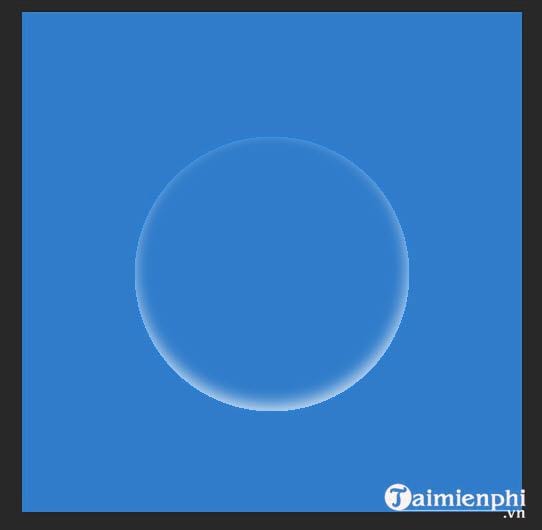
Step 7: Continue drawing a smaller circle and position it in the upper middle corner of the big bubble.
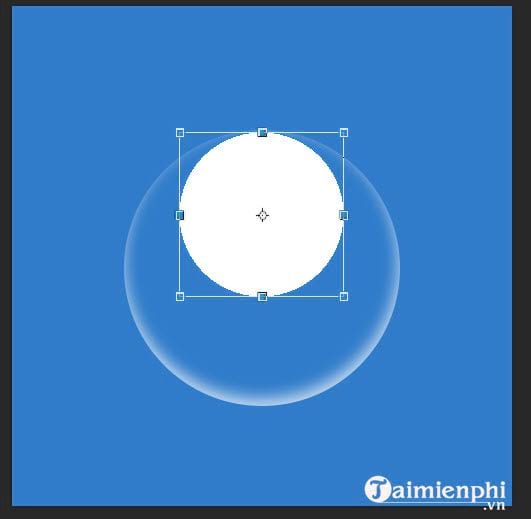
Step 8: This small layer is still left Fill 0% and click to enter Blending Options.
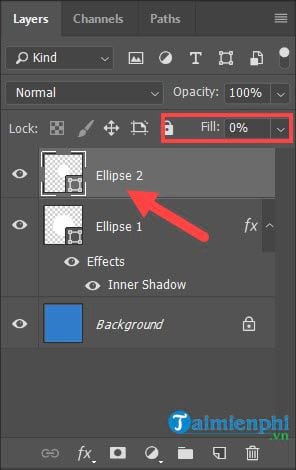
Step 9: In Blending Options we go to Gradient Overlay and adjust the parameters as follows:
* Blend mode: Thường.
* Opacity: 50%
* Gradient: Make one side transparent and one side white. (see image below).
* Style: Linear.
* Angel: -90.
* Scale: 66%.
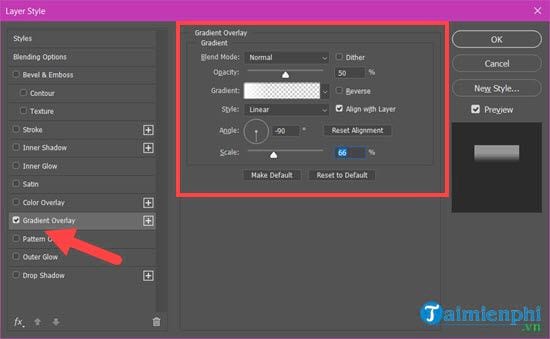
As for the Gradient, set it up just like in the picture with one side is white and the other is transparent.
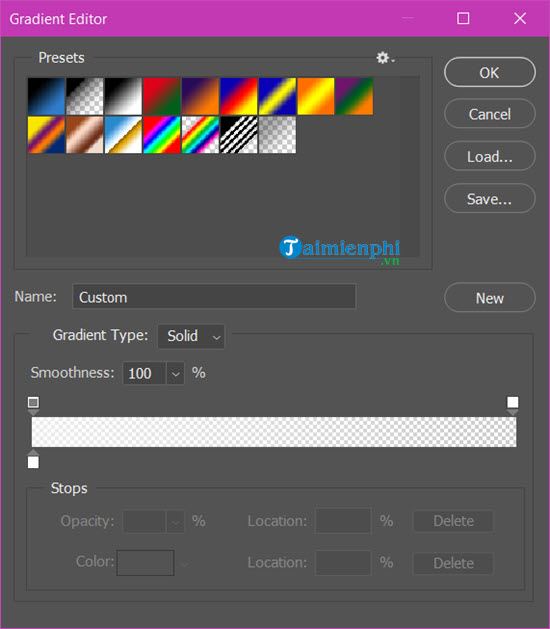
The end result of the above steps is that we have created a complete water bubble shape in Photoshop.
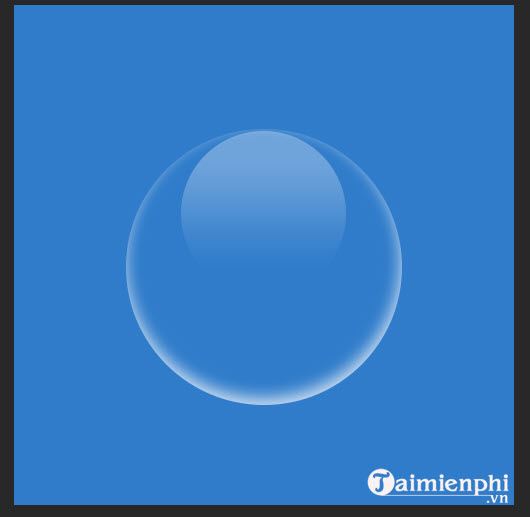
Step 10: Proceed to merge these 2 layers with Ctrl + E . key combination.
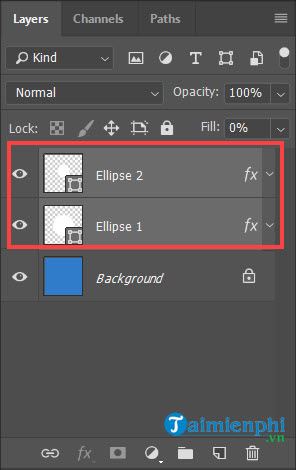
And stitch it into any photo to experience the results after creating water bubbles in Photoshop.

The trick to create a water bubble in Photoshop is simple, effective, and can be used in many cases. Through the above tools, they can also create their own creativity.
https://thuthuat.Emergenceingames.com/huong-dan-tao-hinh-bong-bong-nuoc-trong-photoshop-34687n.aspx
If you have finished creating water bubbles in Photoshop and are proficient, you may want to know how to create unique 3D photo effects in Photoshop. Refer to the how-to guide create 3D photo effects unique in Photoshop here.
Related keywords:
Create water balloons in Photoshop
how to make bubbles in Photoshop, how to make bubbles,
Source link: How to create water bubbles in Photoshop
– Emergenceingames.com



