Windows 7 laptop error can’t catch Wifi Not the topic that Emergenceingames.com first mentioned, there are many previous articles where we talked about WiFi errors or laptop errors that can’t catch WiFi. The causes are many and it is important to handle the error that the laptop cannot catch WiFi, especially the Windows 7 operating system.

How to fix Windows 7 laptop error not catching Wifi, Fix laptop without Wifi Not sure if it applies to your case, or not sure if you can fix Windows 7 laptop not getting Wifi but you can try because they are all easy to do and maybe one of the ways below How effective is it, because there are many causes and if we can’t find a specific error, we have to apply many ways to make the Windows 7 laptop error not catch Wifi.
Instructions for Windows 7 laptop error not catching Wifi
1. Refresh IP address for Windows 7 laptop
Refreshing the IP address, changing the IP address is a way to help you fix the Windows 7 laptop error that does not catch Wifi in the event of a duplicate IP or for some other reason why your IP cannot connect.
Step 1: Press the key combination Windows + CHEAP then type cmd to access Command Prompt.
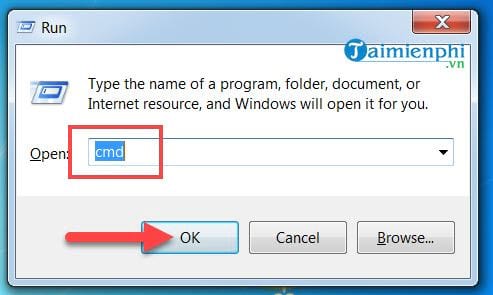
Step 2: After the Command Prompt interface appears, type the command ipconfig /flushdns then enter.
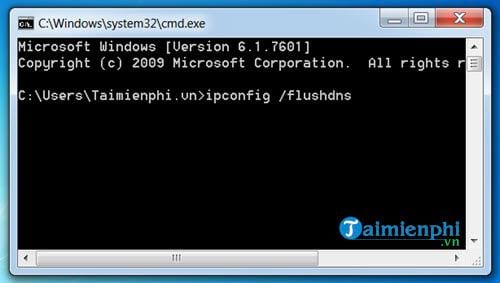
Step 3: Wait for the command to finish running, it will take a few seconds to continue typing the command ipconfig /release and keep pressing Enter.
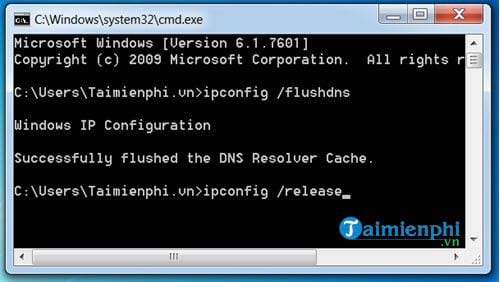
Step 4: Finally enter the command ipconfig /renew and type enter one last time to give you a new IP address.
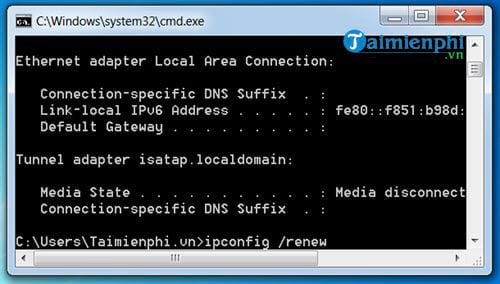
Wait for the IP allocation system to finish, then turn it off Command Prompt Go and check your network to see if the error Windows 7 laptop cannot catch Wifi still occurs or not.
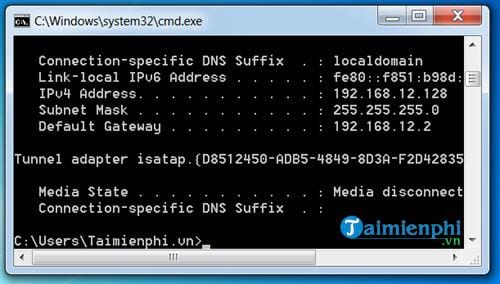
2. Reset TCP / IP on Windows 7 laptop
Reset TCP / IP is a way to fix Windows 7 laptop not catching Wifi. Wiring is also a fairly common way to fix WiFi errors on Windows. It is very easy to do, so please pay attention and copy & paste the lines of code below.
Step 1: First, open the Control Panel and then type cmd and open this Command Prompt tool with Run as administrator Please.
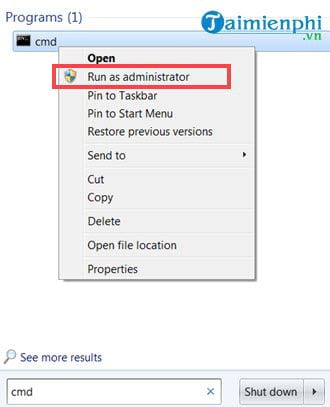
Step 2: Then enter the command netsh int ip reset when the cCommand Prompt window is displayed.
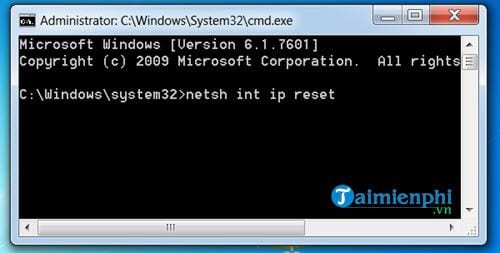
Step 3: Enter the command line again netsh int tcp set heuristics disabled After the above command has finished running,
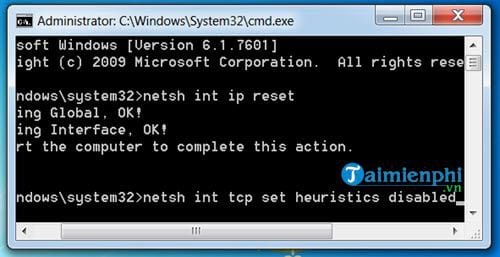
Continue to turn off the Auto Turning Level feature by entering the command netsh int tcp set global autotuninglevel=disabled.
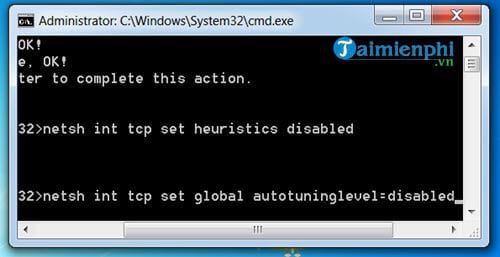
Finally enter the command line netsh int tcp set global rss=enabled and press Enter.
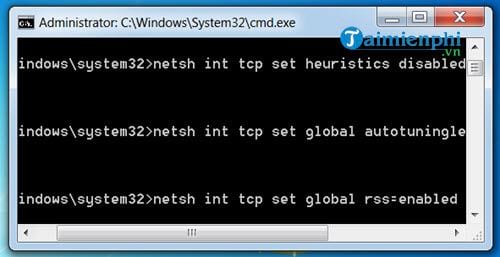
Step 4: After running all the above command lines in Command Prompt, we close this tool and restart the computer to see if the Windows 7 laptop can’t catch Wifi still or not.
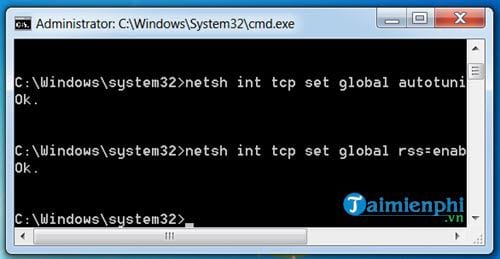
3. Turn off anti-virus programs
Sometimes anti-virus programs on the computer are one of the main reasons that hinder the laptop’s WiFi connection. Although this case is quite rare, but to ensure that the Windows 7 laptop does not catch Wifi error, you can also try to turn it off, or remove the antivirus software temporarily and then reconnect it.
4. Reinstall Windows 7 WiFi Driver
Sometimes the problem that Windows 7 laptop can’t catch Wifi is caused by a corrupted driver, a problem like a virus eating it, or some other reason. It is at this point that you should proceed to reinstall the WiFi driver. In case you don’t know how your WiFi driver is, use 3rd party software that will help you find and install the driver automatically, specifically, install Driver Booter on your computer here, after Install Driver Boot will run and scan all missing drivers on your computer. Of course, please note that in order to apply this method, you must be sure
5. Restart WiFi Modem

Modem or WiFi Router for some reason, there is a conflict that causes the Windows 7 laptop error not to catch Wifi or because the device has been operating for a long time leading to a hang… Easy to handle Just turn off and reopen the Modem, WiFi Router or unplug the power and plug it back in, then the device will automatically “fix” the conflicts and your computer can connect to WiFi back to normal.
https://thuthuat.Emergenceingames.com/sua-loi-laptop-windows-7-khong-bat-duoc-wifi-35745n.aspx
Above are 5 basic measures to help users fix Windows 7 laptop errors that cannot catch Wifi and help get high WiFi again. With the above methods, it will help you fix the WiFi error that cannot be accessed on Windows 7 and not only that, you can apply the fix WiFi error can’t connect to the network This is for Windows 8, Windows 10 as well.
Related keywords:
Windows 7 laptop can’t connect to WiFi
laptop can’t connect to WiFi, Windows 7 can’t connect to WiFi,
Source link: Fix Windows 7 laptop not able to catch Wifi
– Emergenceingames.com



