How to install Bluetooth devices in Windows 7 will be shared by Emergenceingames.com in the following article. Bluetooth settings make it easy to share photos, music, work files… from windows 7 to other devices and vice versa.
This article helps you: Install Bluetooth for Windows 7
Set up Bluetooth devices in Windows 7 will help you to quickly connect between Bluetooth devices and Windows 7 operating system and also help you be more active in connecting peripheral devices.

Steps to install Bluetooth adapter for laptop, Windows 7 PC
And of course, to install a Bluetooth device in Windows 7, you must make sure that the device supports Bluetooth and has turned on Bluetooth. Turn on Bluetooth not only on the device, but also on two devices, be it a laptop or a PC with additional support devices. How to install a Bluetooth device in Windows 7 please read and follow the instructions below for more details.
Instructions to install Bluetooth devices in Windows 7
Step 1: To install a Bluetooth device in Windows 7 you must first make sure that your device has Bluetooth turned on and the Bluetooth connector on your Windows 7 laptop. Next, open Start Menu select Control Panel And from the Control Panel menu continue to select View devices and printers.
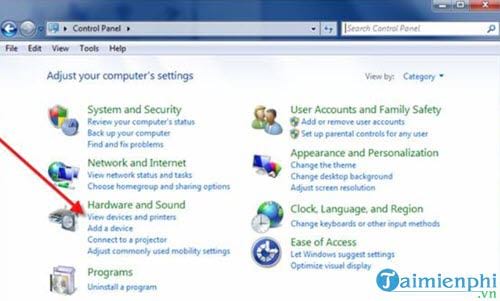
Step 2: Here we continue to choose Add a devices to set a Bluetooth device in Windows 7.
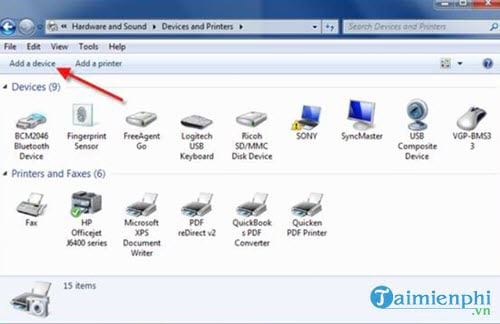
Step 3: Wait a while for Windows 7’s system to search and when the device you want to connect appears, click on it.
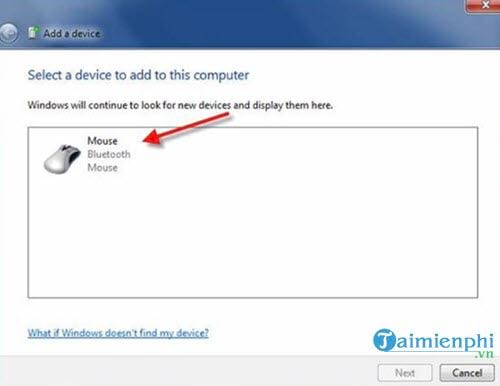
Step 4: And immediately there will be a message that successfully completed installing Bluetooth devices in Windows 7, now click close to be able to use it.
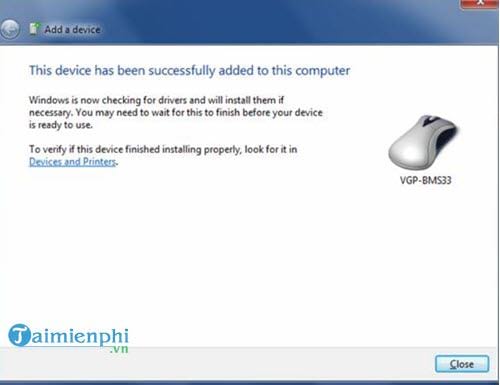
And if you notice, below there is also a notification that the driver of that device is being installed on your computer.
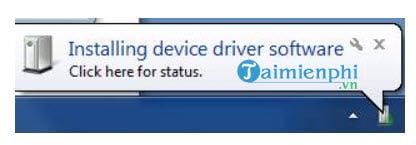
If you notice, after installing a Bluetooth device in Windows 7 there will be a Ready to use message as shown below.
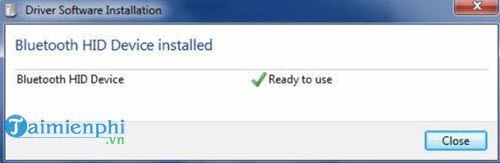
In fact, installing Bluetooth devices in Windows 7 is not difficult and you just need to make sure that your laptop or computer supports Bluetooth and has been activated through manual operation or through management software. specialized reason.
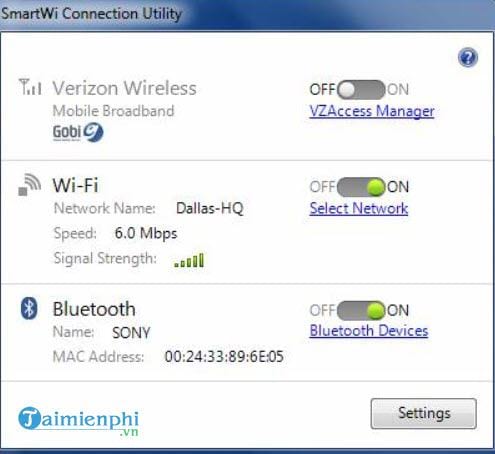
So Emergenceingames.com has just completed the guide to install Bluetooth devices in Windows 7, so you can add any peripherals you want. However, you still need to note that Bluetooth on Windows is not perfect at all and the error rate during use still occurs often.
https://thuthuat.Emergenceingames.com/cai-thiet-bi-bluetoth-trong-windows-7-15705n.aspx
And if you encounter an error that Bluetooth doesn’t work, can’t connect or even won’t turn on, don’t worry too much. View instructions on how to fix it now error Bluetooth not working by Emergenceingames.com. We have summarized the problems and solutions for readers’ reference.
Related keywords:
add bluetooth in windows 7
add bluetooth in win 7, add bluetooth device in win 7,
Source link: Bluetooth Device Settings in Windows 7
– Emergenceingames.com



