Chrome is more than just a browser, an appointment feature website opening time on Chrome is also one of the things this browser can do. Of course, this is not a feature available on the browser, but is installed through the Extension on Chrome. Users can actively turn on, turn off Extensions on Chrome completely at ease, without the hassles of dependencies or processes. Therefore, the website opening timer feature on Chrome is also activated very easily when installed.

To be able to schedule a website opening on Chrome we will have to use an Extension called Open Me Later!, this Extension is completely free and with it Emergenceingames.com will guide you how to use Open Me Later! to schedule the opening of the website on Chrome.
Instructions for opening a website on Chrome
Step 1: To be able to schedule the opening of the website on Chrome as well as install Open Me Later! you just need to click on the link HERE.
Step 2: Then you click add to Chrome (Add to Chrome) to download and install Open Me Later! on this browser.
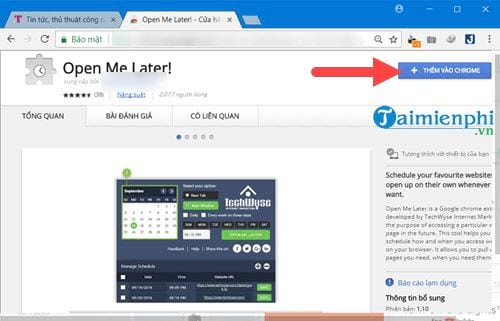
Then confirm more utilities to proceed to install Open Me Later!.
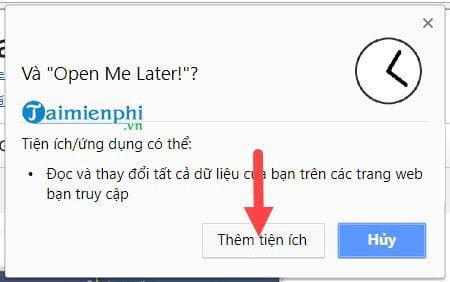
After the installation is complete, you will easily see the icon of Open Me Later!, you can click on it to schedule a timer to open the website on Chrome.
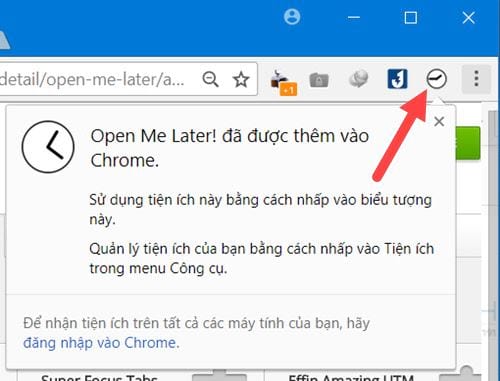
Step 3: To schedule a website to open on Chrome, you just need to go to any website, then click Open Me Later icon! to display the menu bar.
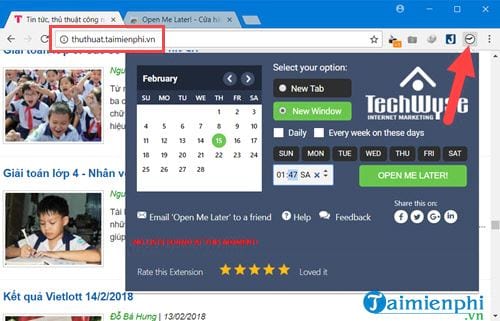
Step 4: You can customize the timer to open the website on Chrome, after choosing, remember to click on Open Me Later!.
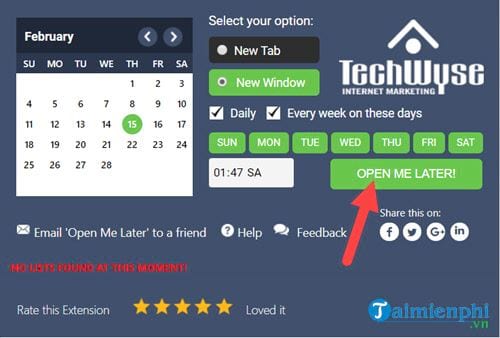
When there is an announcement Scheduled Successfully! ie the timer to open the website on Chrome is successful.
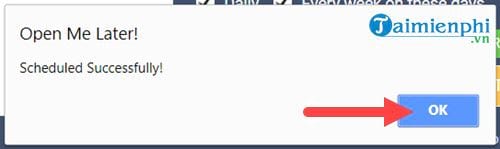
Step 5: After adding a website first, below the list will appear a button Add (plus sign) and you can optionally add different websites.
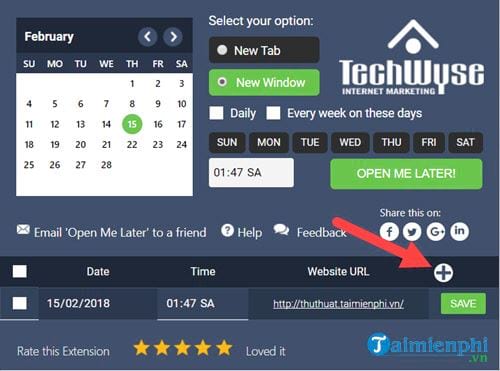
Step 6: Here you can quickly customize with parameters such as date, time or website address.

A notification Added Successfully! appears when adding the website is successful.
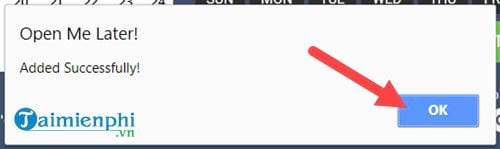
And on the correct date and time, the website will appear according to your settings, when the website appears, it will automatically disappear in the list if it is a timer to open the website on Chrome once.
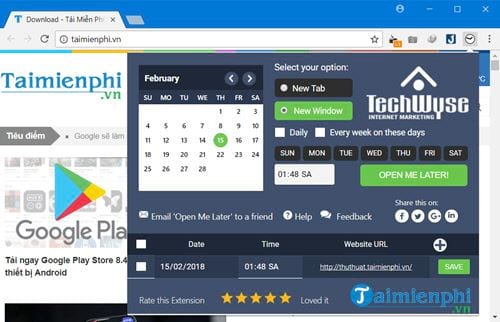
The website opening timer feature on Chrome will help you actively open websites, which is great for your work when you need to remember work, remember the addresses you need to visit to find information. And for fans of Manga comics, this feature is really great when you can schedule a website on Chrome to read the latest Chapters of the series.
This is not the only good feature that this Chrome browser offers, there are many other features that you can discover if you regularly visit Emergenceingames.com.
https://thuthuat.Emergenceingames.com/hen-gio-mo-website-tren-chrome-31754n.aspx
One thing you always have to keep in mind when using Chrome are the shortcuts used. On the Chrome browser, there are many supported keyboard shortcuts, and if you grasp these Chrome shortcuts, it will help you use the browser faster, convenient for work.
Related keywords:
new website on chrome
create a website on chrome, build a website on chrome,
Source link: Timer to open website on Chrome
– Emergenceingames.com



