Editing photos including resizing images now have a lot of software like Photoshop, PhotoScape, Fotor or Paint.

Resize images in Photoshop 2020 effectively
However, resizing images in Photoshop has many advantages over using image editing software such as Paint or PhotoScape, Fotor to resize photoshop images thanks to features such as editing images according to specified or arbitrary forms. Above all, if you know how to resize images in Photoshop and combine photos in Photoshop, you will more easily master this impressive image editing tool.
Resize images in Photoshop, resize images in Photoshop
* Resize images in Photoshop with the resize function (Image Size).
Step 1: To resize an image in Photoshop, you need to import the image into the software. Click select File >Open to open the finder and import the image into Photoshop.
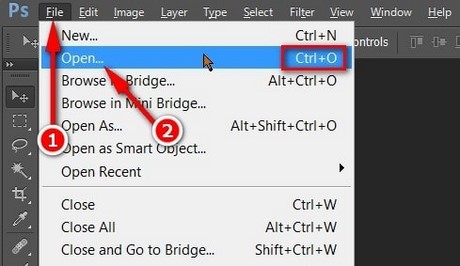
Step 2: After you have put the image into Photoshop, click Image >Image Size. To quickly activate the function Image SizeEmergenceingames.com recommends using Photoshop shortcuts (Ctrl + Alt + I). Remember to use Photoshop shortcuts often to optimize usage with Photoshop.
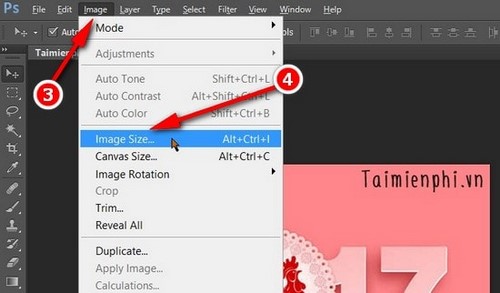
Step 3: In the window Image Sizeyou just need to enter the size you want to convert in two fields Width and Cao at two items Pixel Dimesions or Document size.
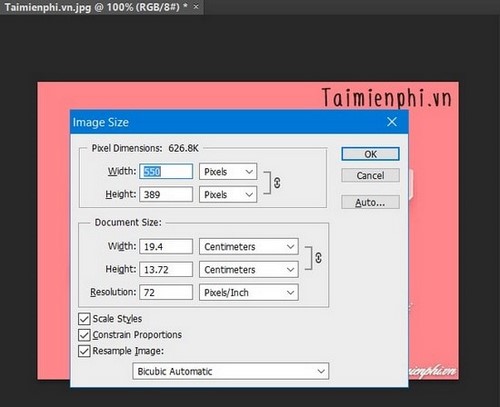
Example of image resizing in Photoshop
In this example, Emergenceingames.com wants to change the image size from 550 x 389 about the new image size is 330 x 233. To resize the image in Photoshop as desired, you just need to enter the parameters in the two items Width and Height.
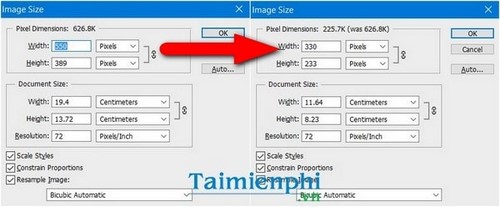
And this is the result after the user resizes the image in Photoshop.
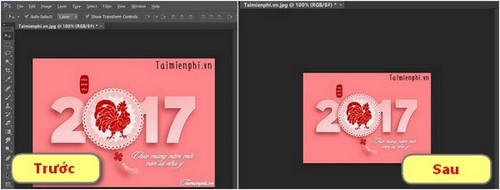
In addition, for a more in-depth understanding of the functions, you can learn the following information:

– Pixel Dimensions: The dimensions of the pixels include Width (width) and Height (height). Viewers can easily observe the current image file size such as the letter K: Kilobytes, M: Megabytes or G: Gigabytes. In fact, many people are more interested in this indicator.
– Document Size : Overall size of the photo. Offers more customizations including Width, Height and Resolution (resolution). Changing the parameters in the Document Size also indirectly changes the Pixel Dimesions and vice versa.
This section also has many parameters to measure the dimensions of the image such as cm, mm, inches, percentage, points, etc.
– Scale Styles: Scale type of the image (doesn’t matter)
– Resample Image: Set the image after resizing with many customizations related to improving the image quality after resizing the image in Photoshop. Normally when activating Resample Image, users will only be able to change the size of the Document Size because this function affects all pixels in a given image.
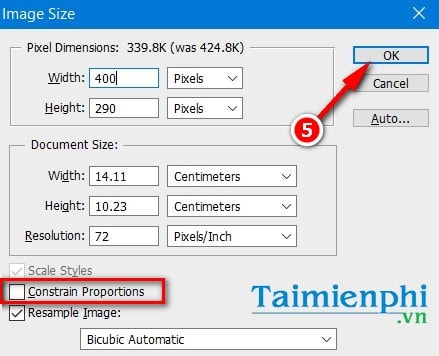
– Constrain Proportions. This function is most important as it allows you to lock the aspect ratio, i.e. when you resize an image in Photoshop according to the height, the width will also change.
Why is Constrain Proportions important?
You can see the lock icon appear next to the two parameters Width and Cao. If you change one of the parameters the width and height will also change.
For example, Emergenceingames.com resizes images from 550 x 389 about 200 x 150. However, when setting the Width parameter to 200the Height parameter of the image does not change as desired by the user.
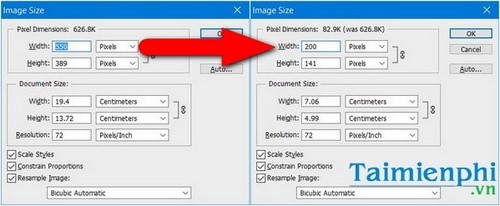
So to change the image size in Photoshop as desired, you just need to uncheck the item Constrain Proportionsthen press OK to resize an image in Photoshop.
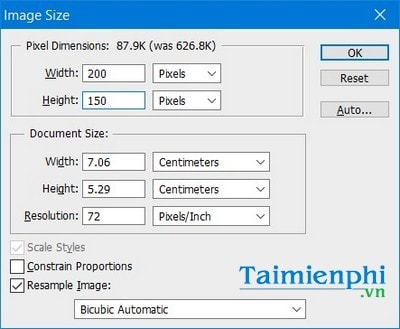
As a result, you can edit photos in Photoshop to your liking with the size 200 x 150.
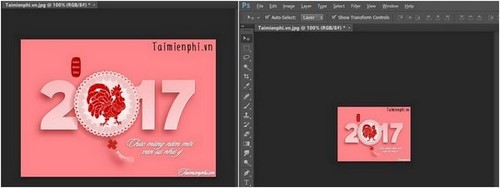
Step 4: Now, after knowing the important information to resize images in Photoshop, you can already resize Photoshop images. Done changing, press OK to see the result and save it to your computer.
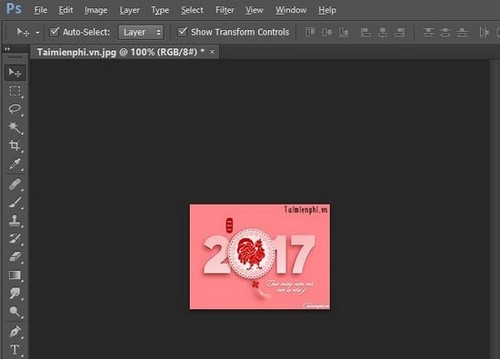
Image after resizing the image in Photoshop.
Once you have resized the images, you can use those photos to stitch them together in Photoshop or learn how to insert text into the image in the most appropriate proportions. Of course, users should note that resizing images in Photoshop if not careful can lead to reduced image quality and make the image look bad.
Therefore, Emergenceingames.com’s advice to readers is that you should carefully review the image file size before saving the image in Photoshop to your computer, and use the Save for web function to know the image quality in advance after saving. Photos in Photoshop to your computer.
https://thuthuat.Emergenceingames.com/chinh-kich-thuoc-anh-trong-photoshop-16737n.aspx
Good luck!
Related keywords:
stylize him in photoshop
edit the size in photoshop, change the size in photoshop,
Source link: Resize images in Photoshop 2020 effectively
– Emergenceingames.com



