Possessing fast decompression speed, easy to use, Winrar is always preferred by users. However, most users who switch to macOS have difficulty installing Winrar for Mac and using it.

Instructions to install Winrar for Mac simple and effective
1. Link to download Winrar for Mac
Winrar for Mac is a simple and fast file compression and decompression tool. In addition to the main function of compression and decompression, the tool also supports backing up data, compressing email attachments, opening and decompressing RAR, ZIP and other file types downloaded from the Internet, creating new archives. in RAR and ZIP file formats.
Since its launch in 1995, Winrar has become the most popular decompression software in the world. Not only outperforming WinZip in the ability to handle large amounts of information, Winrar also has a much faster speed than 7-Zip in the compression and decompression process.
=> Download link Winrar for Mac here.
If you are using Windows 64bit, you can read it too Download WinRAR 64bit Click here to install and use it.
2. Instructions on how to install Winrar for Mac
Winrar for Mac is now available and free for macOS users to download and install. To be able to download and install Winrar for Mac, follow the instructions below:
Step 1: Access the Winrar for Mac download link above.
Step 2: After the download is complete, open the folder containing the downloaded file and extract it to run the Winrar installation file on macOS.
Step 3: Open the folder after extracting, find and copy the files below:
default.sfx, rar, rarfiles.lst, unrar
Note, you can press and hold Command key to select multiple files at once on macOS.
Step 4: Next open the Finder application by clicking Go =>Go to Folder and then enter the directory URL below in the box:
usr/local/bin
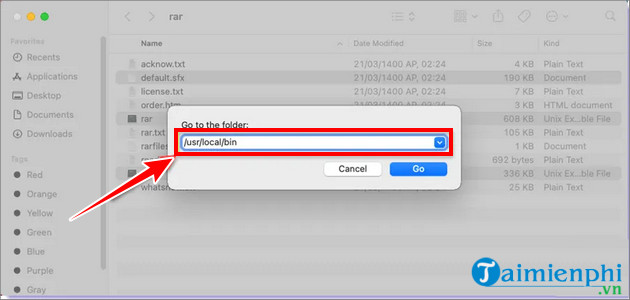
So you have completed the process of installing Winrar for Mac on macOS.
3. How to use Winrar for Mac
3.1. Extract RAR file on Macbook
After you have successfully installed Winrar for Mac on macOS, you can use the application to extract or even create RAR files on the device.
To use Winrar for Mac to extract RAR files on Macbook, follow the steps below:
Step 1: Open a Terminal window from the Dock or use the Launcher.
Step 2: Enter the command below and press Enter:
rar
At this time, the screen may display a warning with the content: “unrar” cannot be opened because the developer cannot be verified.
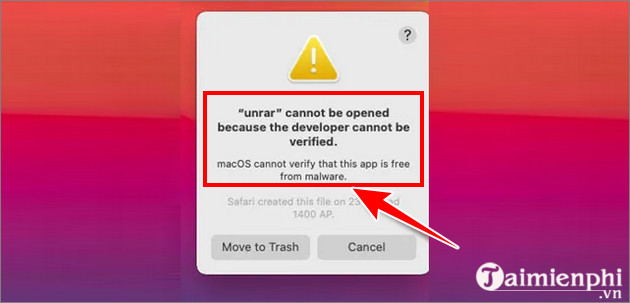
You can ignore this warning and allow macOS to open files that the operating system warns is unverified.
Step 3: To do this, follow the steps below:
Access Settings => Security & Privacy and go to tab General.
Step 4: At the bottom corner of the window will display the same error message shown before. Your task is to find and click Allow Anyway button located next to it and then enter the login password to authorize the application.
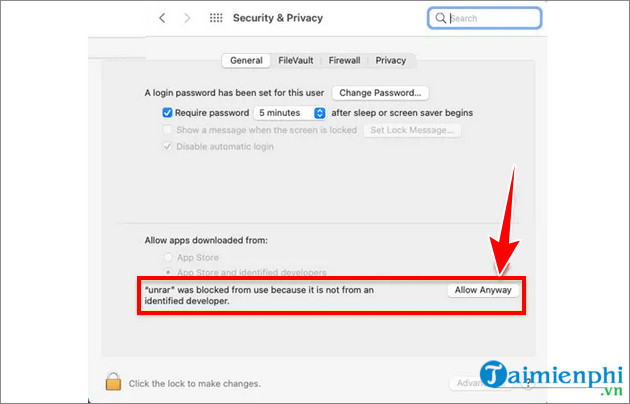
Return to the Terminal window and enter the command below and press Enter:
unrar
Step 5: Follow steps 3 and 4 above again to allow the application to run to extract or create RAR files on macOS.
Step 6: Enter the command below to change the current working directory to the Downloads directory:
cd downloads
Step 7: For example, to extract files test.rar On a Macbook, the first step is to open the location of the file.
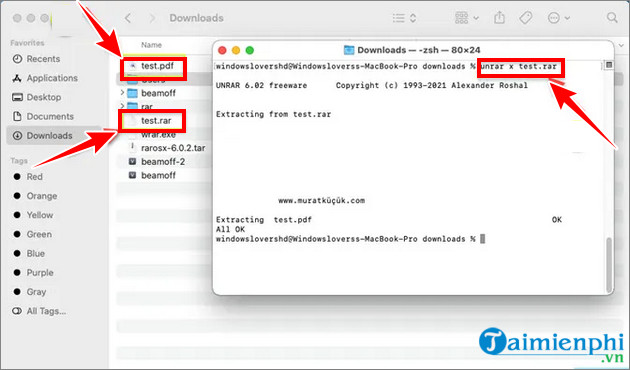
Open a Terminal window and enter the command unrar x into it, then proceed to drag and drop the file into Terminal. The application will automatically detect the correct URL of the file to be decompressed.
Step 8: Press Enterall files contained in the .RAR file will be extracted in the same folder.
3.2. Create RAR files on Macbook
In addition to decompression, you can also use Winrar for Mac to create RAR files on Macbook easily. The process is quite easy and straightforward.
For example, to create a new RAR file for an existing folder named beamoff, you could enter the following command into the Terminal window:
rar a beamoff.rar downloads
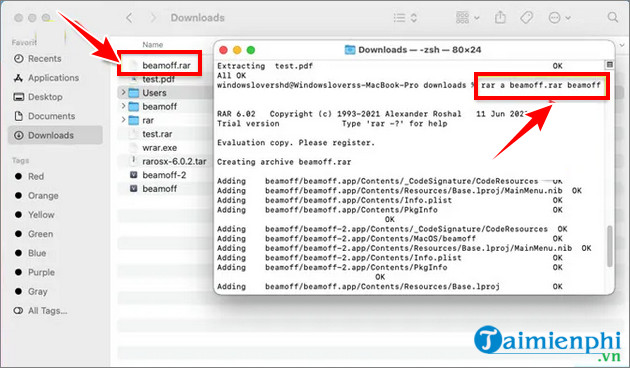
In there:
beamoff.rar: is the filename for the newly created RAR file.
downloads: To bethe location where you want to create the RAR file. In case if left blank, the command will create a RAR file and save it to any location in Terminal.
https://thuthuat.Emergenceingames.com/cach-cai-winrar-for-mac-71562n.aspx
Thus, Emergenceingames.com has introduced to readers how to download and install WinRAR for Mac as well as how to use the application to decompress RAR on Mac. Hope this information will help you.
Author: Nguyen Thuy Thanh
4.0– 3 Evaluate)
Related keywords:
install Winrar for Mac
how to install Winrar for Mac, How to install and extract files with Winrar on Macbook,
Source link: The simplest and most effective way to install Winrar for Mac
– Emergenceingames.com



