How to post 10 years old photos to Facebook from your computer when Facebook doesn’t support this feature yet. With just a few tips below, you can create and post 10 years old photos on Facebook for everyone to see.
An extremely HOT trend is happening that is to see your change now (ie in 2019) and 10 years ago in 2009? Currently, Facebook does not have a tool to list or compare 10 years ago like that, but even if you joined 10, it is not enough for 10 years. Then mobilize yourself to find a way Post 10 years photo on Facebook just up. With the tips below, it will help you to post 10 years old photos on Facebook extremely simply and quickly.

Instructions for posting 10 years old photos to Facebook from a computer
Step 1: To be able to post 10 years old photos on Facebook, first prepare 2 photos now and 10 years ago of you, then we visit HEREto go to a tool that helps you create a photo to post 10 years later on Facebook.
Step 2: Right on the interface of the ipiccy tool, click Make a Collage to perform image merging.
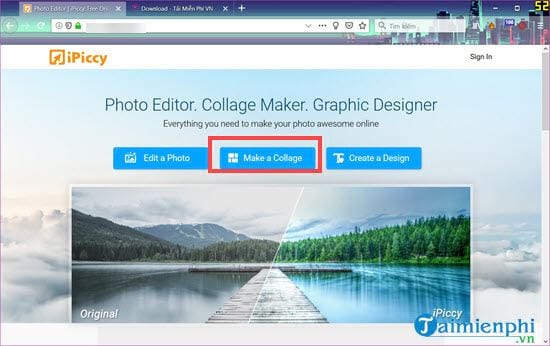
In case the browser needs to download Adobe Flash Player, you can download it Flash Player and install > then restart the browser Please.
>> Then go back in and choose to activate Adobe Flash as shown and click allow.
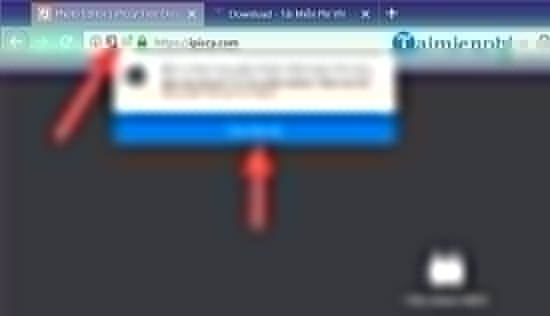
Step 3: Inside the editing interface of the online tool, this is where you will be able to post 10 years of photos on Facebook.
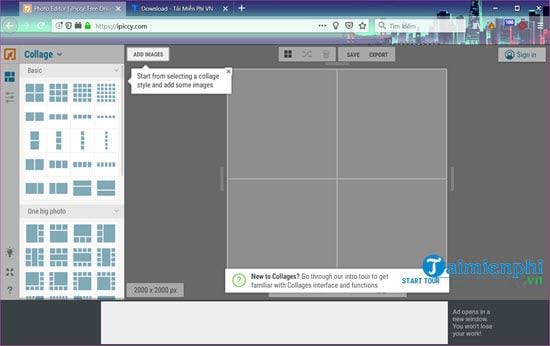
Click Add Images to proceed with uploading the image to be merged.
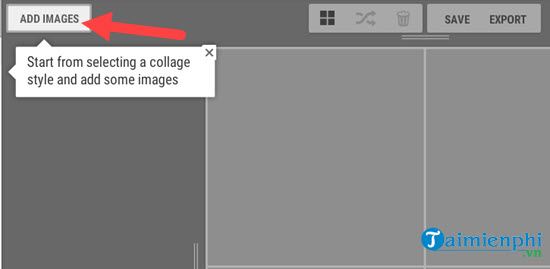
Step 4: A menu panel on the left will appear, here you choose Upload Image.
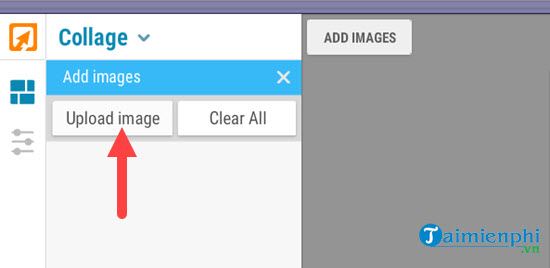
Step 5: Find the location of 2 photos and then tick and click Open.
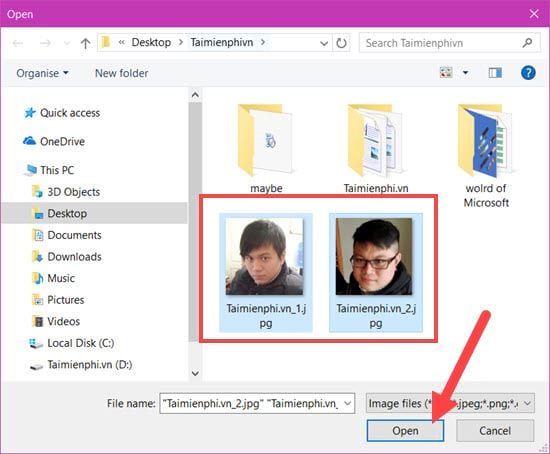
Step 6: Re-enter section Frameshere you choose a reasonable frame and to post a 10-year photo on Facebook, choose a horizontal double frame.
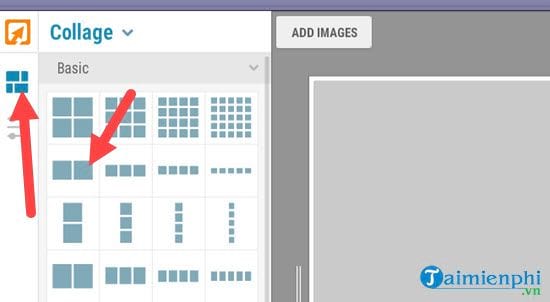
Step 7: Click again Add images to display the 2 photos just uploaded earlier.
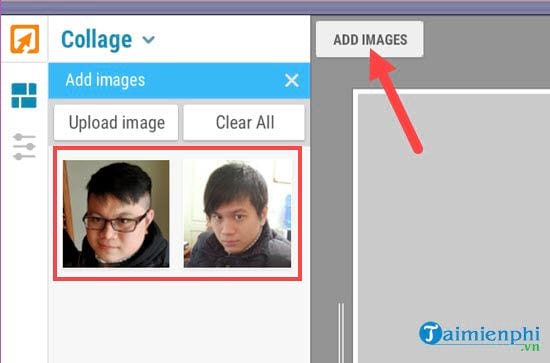
Step 8: Then proceed to drag and drop each photo into position in the frame.
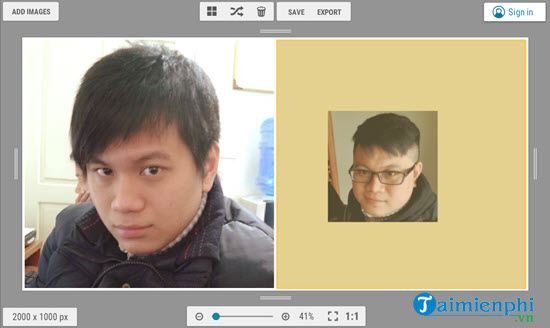
Step 9: After dragging and editing so that the two sides are balanced, you can click section Collage > select switch to Designer.
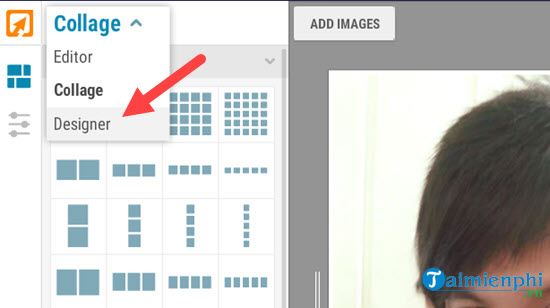
The system will ask you if you want to transfer without saving or not? don’t care and choose Export to Designer Please.
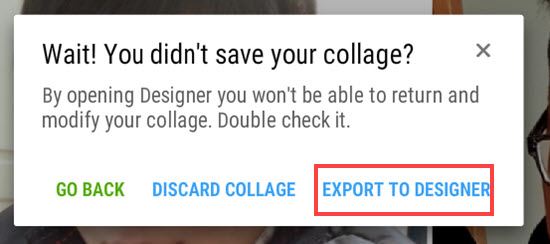
Step 10: Go to the Designer part, let’s start add Text.
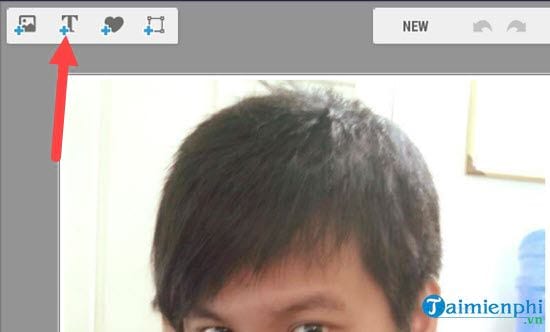
Step 11: Choose the font, font size as well as numbering or whatever you want, don’t forget to adjust the color accordingly.
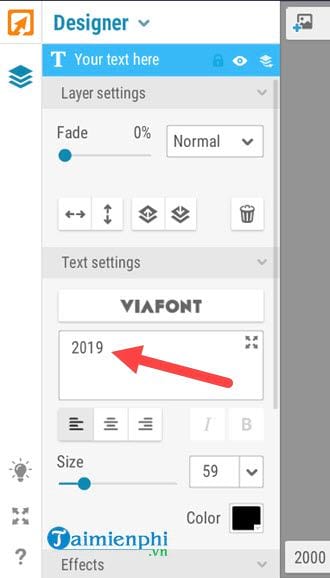
Fonts come in many varieties that you can try right away to see which one is right for you.
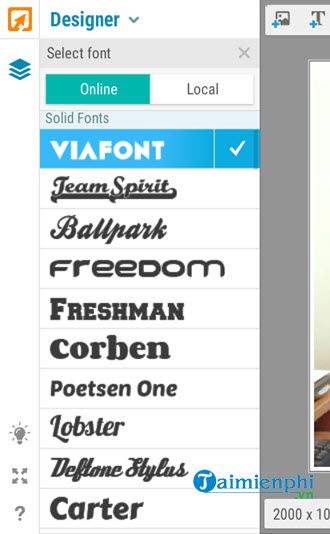
Step 12: Right below is Effects sectionuse more effects to make your text more prominent, in this part it is quite simple so you can mix colors yourself.
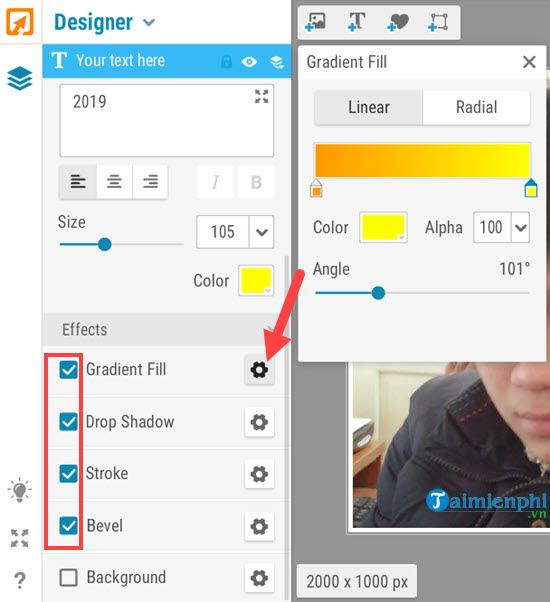
Step 13: Proceed to align the text to fit the image best.

Step 14: Right click on the word > select Duplicate to proceed to multiply and change this text layer.
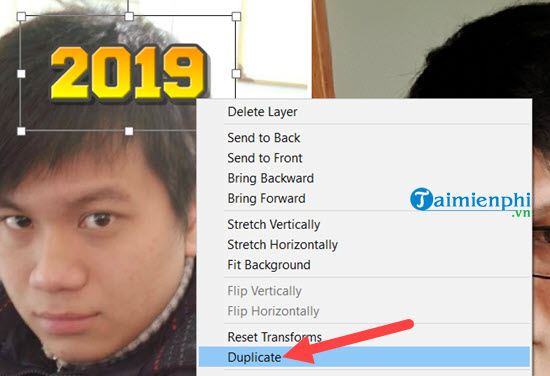
Step 15: After doubling up you switch 1 for text 2009 and 1 for 2019, rearranging them will be as shown. Now proceed to save the image to the computer.
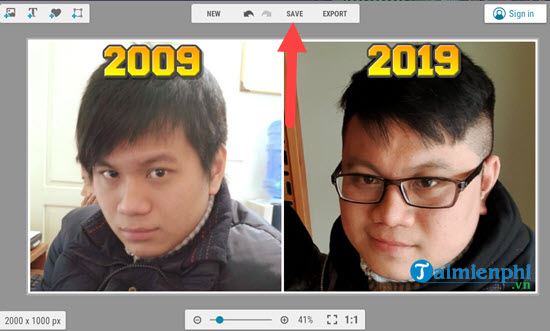
Step 16: Choose the highest resolution, best quality for your photos.
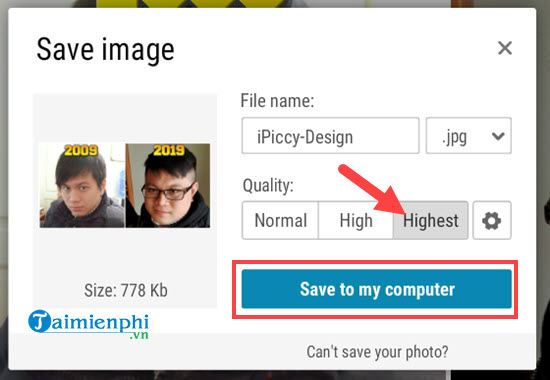
Step 17: Find a place to save the image for the newly created collage.
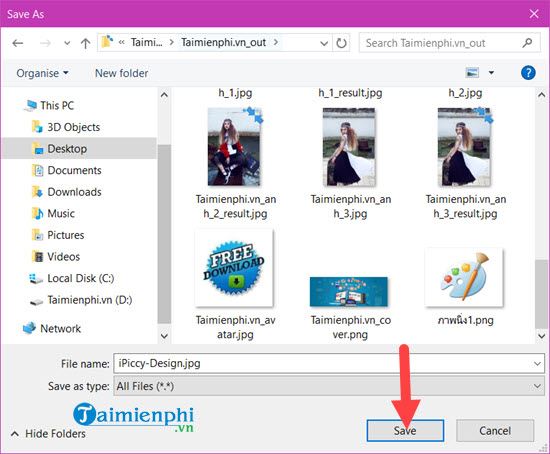
Step 18: Now go to Facebook and post your photos.
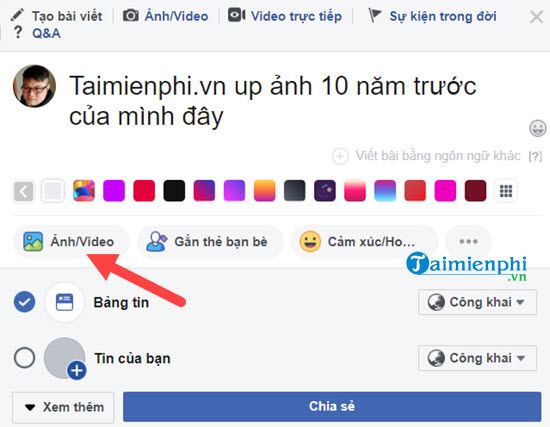
Step 19: Select the photo you downloaded to your computer earlier.
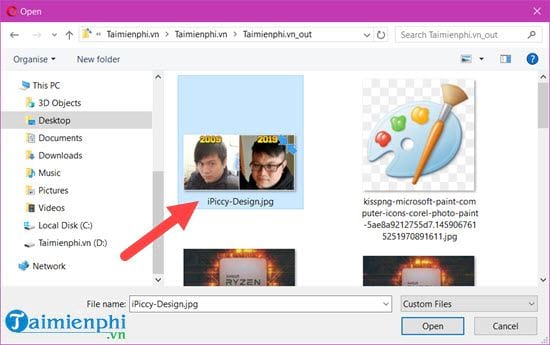
Step 20: Finally, proceed to post 10 years of photos on Facebook for friends to see.
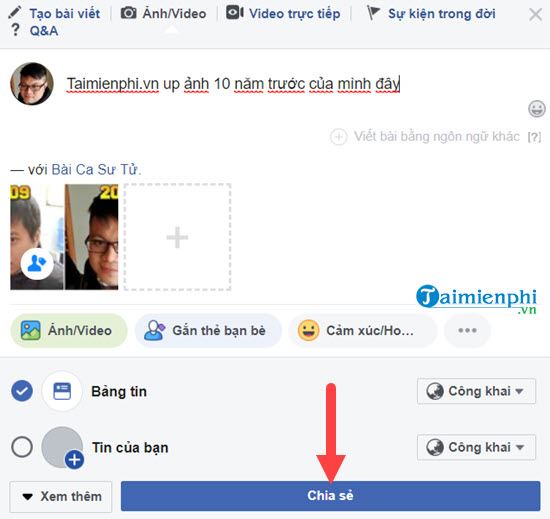
The result will be as shown in the picture, so we have completed the 10-year process of posting photos on Facebook.

Above is a guide on how to post a 10 year old photo on Facebook by a very unique 10 year old photo created by you. Use free online photo collage tools to create a photo. Through the above article, you can see that online photo collage tools are really useful, right?
https://thuthuat.Emergenceingames.com/dang-anh-10-nam-len-facebook-tu-may-tinh-43712n.aspx
Although Facebook currently does not have an application to help you quickly post photos of 10 years on Facebook, Facebook still has this old day feature on Facebook. The old this day feature is a feature that allows you to recall what happened when you posted on Facebook in the past years up to the time when you first started using Facebook. That’s also a great feature, isn’t it?
Related keywords:
I’m 10 years old. Facebook
your current 10 year old name, your previous 10 years,
Source link: Post 10 years old photos to Facebook from computer
– Emergenceingames.com



