Version Photoshop CC 2020 is an impressive upgrade, with many new and powerful features to help users edit photos more effectively. Use tools like Object Selection Tool , Patch Tool nice Fill ,… method How to delete text on photos with Photoshop CC 2020 is also optimized, simpler with only a few operations.

Instructions to delete text in photos with Photoshop CC 2020
Some new features are only available in the new Photoshop version, if users are still using Photoshop CS6 or earlier, please update the software immediately via the following link.
– Download Photoshop 2020 here: Download Photoshop CC 2020
Instructions on how to delete text on photos with Photoshop CC 2020
1. Remove text on less detailed photos
In case the image does not have many details or the text on the image is also on a simple background that is easy to separate Photoshop provides users with a lot of tools to effectively remove text on images.
Step 1: Open the image to delete text, delete text on the image with Photoshop CC 2020 and proceed to zoning. You activate the tool Patch Tool (Shortcut key J) .

Step 2: Hold left mouse button and circle around the text to delete. Make the area as small as possible to avoid affecting the surrounding details.
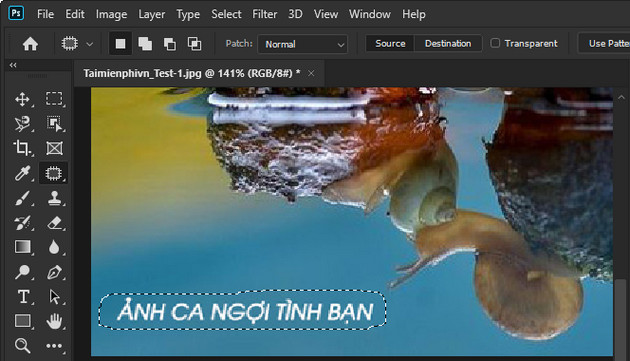
Step 3: Click and hold the left mouse button on the selected area and move to the part of the image with similar properties and content.
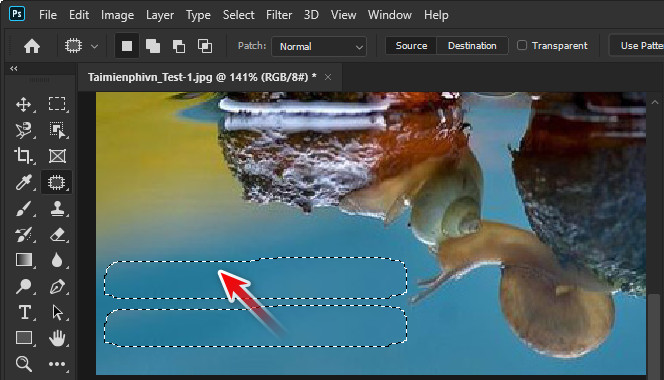
The text in the picture has disappeared just as you expected.
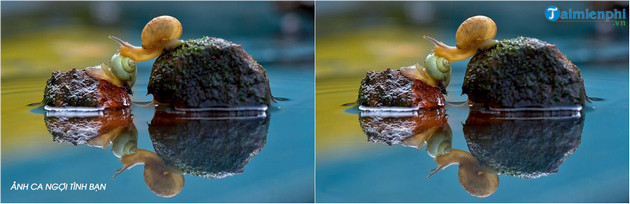
2. Delete excess text on detailed photos
In case the text is sticky, smeared on many complicated details, there is no way to delete text on photos with Photoshop CC 2020 automatically and still retain the naturalness. You combine many tools and work meticulously to get the results you want.
Step 1: First, you also open the image in Photoshop and proceed to zoning the text. In case the text is on a very detailed image, you use Magic Wand Tool (Shortcut key W ) located on the tool panel on the left side of the screen.
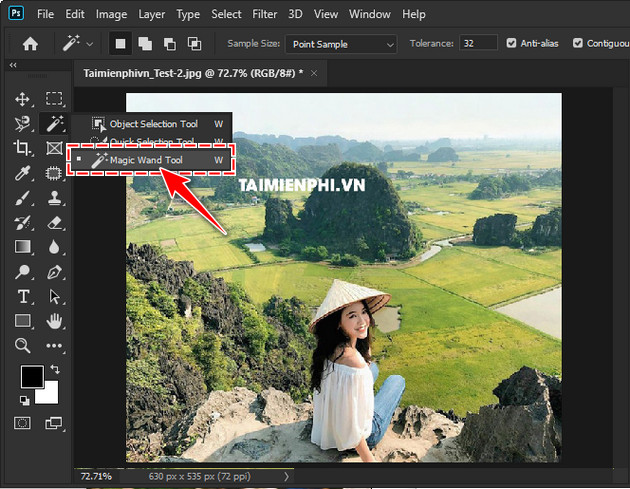
Step 2: Hold Shift key and click on each letter on the image in turn, including the accents. For precise zoning, you can hold down the . key Alt then roll the wheel on the mouse to enlarge or zoom out image .
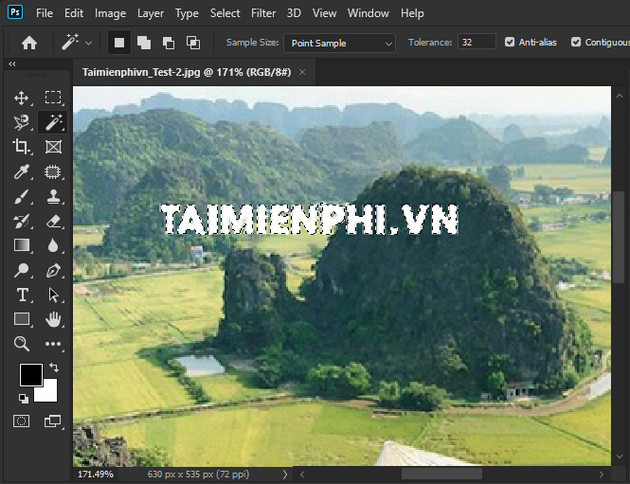
Step 3: Next, click on the item Edit then select Fill (shortcut Shift + F5 ).
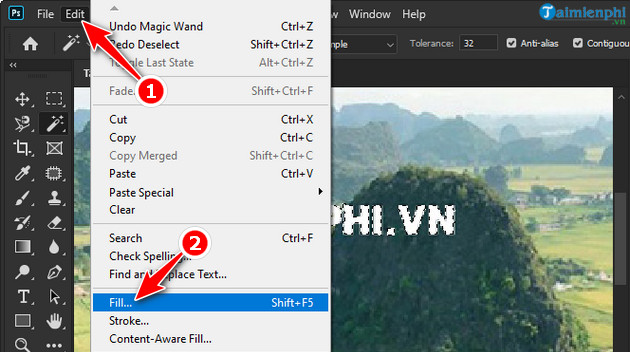
Step 4: In the table Fill you find the item Contents and set options Use to be Content-Aware . Press OK let Photoshop perform the delete command.
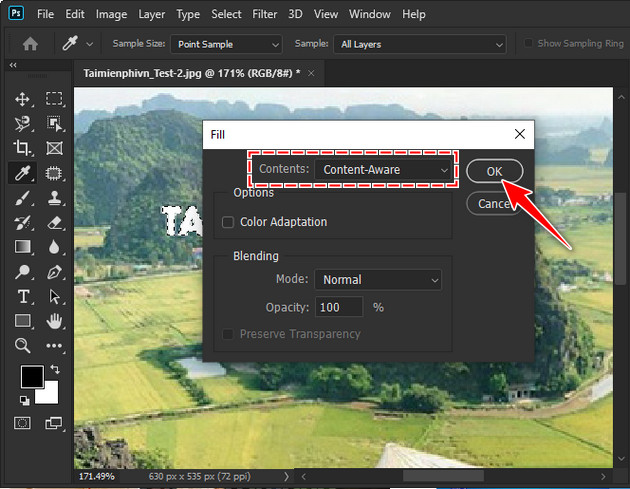
Step 4: At this point you still see the text has been deleted but there is still a blur like the image below. Let’s activate Object Selection Tool (shortcut W ) in the tools panel. Hold the left mouse button and proceed to select the part of the image with the text.
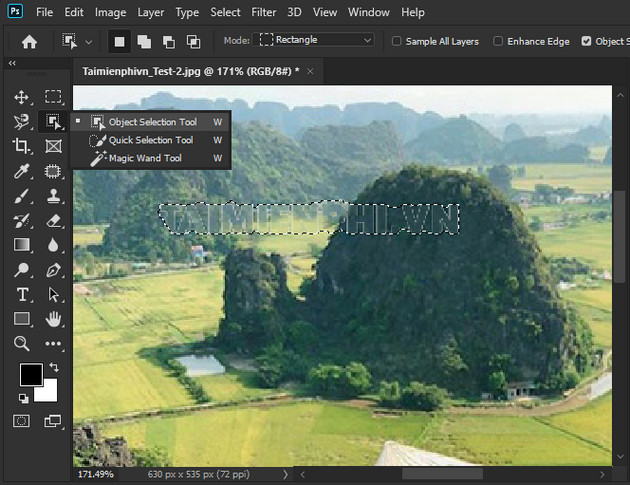
Step 5: You press the keyboard shortcut Shift + F5 to use the feature Fill again, still choose Content-Aware and press OK .
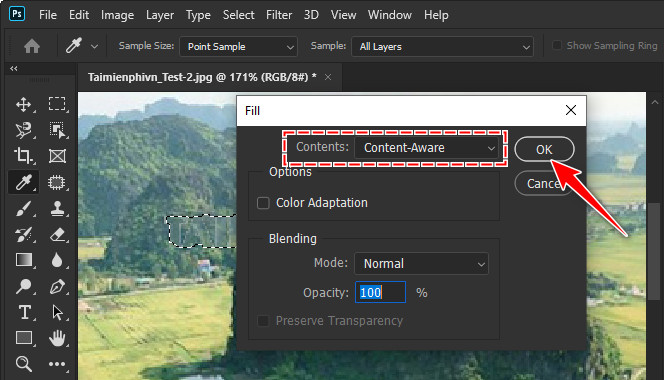
So the watermark has been removed from the image exactly as you wanted. However, in case the blur remains or is blurred, pay attention to close the area and repeat these steps several times.
Below are illustrations before and after performing how to delete text on photos with Photoshop CC 2020.
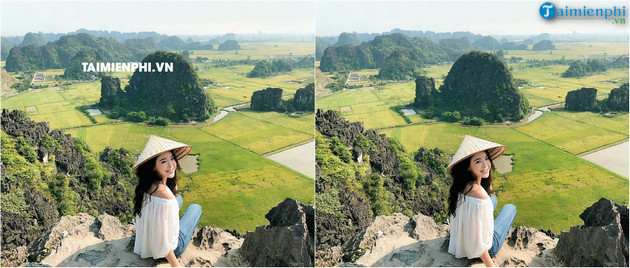
https://thuthuat.Emergenceingames.com/cach-xoa-chu-tren-anh-bang-photoshop-cc-2020-56294n.aspx
In the content of the article, Taimienphi has in turn introduced to users 2 ways to delete text on photos with Photoshop CC 2020 quickly and naturally. Hopefully, through this method, users will easily edit and get beautiful photos, exactly as they want.
Related keywords:
How to delete text on photos with Photoshop CC
how to erase text in Photoshop CC, delete text in photos with Photoshop CC,
Source link: How to delete text on photos with Photoshop CC 2020
– Emergenceingames.com



