Referring to Photoshop, we will often be afraid because this is a tool that will not help you produce works with just 1, 2 clicks. But don’t worry too much by tutorial to make beautiful 10-20 cards in Photoshop The following has been carefully prepared by Emergenceingames.com to help you, those who do not have much graphic knowledge can also do it.

Instructions for making beautiful 10-20 cards in Photoshop
Prepare:
– Photoshop graphics software, download Photoshop here.
– Beautiful fonts used in the article, download Beautiful font.
-> Refer to how to install fonts for computers here.
Step 1: To make beautiful 10-20 cards with Photoshop first open your Photoshop then select select File >Open to open the photo you want to use as a card.
Note: Photos you can search on Google.
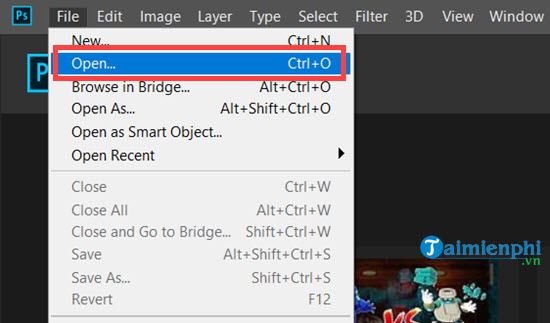
Step 2: Select the location where the image is stored and then press Open to open the photo.
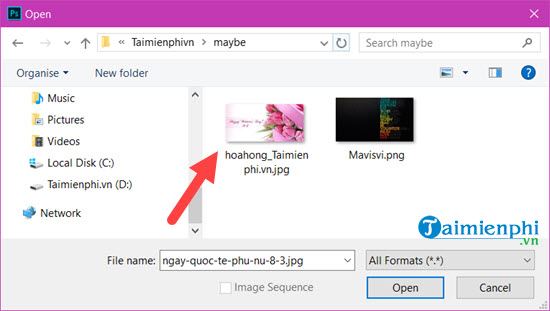
The photo has appeared, now let’s make a beautiful October 20 card in Photoshop on this photo.

Step 3: First let’s press the keyboard shortcut or find the position with the letter T (Text) to use the typing tool on Photoshop.
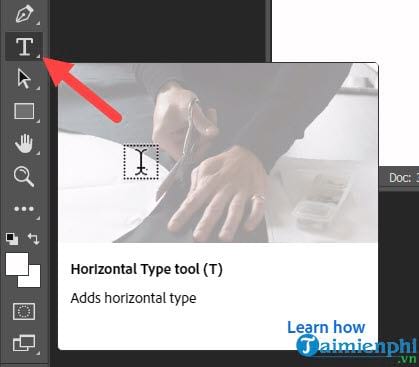
Step 4: Looking up, a toolbar will appear, click on it you can choose a font that I want.
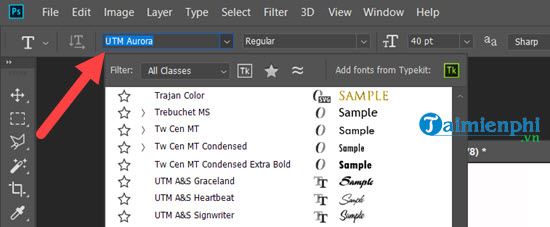
Step 5: However, just write the text as you like, we can edit the font and display the text afterwards.
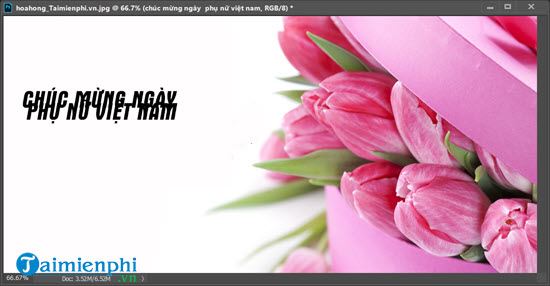
Step 6: To do that you need to click on the menu Windows > choose Character to open it.

Step 7: It will be activated and displayed on the right hand side, now you can adjust the font, font size, spacing as you like.
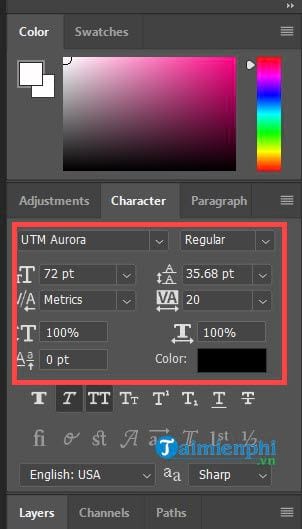
For example, the results below when we proceed to make beautiful 10-20 cards in Photoshop quickly.

Add a little text and align you will get like the image below.

Step 8: Now you press Ctrl + FEMALE to create one more Layers new.
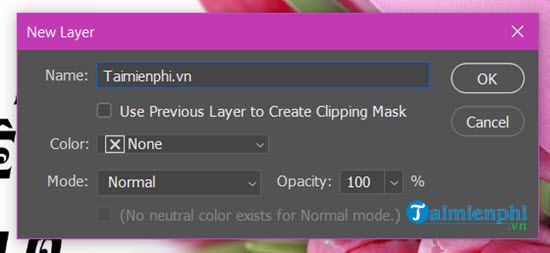
Step 9: At the new Layper you press keyboard shortcut G(Gradient) afterward click on the color bar at top.
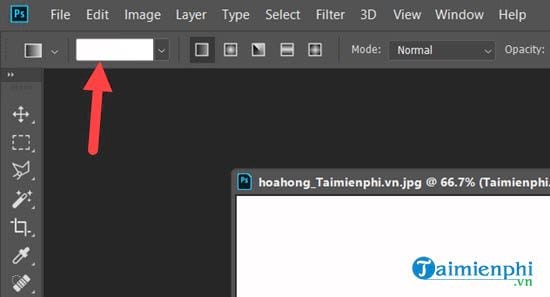
Step 10: Select the second color style and double click on the color code below.
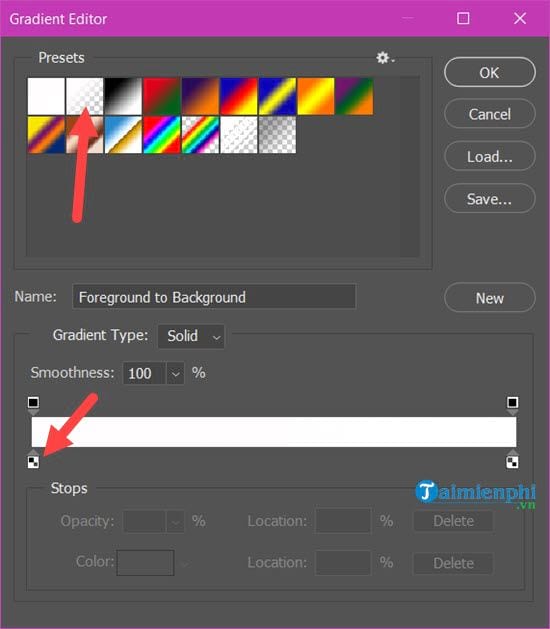
Choose to change to pink or whatever color is up to you and then confirm OK this part.
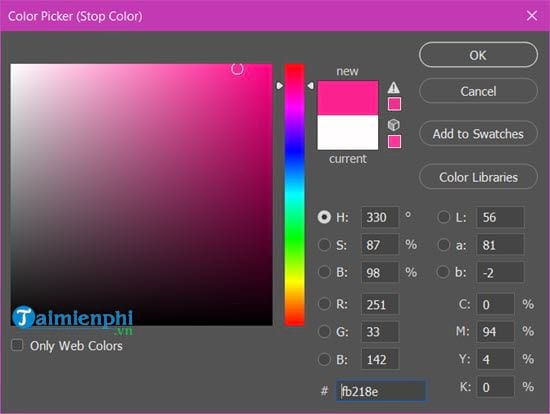
Step 11: Next press CODE To select the zoning tool, you can circle a space around the text.

Step 12: Using tools Gradient Just now, betting on a line from left to right in the shape of an arrow will get the result as below.
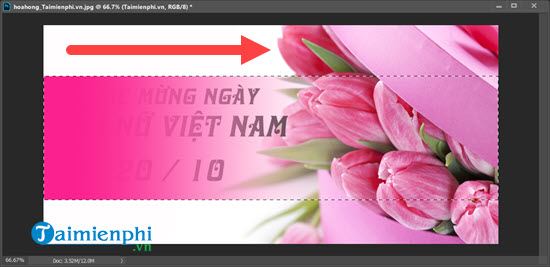
Step 13: At the new layer you lower Opacity down to 50% and Fill to 30% . Of course, depending on the image, the opacity and fullness will increase or decrease.
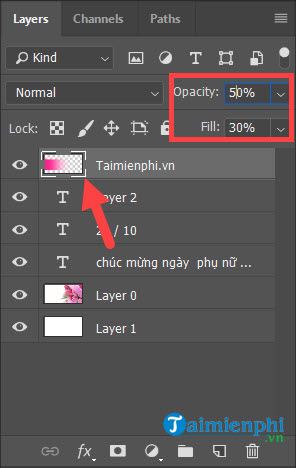
The final result will be as below.

Step 14: Proceed to save this file by selecting File >Save .
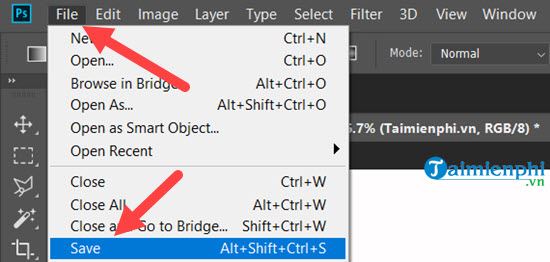
Step 15: Select a save location for the file.
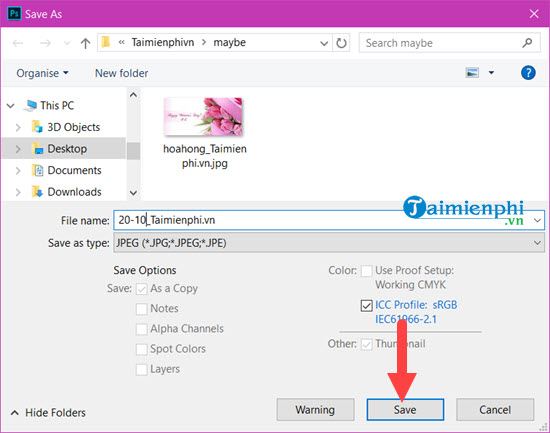
Continue to choose the capacity, it is best to let it max.
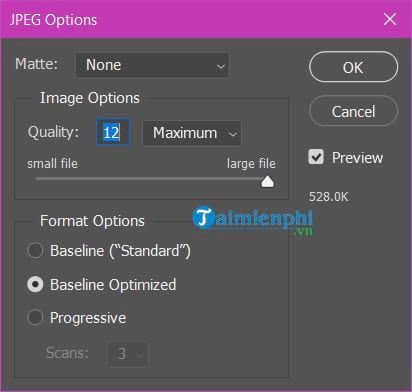
Finally, making beautiful 10-20 cards in Photoshop has been completed.
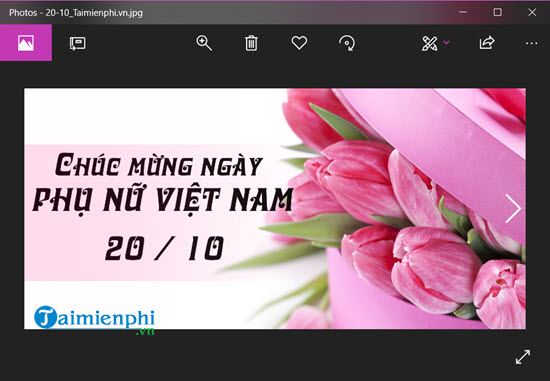
It looks like it’s long, but the way to make a beautiful 20-10 card in Photoshop is completely simple, the steps are completely basic to get a 20/10 card. So what are you waiting for without starting to make beautiful 10-20 cards in Photoshop right away.
https://thuthuat.Emergenceingames.com/huong-dan-cach-lam-thiep-20-10-dep-bang-photoshop-39192n.aspx
Also, don’t forget to refer to Photoshop shortcuts, you’ve already seen the effects of these shortcuts Photoshop keyboard shortcuts How is it in this article? Shortcuts help us quickly use tools and speed up work.
Related keywords:
how to make 20 10 beautiful pictures
make a wife, make a photoshop,
Source link: Instructions on how to make beautiful 10-20 cards in Photoshop
– Emergenceingames.com
