Similar to Zoom, Google meet, Facebook Messenger also allows users to share call screen activities on mobile and desktop to interact with friends and relatives in their circle. This feature allows users to share screens with up to 8 people in a group video call and up to 50 people in Messenger Room on PC.
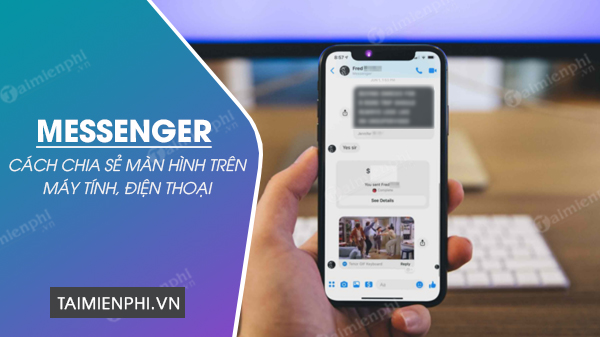
How to share screen when calling Messenger
Here are step-by-step instructions to use the feature Messenger screen sharing on Android phones, iPhones, Windows computers, Macbooks, please refer to and apply.
Note: Messenger screen sharing is now available globally via the latest Messenger app updates on the Android and iOS apps, the desktop app, and the web version of Messenger.
1. How to share screen on Messenger Android, iPhone
To use screen sharing, you need to update your app. User can follow below steps to share screen on Facebook Messenger
Step 1: To use the screen sharing feature, you need to download and update the latest Messenger application according to the download link below.
– Load Messenger for Android
– Load Messenger for iPhone
Step 2: First, open Facebook Messenger on your device and make a video call with any user by tapping the camera icon on the screen.
Step 3: At the call screen, tap the menu icon on the screen or swipe up to expand the calling options.
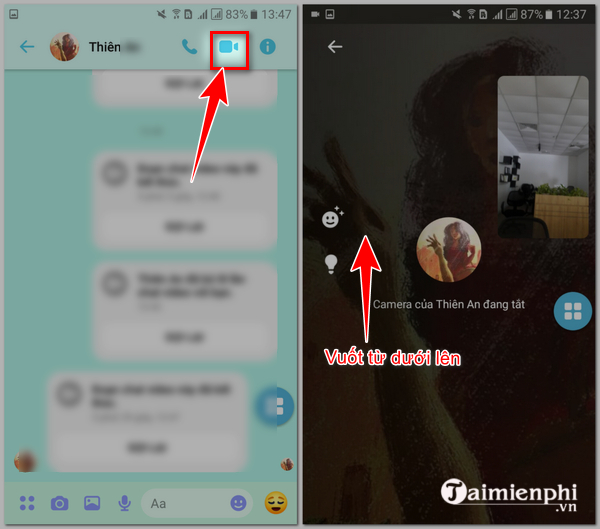
Step 4: Next, you press the icon “screen sharing” and press “start immediately“. In the screen sharing interface, click “minimize call” to start sharing any image, video, document file on your device.
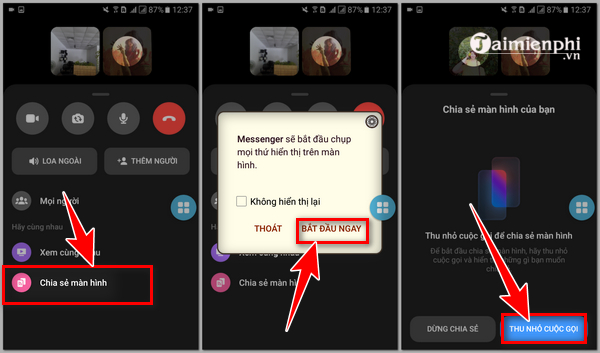
The Messenger screen after sharing will be displayed as shown below.
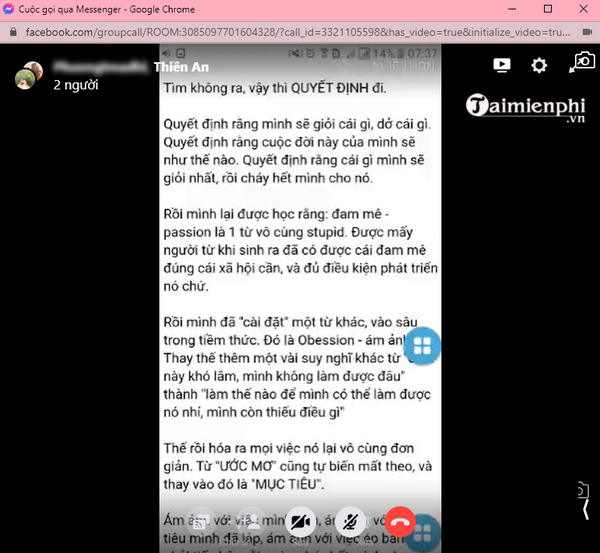
Step 5: Press return to the call screen if you want to stop sharing and return to the default Messenger call interface.
2. How to share Messenger screen on computer
Similar to phones, Facebook users can also share screens with each other using the Messenger desktop app. The detailed steps are as follows:
Step 1: Open Facebook from a web browser on your computer and log in to your personal Facebook account. Next, click on the Messenger icon and click on the camera icon to conduct a video call with any individual/group.
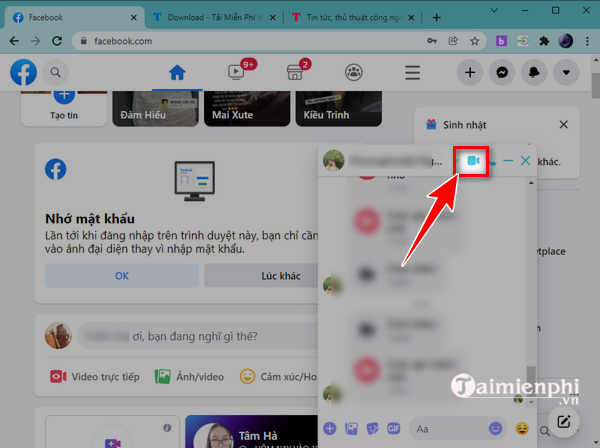
Step 2: At the call interface, click on the screen sharing icon in the bottom left corner of the screen.
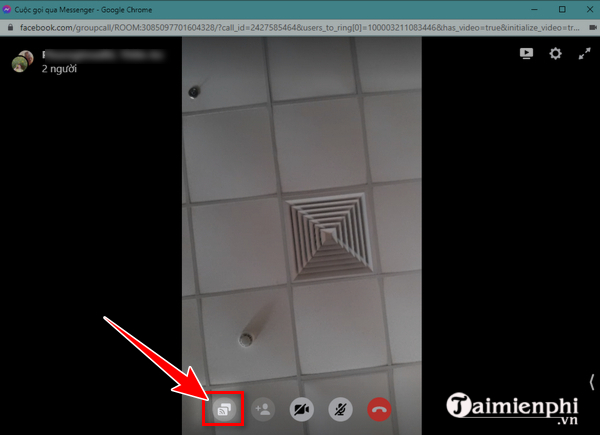
Step 3: Choose your screen display mode: share on full screen or on a single window then press “To share“
Step 4: Start screen sharing. A preview of your shared screen will be displayed in the bottom right corner of the screen.
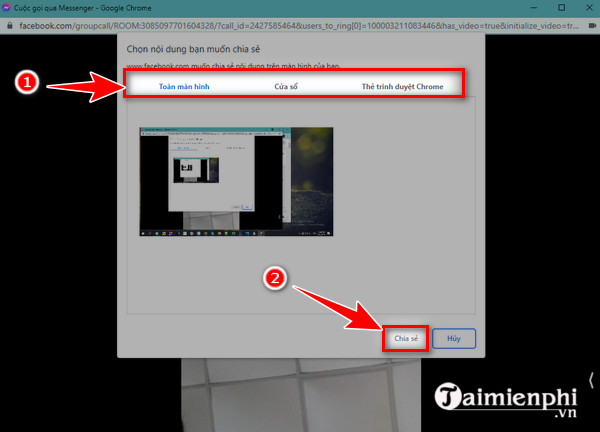
Step 5: To change the Messenger call interface to the default screen, press “stop sharing“
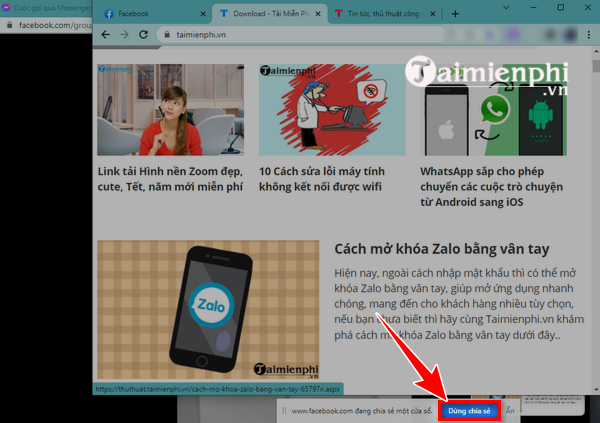
3. Frequently asked questions about screen sharing on Messenger
3.1. What is a Messenger Room?
Messenger Rooms, or Messenger rooms, are a feature designed specifically for group chats – enhanced by Facebook Messenger with the ability to share screens with up to 50 people.
Messenger Room creators will be able to specify who has permission to share screens with the group.
3.2. Why not share screen on Messenger
During the process of screen sharing on Messenger, you may encounter a situation where Messenger does not have screen sharing. This can happen when the version of Messenger in use is the old version. To fix it, you need to remove Messenger on your phone and reinstall it.
3.3. Share Messenger screen with sound, without sound
During Messenger screen sharing, you can customize mute/unmute on the shared file by turning on/off the audio button on the screen.
Above are all features of Messenger screen sharing on computers and phones. You can use it to share photos, documents or anything in your device with family and friends on social networks. Please refer to the instructions in this article to make the process of using Messenger more effective!
https://thuthuat.taimienphi.vn/huong-dan-chia-se-man-hinh-messenger-khi-goi-video-67354n.aspx
As a shortened version of Messenger, Messenger Lite is also the application that many people use today. To start using this app, find out the download link as well How to use Messenger Lite on your phone will help you find a way to get started.
Related keywords:
Share Messenger screen
How to share the screen on a famous mess, How to share the screen when calling Messenger iPhone,
Source link: Instructions for sharing Messenger screen when calling video
– Emergenceingames.com



