To use Photoshop fluently, learners have to go through a lot of training exercises with many different models. With instructions get color in Photoshop or copy color or save color In this article, you will learn the basics of how to use Photoshop to be more effective in your work.

Get color in Photoshop, copy color, save color
Tutorial on how to get color in Photoshop
Before going into the details of the article, to make the tutorial easier for you to understand, you should download the Photoshop version like in the tutorial. Reference and download Photoshop back here.
Also, you can download
– Download Photoshop CS6
– Download Photoshop CC 2020
For example, if you have an image like the one below, how can you get color in Photoshop anywhere on this image.
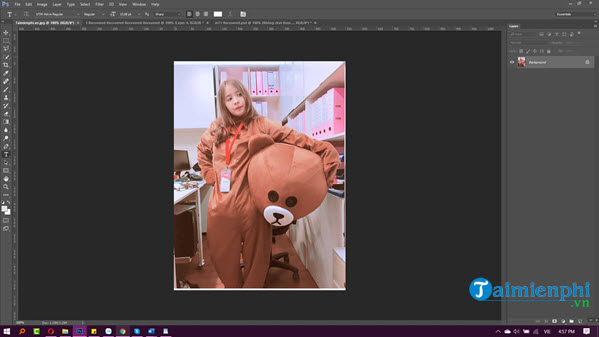
Step 1: First to get color in Photoshop we need to know forebackground color, this is the tool to help you get Photoshop color fastest double click come in.
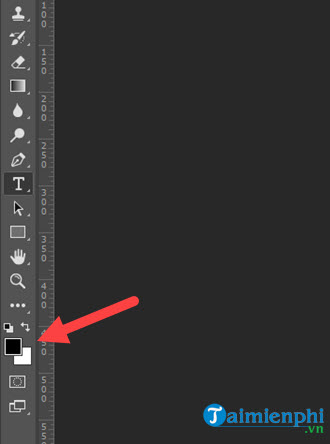
Step 2: Here a palette of colors will appear and you will see that here contains all the parameters that in this article are necessary for you.
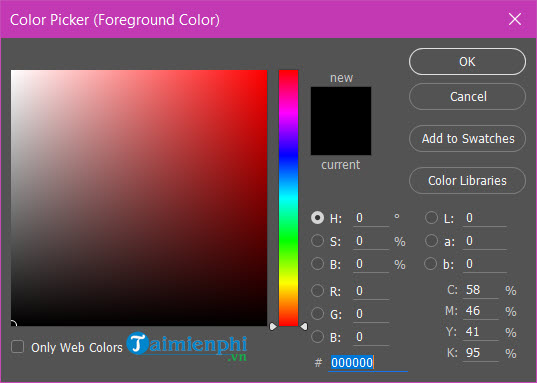
Step 3: To be able to get color in Photoshop, you just need to indicate a certain position on the image, here you will see the pointer icon change and as soon as you click on it, the color code will change immediately.
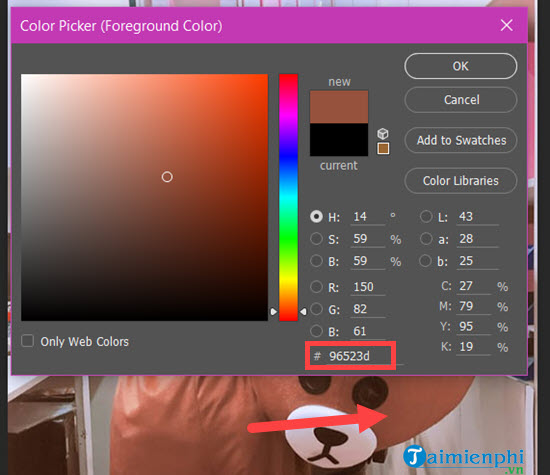
Step 4: In addition to the above way to get color in Photoshop, we have another more active tool that is Eyedropper Tool.
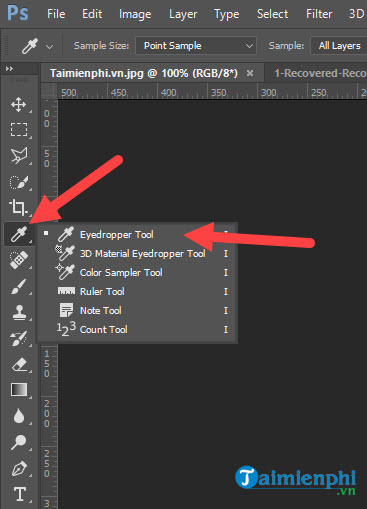
Step 5: Here you can quickly get any palette anywhere to quickly copy the received palette.

In the lower left corner of your Photoshop interface will show the position, the color palette in both RGB format to give you more detailed results.
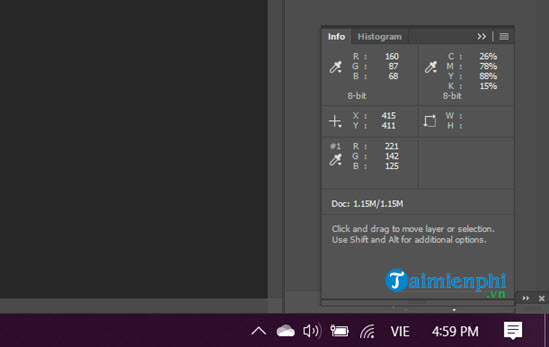
Step 6: So in addition to getting colors in Photoshop, where can we get colors, that’s Color Libraries.
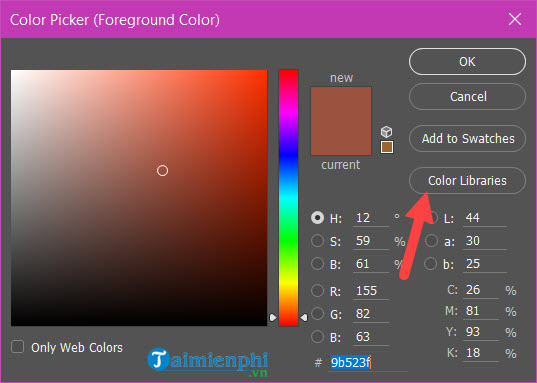
Here gives you a lot of color arrays, different color codes in Photoshop that are commonly used for many different cases.
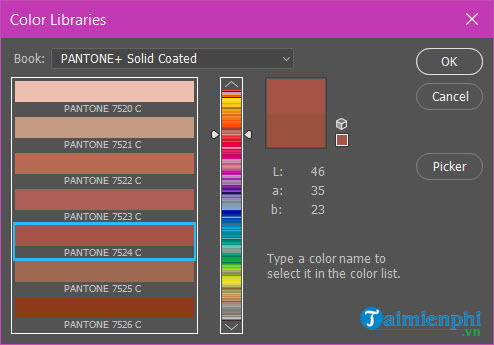
These codes and color arrays are divided into different directions so that the user knows its type. You yourself can also save the color in addition to getting the color in Photoshop.
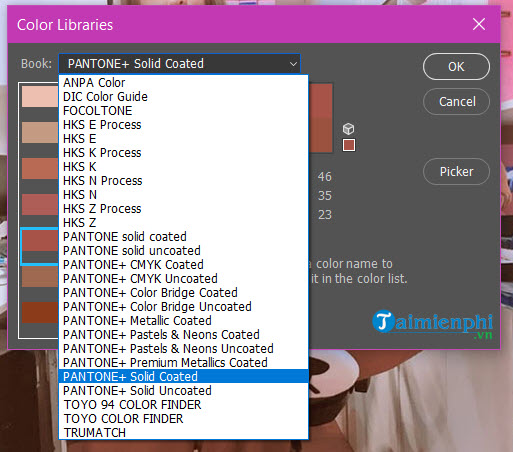
Step 7: So to save after getting color in Photoshop what to do? It’s simple because you just have to choose Add to Swatches at the Color Picker interface.
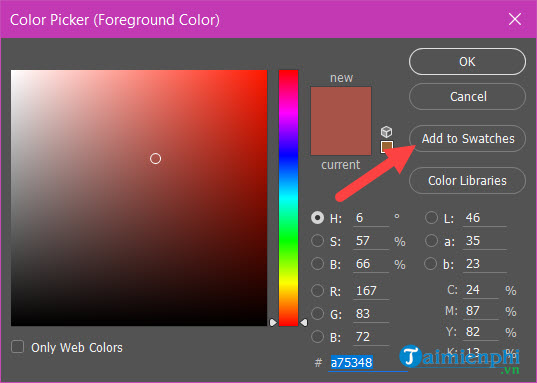
Step 8: Then you give it a name and then click OK, and to get it out you just need to go into the library at step 6 and selection.
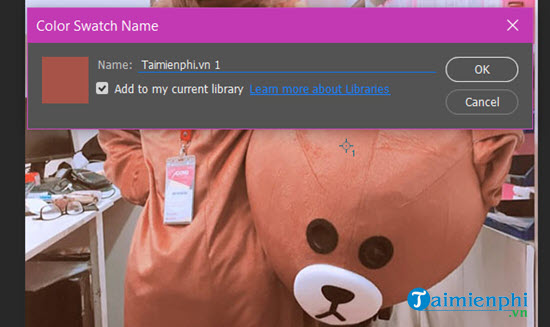
https://thuthuat.Emergenceingames.com/cach-lay-mau-trong-photoshop-copy-mau-luu-mau-54669n.aspx
So through the above article, we have gained more knowledge about how to use Photoshop such as how to copy colors, save colors and get colors in Photoshop. One of the things that users need to keep in mind if they really want to progress in Photoshop is to master the use of Photoshop shortcuts. The Photoshop keyboard shortcuts is what determines your success when it saves you a lot of time.
Related keywords:
Lay quickly in Photoshop
copy quickly in Photoshop, save quickly in Photoshop,
Source link: How to get color in Photoshop, copy color, save color
– Emergenceingames.com



