To fix the error of not being able to share Instagram on Facebook, readers can immediately try the 4 ways suggested in the article below of Taimienphi.vn!

How to fix the error of not being able to share Instagram to Facebook
Method 1: Link your Facebook account with Instagram.

To share Instagram photos to Facebook. You need to link both these apps properly. You can do the following:
Step 1: Open the Instagram app and go to your profile page, click on the 3 horizontal lines icon in the upper right corner.
Step 2: Select Settings at the bottom of this Menu.
Step 3: Scroll down to select Linked Accounts (Linked account). Click Facebook to link.
Step 4: Follow the actions required by the application until the Facebook icon turns green.
Completing the above operations is that you have successfully linked your Instagram account with Facebook.
Method 2: Log out of Facebook and Instagram.
You can fix the error of not sharing Instagram to Facebook by logging out of both accounts and then logging in to your Facebook and Instagram accounts again. This is how many people have tested it successfully.
To sign out of your Instagram account, follow these steps:
– Go to the profile section, select Setting (Settings) .
– Scroll to the bottom you will see the option Log out of your account (Logout).
To log out of your account on the Facebook app, you need to do the following:
– Go to the profile page, select the icon of 3 horizontal lines.
– Scroll to the bottom of the page, select Log out (Logout).
Method 3: Unlink Instagram with Facebook.
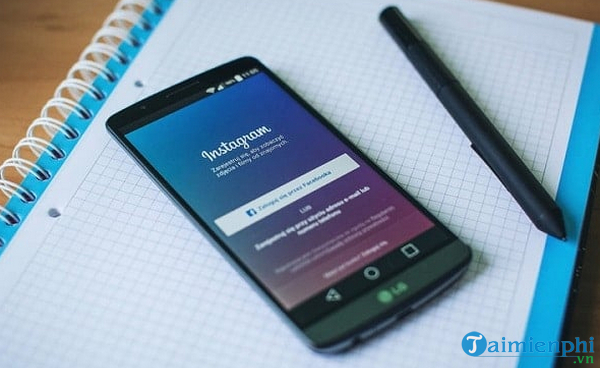
Sometimes changing the password on Facebook will cause Instagram posts not to be shared on Facebook even though Facebook can still be accessed on Instagram. Therefore, you can fix this situation by unlinking Instagram with Facebook and then re-linking the 2 accounts together in the way suggested above.
To unlink Instagram with Facebook, follow these steps:
– Go to section Settings(Settings) on Instagram’s profile page.
– Find the section Linked Accounts(Linked account) and click select.
– Select Facebook and press select Unlink Account.
Method 4: Delete Instagram from Facebook
Just like you unlink Instagram from Facebook, you can also remove instagram from Facebook on Facebook. However, keep in mind that when you do this all your previous Instagram posts will be removed from Facebook. To delete instagram from Facebook, do the following:
– Go to Facebook on your computer browser. Click on the small arrow icon located at the top right of the screen.
– Select Settings.
– Select Apps and Websites in the left toolbar.
– Select Instagram and click Remove.
After successfully deleting Instagram from Facebook, you can link Instagram with Facebook from the beginning to see if the error of not sharing Instagram to Facebook still occurs!
https://thuthuat.taimienphi.vn/cach-sua-loi-khong-chia-se-duoc-instagram-len-facebook-56548n.aspx
With the 4 ways that Taimienphi.vn just suggested above, hopefully readers will understand how to fix the error of not being able to share Instagram on Facebook. If you have any questions or concerns like check hidden messages on Instagram and Facebook readers, please leave your comments below the comment section of the article!
Related keywords:
How to fix the error of not being able to share Instagram to Facebook
xu ly loi do not share Instagram len fb, Fix the error of not sharing Instagram photos on facebook,
Source link: How to fix the error of not being able to share Instagram to Facebook
– Emergenceingames.com



