To set the desktop background, the easiest way is to right-click on the image, select Set as desktop backgroundor alternatively, click Settings (settings) =>Personalization =>Background and choose any image as wallpaper.

Tips to fix the error of not being able to install laptop wallpaper on Windows 10
However, sometimes users may encounter an error that does not install the wallpaper. The following article Emergenceingames.com will guide you how to fix the error of not being able to install laptop wallpaper on Windows 10.
How to fix the error of not being able to install the laptop wallpaper on Windows 10
Method 1: Fix basic errors
Step 1: Try turning off the option Show Windows background.
Step 2: Check and uninstall custom 3rd party software that you install, sometimes these software can be the cause of the error that cannot install the laptop wallpaper.
Step 3: Reinstall Windows from recovery key.
Method 2: Check if Widows 10 is activated or not
Windows 10 that has not been licensed may prevent you from installing or changing the wallpaper through the Settings application. Follow the steps below to check if Windows 10 has been licensed:
Step 1: Right click Start buttonchoose Run or alternatively press Ctrl + CHEAP to open the Run window.
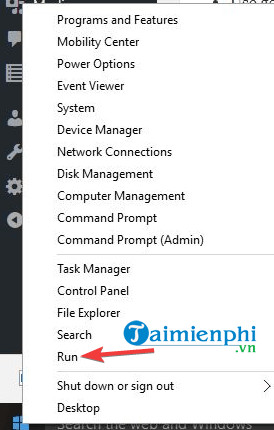
Step 2: Import explorer shell:::{D555645E-D4F8-4C29-A827-D93C859C4F2A}pageEasierToSee there and then press Enter.
Step 3: At this time, a window will be displayed on the screen Make computer easier to see.
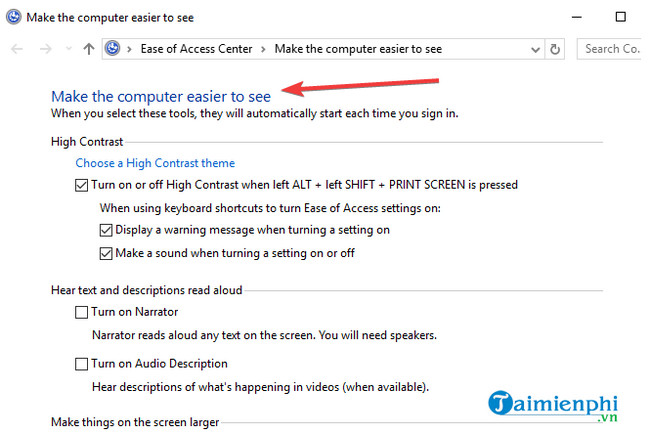
Step 4: In the section Make things on the screen easier to seeuncheck the option Remove background images (where available).
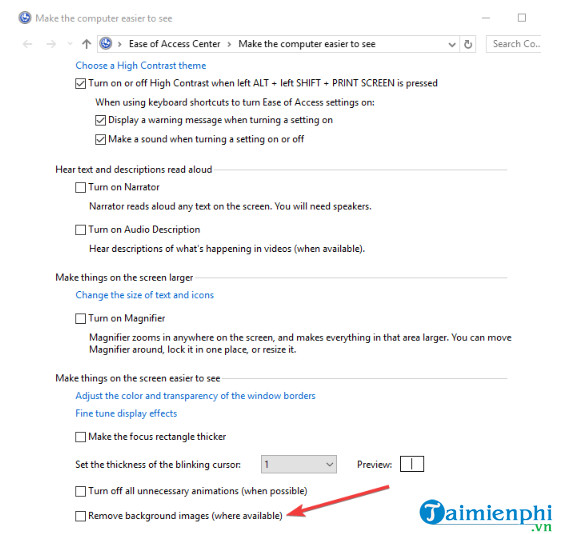
Step 5: Click select OK.
Step 6: Restart your computer and try to install the wallpaper to see if the error persists.
Method 3: Create a new user account under Admin
Step 1: Click select Start =>Settings.
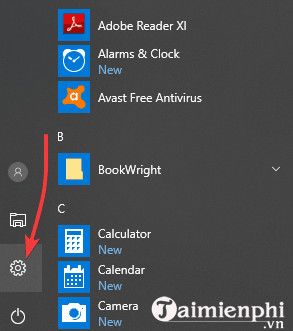
Step 2: On the Settings window, find and click Family and Other people.
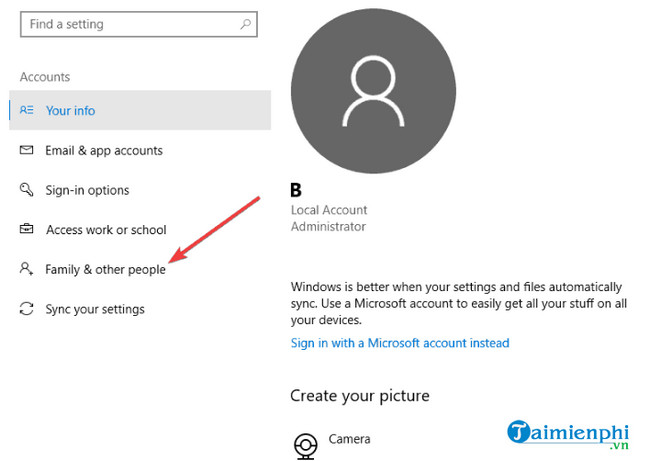
Step 3: Choose Accounts.
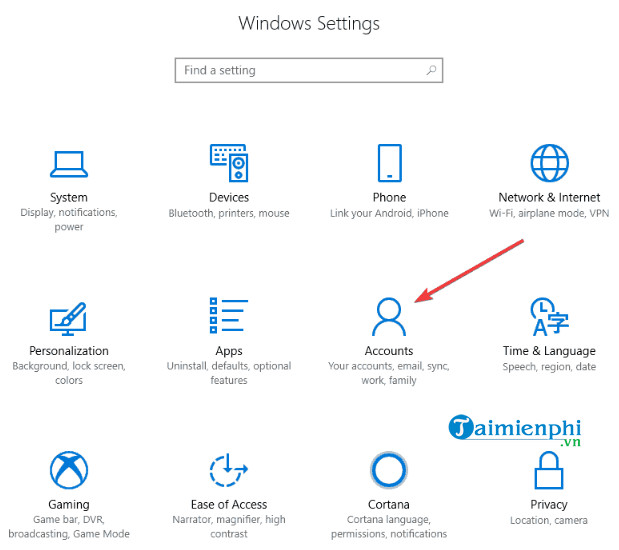
Step 4: Click select Add someone else to this PC.
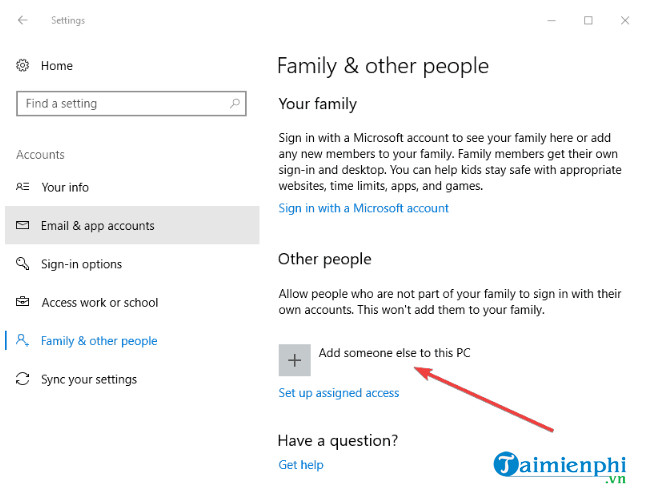
Step 5: Enter any username and password to create a new user account.
Step 6: Click select Change account type.
Step 7: Click select menu, select Administrator to set up Admin rights for the account.
Step 8: Finally restart the laptop and log in with the newly created account, try setting the wallpaper to see if the error is still there or not.
Method 4: Delete TranscodedWallpaper or slideshow file in Registry editor
Sometimes the cause of the error that cannot install the Windows 10 laptop wallpaper may be because the image file you use is corrupted and must be deleted.
Step 1: Click select Start =>File Explorer.
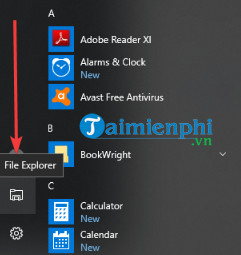
Step 2: Paste the following link in the address bar:
%USERPROFILE%AppDataRoamingMicrosoftWindowsThemes
Step 3: Double click on the file slideshow.ini and open the file in Notepad.
Step 4: Erase the contents of the file.
Step 5: Save your changes and close the File Explorer window.
Step 6: Finally try to reinstall the laptop wallpaper to see if the error is still there or not.
Method 5: Fix errors through Registry Editor
Step 1: Open the Run window by pressing Windows + CHEAPimport regedit there and then press Enter to open the Registry Editor window.
Step 2: On the Registry Editor window, navigate to the key below:
HKEY_LOCAL_MACHINESoftwareMicrosoftWindowsCurrentVersionPolicies
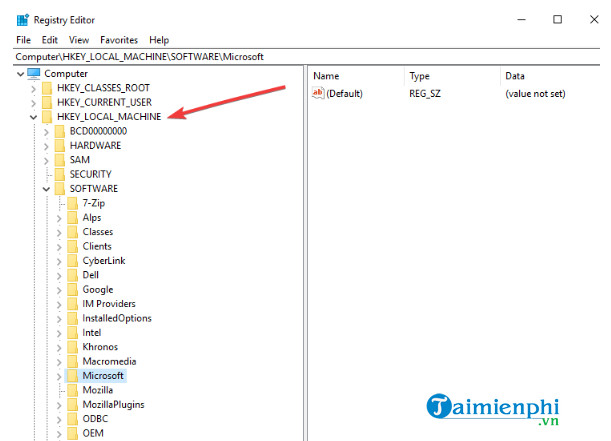
Step 3: Find and right click Policies => choose new =>Key and name the new key ActiveDesktop.
Step 4: Next in the right pane, right-click new =>DWORD and named it NoChangingWallPaper. Set the DWORD value to 0.
Step 5: Restart the laptop and try to install the wallpaper to see if it works.
Method 6: Perform a clean boot
By performing a clean boot to fix problems, software-related conflicts can be the cause of laptop wallpaper failure.
Follow the steps below:
Step 1: Log in to your Admin account, then enter msconfig in the Search box on the Start Menu.
Step 2: Click to open the window System Configuration.
Step 3: On the search window and click Services tab.

Step 4: Check and choose Hide all Microsoft services.
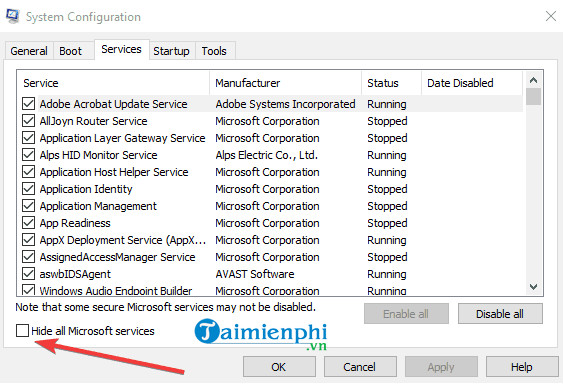
Step 5: Click select Disable all.
Step 6: Next visit Startup tabclick select Open Task Manager.
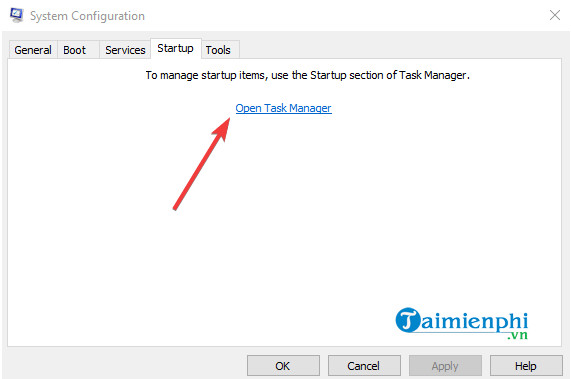
Step 7: Close the Task manager window and then click OK.
Step 8: Finally restart the laptop and install the wallpaper to see if the error is still there or not.
Method 7: Disable the video driver
Step 1: Right click on the button Startchoose Device Manager.

Step 2: Right click Video Cardschoose Disabled.
Step 3: Restart the laptop and try to install, change the background image to see if the error is still there or not.
Method 8: Fix errors through Ease of Access center
Step 1: Click select Start =>Settings.
Step 2: Choose Ease of Access.
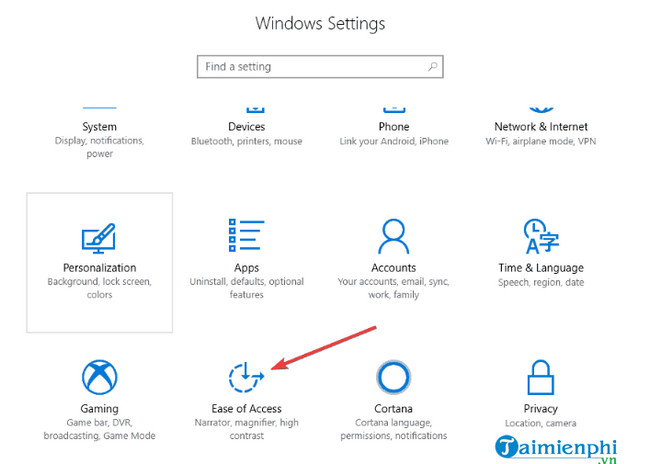
Step 3: Click on the link Optimize Visual Display.
Step 4: Scroll down to find the item Make the computer easier to seeuncheck the option Remove background images (where available).
Step 5: Click select Save =>Apply and close the window.
Method 9: Use Group Policy Editor
Step 1: Open the Run window and enter gpedit.msc go there and press Enter.
Step 2: On the Local Group Policy Editor window, find and click User configuration.
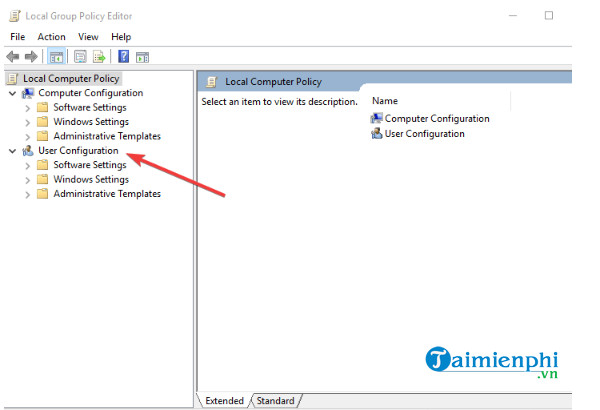
Step 3: Click select Administrative Templates.
Step 4: Double click on Control Panel.
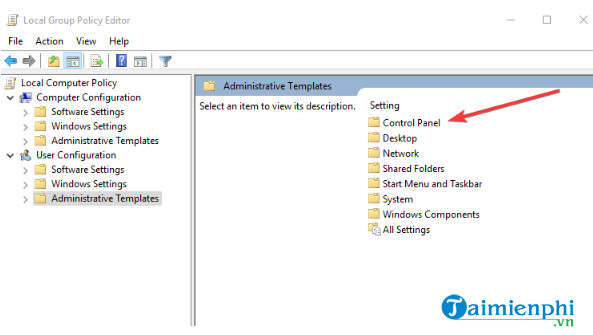
Step 5: Double click on Personalization.
Step 6: Find and double click on Prevent changing desktop background.
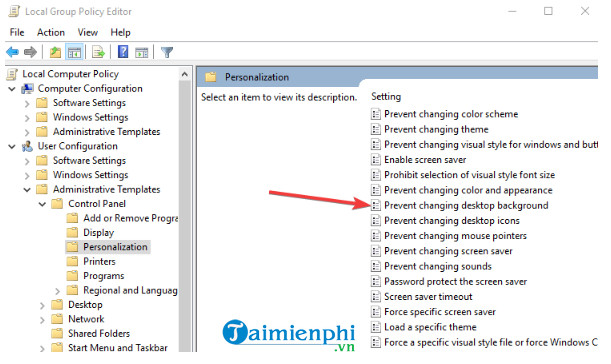
Step 7: Choose Not Configured or Disabled to allow changing the background image.
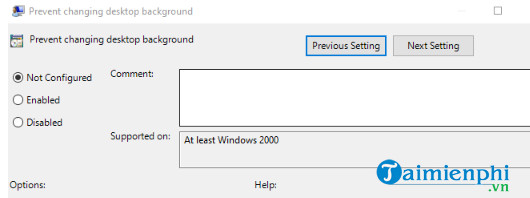
Method 10: Enable Show Windows Background
Step 1: Click select Start =>Settings.
Step 2: Choose Ease of Access.
Step 3: Click select More Options.
Step 4: Find and enable the option Show Windows Background.
https://thuthuat.Emergenceingames.com/cach-sua-loi-khong-cai-duoc-hinh-nen-laptop-tren-windows-10-57686n.aspx
The above article Emergenceingames.com has just shown you how to fix the error of not being able to install the wallpaper named Windows 10 when using a Laptop. If you have any questions or concerns that need to be answered, you can leave your comments in the comment section below the article.
Related keywords:
How to fix the error of not being able to install the laptop wallpaper on Windows 10
fix the error of not being able to install Windows 10 wallpaper, not being able to install laptop wallpaper,
Source link: How to fix the error of not being able to install the laptop wallpaper on Windows 10
– Emergenceingames.com



