Gmail itself is inherently very secure, but the rest still depends on the users themselves. To help users limit the loss of accounts we need Turn on Gmail 2-step verification on your computer, telephone. Because this is one of the best security mechanisms available today. If you haven’t applied this feature yet or you don’t know how to turn on Gmail 2-step verification on your phone or computer, the instructions below will help you do that.

Enable Gmail 2-step verification on computers and phones
Instructions to enable Gmail 2-step verification on computers
Step 1: To be able to turn on Gmail 2-step verification on a computer, we need to log in to Gmail but need to enable verification of this service, specifically the account that you need the most security. Here you click cog icon section > selection Settings (Setting).
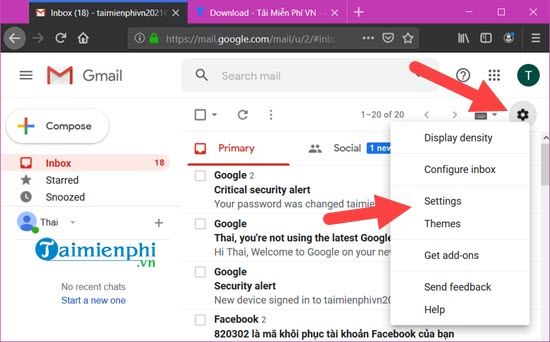
Step 2: In section Settings we continue to click on the item Account and Import and in this part we choose Other Google Account Settings.
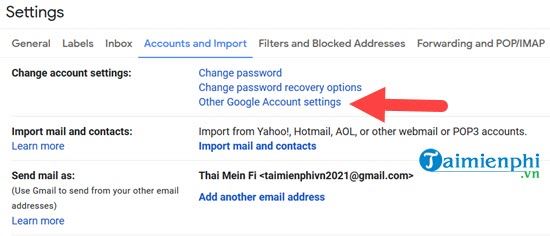
Step 3: At section Google Account Settings You will be redirected to the Home section by default, but we do not need that section but must go to Security.
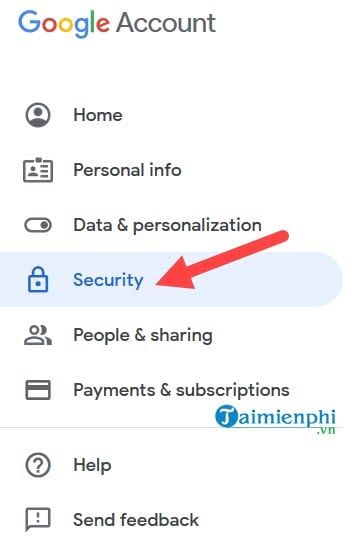
Step 4: In Security you can easily see the feature 2-Step Verificationthis is the feature that allows us to turn on Gmail 2-step verification on the computer and it is letting OFFtap to activate it.
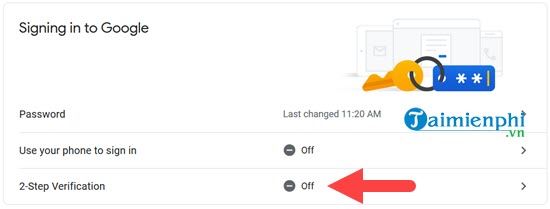
Step 5: The interface of 2-step verification appears, here we click Get Started and start the process of enabling Gmail 2-step verification on the computer.
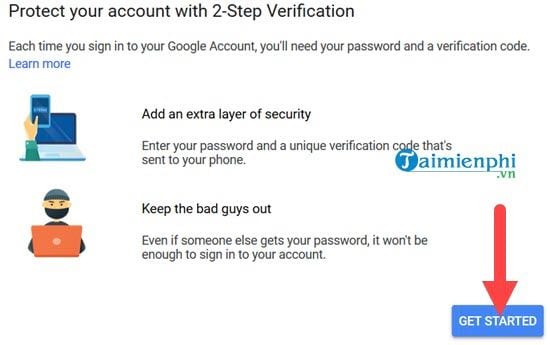
Step 6: We must first enter the password to confirm again for the account to be activated.
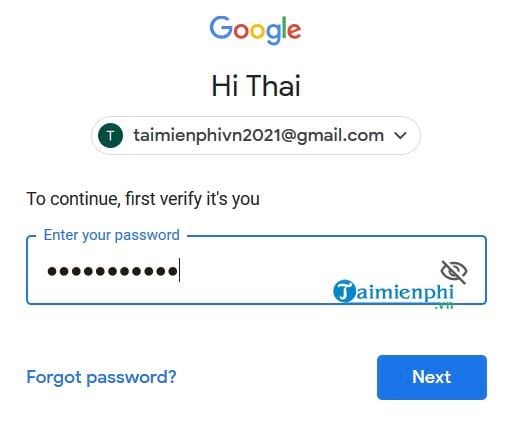
Step 7: Enter your phone number, this will be the phone number that will receive the activation code every time you log into your account in the new place or the old place if you set up not to save your login.
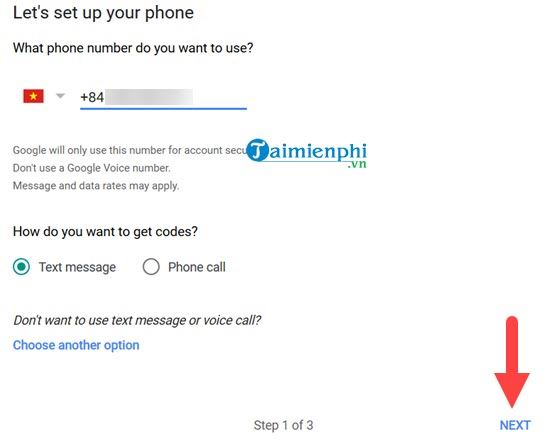
Step 8: Next we enter the confirmation code that the phone received and then click Next to continue the 2-step verification process.
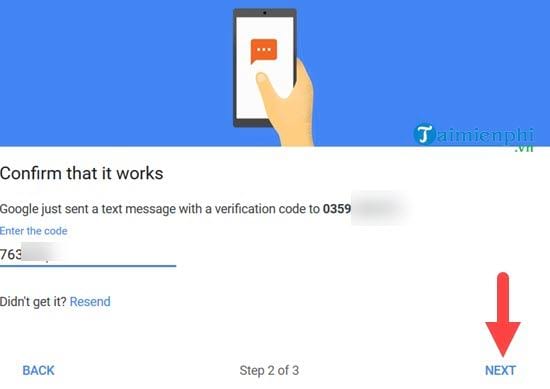
Step 9: After successfully entering the code we just need to click on Turn onenabling Gmail 2-step verification on the computer is complete.
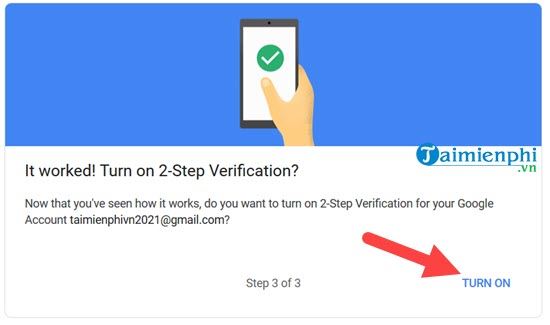
And from now on, when you log in anywhere, you will need a confirmation from your phone to be able to log in. That’s the advantage of turning on Gmail 2-step verification on your computer.
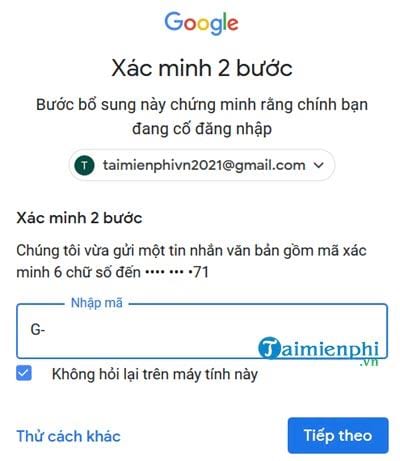
Instructions to enable Gmail 2-step verification on phones
Enable Gmail 2-step verification on the phone as well as enable Gmail 2-step verification on the computer, everything is exactly the same and only slightly different in the activation method.
Taimienphi.vn used to have instructions on how to turn on Gmail 2-step verification on your phone, if in addition to turning on Gmail 2-step verification on your computer you also want to enable it on your phone, you can refer here, how Turn on Gmail 2-step verification on your phone here.
So through the article on Taimienphi.vn, we have completed instructing you how to turn on Gmail 2-step verification on your computer, Gmail 2-layer security is what we should do right away. Especially when everyone has a smartphone connected to the network, using Gmail’s 2-layer security is extremely convenient and fast.
https://thuthuat.taimienphi.vn/bat-xac-minh-2-buoc-gmail-tren-may-tinh-dien-thoai-48701n.aspx
And if we don’t like it, we can turn off the 2-layer security mode on Gmail, but readers should note that for accounts that have just been activated, they can only change the activation phone number, not turn off the mode. 2-layer security on Gmail is okay.
Related keywords:
verify 2 Gmail accounts on the computer
verifying 2 Gmail accounts on the phone, including 2 sessions on Gmail,
Source link: How to enable Gmail 2-step verification on computers and phones
– Emergenceingames.com



