To edit videos on a Macbook, the easiest way is to ask for the help of iMovie, a free video editing software, available in versions for macOS and iOS devices.

The best guide to editing videos on Macbook
Tip: To download iMovie to your device and install it, visit here:
=> Link to download iMovie for Mac![]()
How to edit videos on Macbook
1. How to separate, remove audio from video
To separate, remove audio from video on iMovie on Macbook, follow the steps below:
Step 1: Open iMovie, create a new project and import the video you want to edit.
Step 2: Drag the timeline bar to start editing.
Step 3: Right-click the video in the timeline bar, select Detach Audio (audio separation).
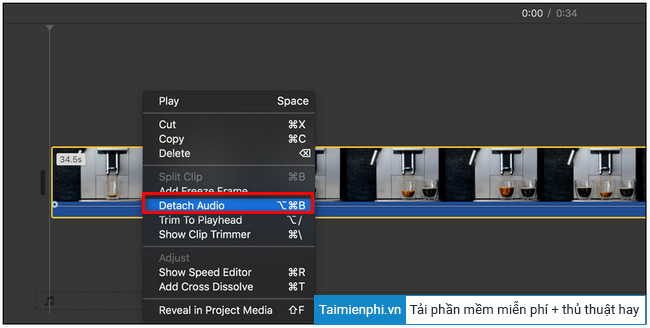
Step 4: Next, click on the extracted audio file and press the . key Delete (delete) to delete the audio file.
Step 5: Finally, click File =>Share to export the video you just finished editing.
2. Add background music to video
With iMovie, you can add both your iTunes music store as well as your computer’s music store to your videos.
Step 1: Make sure the video you want to add music to is already added on the iMovie timeline.
Step 2: Next click select File =>Import Media and add the music file you want.
Step 3: If adding music files already on iTunes, click Audio =>iTunes.
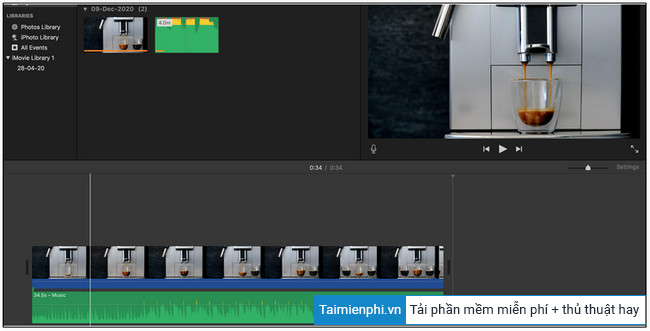
Step 4: Drag the music file and place it below the video on the timeline to complete the process.
3. How to trim video on Macbook
To trim the videos that you feel are redundant, follow the steps below:
Step 1: Make sure your video is open on the timeline.
Step 2: Click select option Cropping and choose Crop to Fill as shown in the image below:
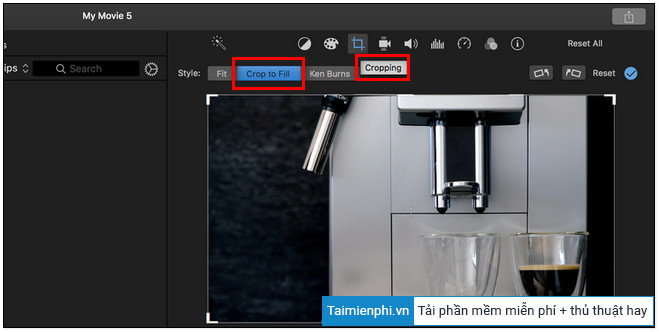
Step 3: At this time, the screen will display the handle icons. Drag these handles at either end of the timeline bar to select the video you want to keep.
Step 4: Finally, click on the tick icon to save the changes.
4. Increase, decrease video playback speed
If you want, you can also speed up or slow down the video playback right on iMovie:
Step 1: Select your video on the timeline.
Step 2: Click on the icon Speed located in the top right corner of the screen.
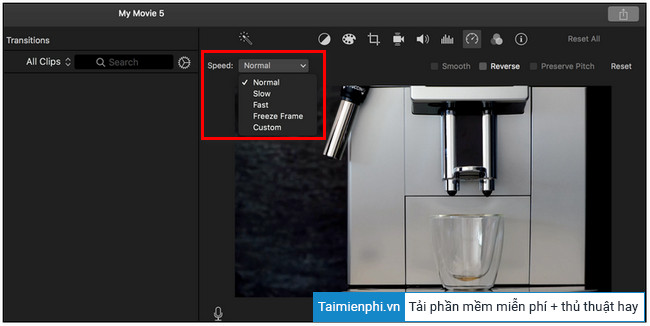
Step 3: Choose any option from Speed menu. Select option Custom (custom) if you want to specify a custom video playback speed.
5. Split video into parts
To split, cut a video into many other small videos, follow the steps below:
Step 1: Drag and place the marker to the position where you want to split the video into 2 separate parts.
Step 2: Next click select Modify =>Split Clips, or alternatively press Command + B.
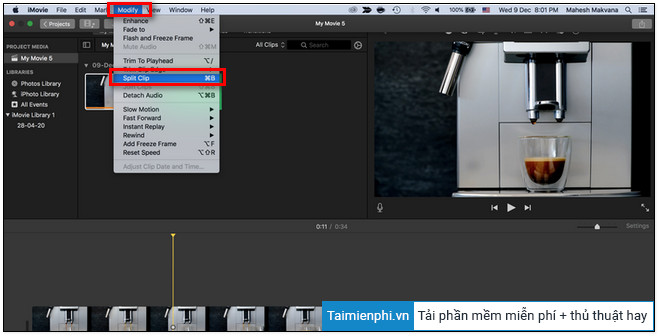
6. How to merge and combine multiple videos into one video
Follow the steps below to merge multiple videos:
Step 1: Select the videos you want to merge on the timeline by pressing and holding Command key also select other videos.
Step 2: Next click on Modify => Join Clips to merge, combine multiple videos into one video.
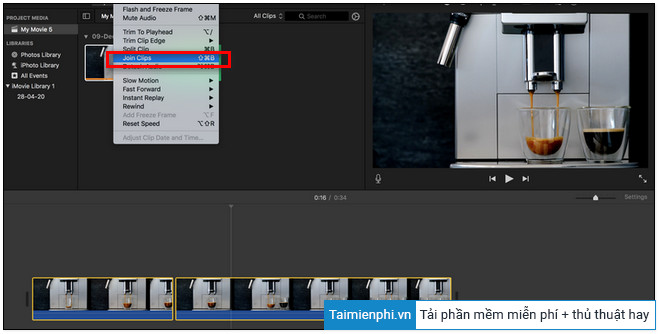
7. How to add text to video
iMovie provides users with many font options to add to videos:
Step 1: Drag the marker to the position where you want to add text in the video.
Step 2: Click select Titles tab, Select and double click to add a font style to the video.
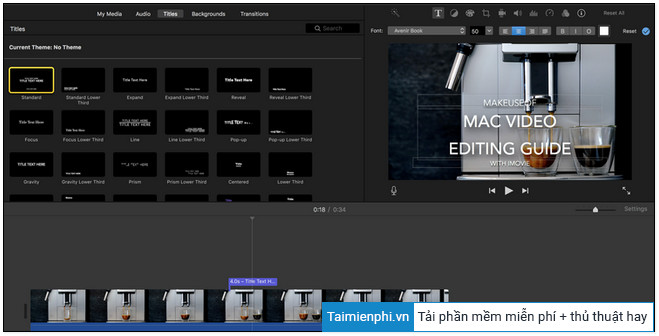
Step 3: Finally, enter text, the text you want to add.
8. Add video transition effects
To add a transition effect between multiple videos, follow the steps below:
Step 1: Click the video where you want to add a transition effect on the timeline.
Step 2: Choose Transitions tabfind and double-click the transition you want to add.
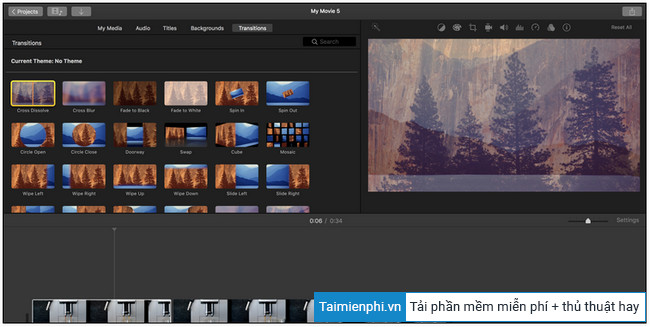
9. Add logo, watermark to video
Follow the steps below to add logo, watermark to your video on iMovie:
Step 1: Click select File =>Import Media and import the watermark image you want to add.
Step 2: Next, drag and place the watermark above your video on the timeline.
Step 3: Drag to adjust the watermark size to the same video size on the timeline.
Step 4: Click on the watermark on the timeline and select the Cropping tool in the top right corner.
Step 5: Are from Style menuyou choose the option Fit.
Step 6: Click select Video overlay settings located in the top right corner.
Step 7: Click select Cutaway and choose Picture in Picture.
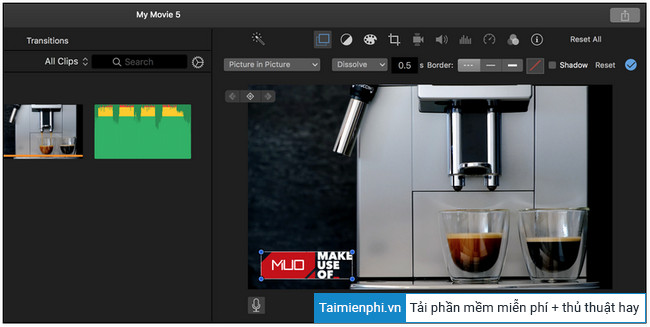
Step 8: Drag and place the watermark anywhere on your video.
10. Add video effects and filters
iMovie has several built-in filters and effects that you can use to add to your videos:
Step 1: Click on the video you want to add filters and effects on the timeline.
Step 2: Select option Clip filters and audio effects located in the top right corner.
Step 3: Click on the menu next to it Clip Filter to open a list of all filters. Here select any filter you want to use.
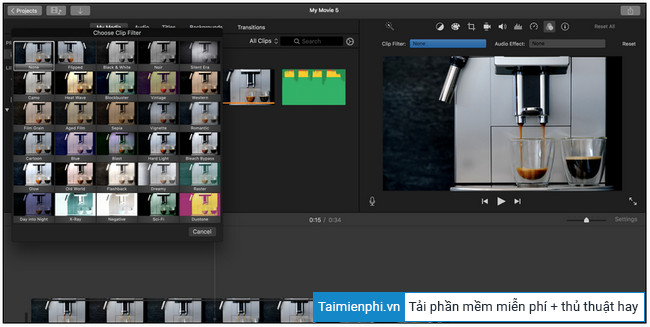
https://thuthuat.Emergenceingames.com/cach-sua-video-tren-macbook-61814n.aspx
The above article Emergenceingames.com has just guided you in detail how to edit videos on Macbook. In addition, readers can refer to the top best video editing software today here to choose the right software for themselves.
- See also: Top best video editing software 2021.
Related keywords:
how to edit videos on mac
edit videos on Mac, hate videos on Mac,
Source link: How to edit videos on Macbook
– Emergenceingames.com



