The function of changing the desktop wallpaper continuously after a certain period of time is pre-installed by Microsoft for users on its operating system, if you do not know how to use and activate this feature, please follow the instructions details from Taimienphi.
To change the desktop wallpaper continuously, you need to set the mode Slideshow let the computer automatically change the desktop wallpaper according to the set time, at least 30 seconds ( Windows 7 and Windows 8, 8.1) and 1 minute (Windows 10).

Instructions to change the desktop wallpaper continuously
However, the detailed implementation for each operating system has a quite obvious difference that you must pay attention to to be able to change the desktop wallpaper continuously as desired.
How to make the desktop wallpaper change continuously
* How to change the desktop wallpaper continuously with Windows 10
Step 1: Right click on Windows 10 desktop and select Personalize.

Step 2: Click option Slideshow in the Background section.
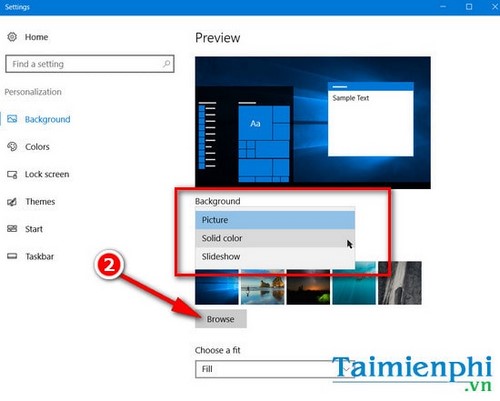
You can choose an image folder for continuous desktop wallpaper change by clicking the . button Browse.
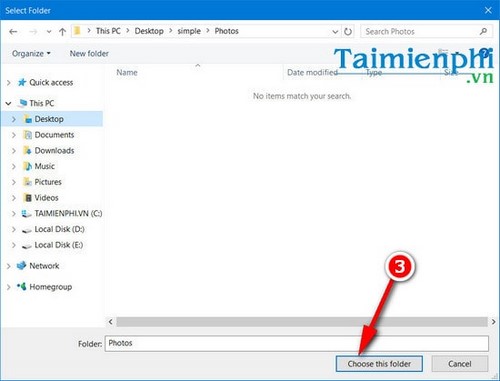
Here, you can choose the time to change the desktop wallpaper right under the section Change picture every. The minimum time is 1 minute and the maximum is 1 day.
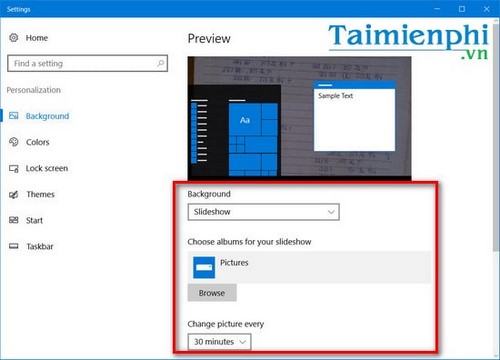
Step 3: The Shuffle section allows you to change the desktop wallpaper randomly. In addition, you can also customize the size of the selected desktop wallpaper when displayed on the desktop in the section Choose a fit.
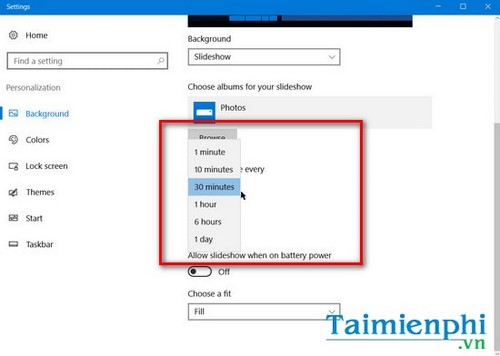
There are many size options for you to choose from including Fit (fits the screen perfectly), Strech (stretching), Tile (tile box), Center (center) and Span (Lengthen).

On Windows 10 Anniversary users have another extra feature that is Allow slideshow when on battery power. This feature if enabled will enable the feature Slideshow even when in battery mode (not plugged in).
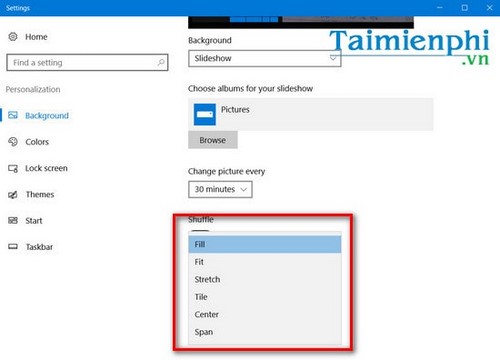
* How to change the desktop wallpaper continuously with Windows 7, 8, 8.1
How to change the desktop wallpaper continuously on Windows7 and Windows 8, 8.1 is basically quite similar, so you can refer to it in the instructions below:
Step 1: Right click on the desktop and select Personalize.
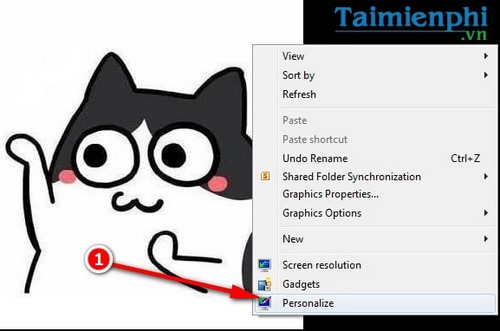
Step 2: In the interface Personalizeyou can easily start changing your desktop wallpaper continuously.
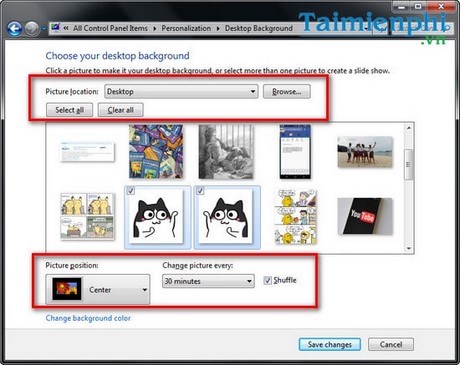
To turn on the mode Slideshow automatically change the desktop wallpaper continuously in Windows 7, 8, 8.1, you can select multiple photos in the preview image interface or if you want to select a certain folder of photos, just click on the item Browse and navigate to that image folder.
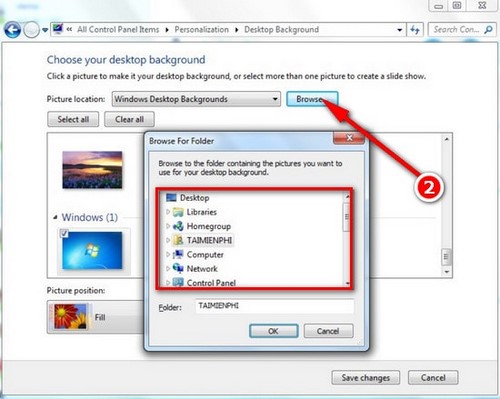
Step 3: You can change the size and position of the image in the Picture position section. There are many sizes and positions such as: Fit (fits the screen perfectly), Strech (stretching), Tile (tile box), Center (center) and Span (Lengthen).
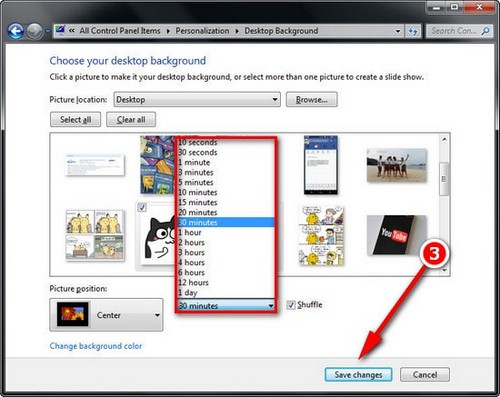
Item Change picture every Allows you to set the time to set the desktop wallpaper to change continuously. Besides, the Shuffle option allows displaying a random desktop wallpaper.
Thus, Emergenceingames.com has introduced you how to change the desktop wallpaper continuously, you can apply according to the instructions to change the desktop wallpaper Windows 7 or Windows 8, Windows 10 are using. Usually, the way to change the desktop wallpaper continuously only applies when you want to create innovation. And in case you just want to change desktop wallpaper To match your preferences, just choose a single wallpaper.
If you are using Windows 11 but do not know how to change the desktop wallpaper, please refer to the instructions to change the Windows 11 desktop wallpaper here.
- See also: How to change the Windows 11 desktop wallpaper
https://thuthuat.Emergenceingames.com/thay-doi-hinh-nen-may-tinh-lien-tuc-12345n.aspx
Changing the desktop wallpaper continuously if you know the right application at the right time is also very interesting, for example, the upcoming Christmas season, you can change Christmas wallpaper and choose brilliant, unique Santa Claus wallpapers to decorate your desktop, every year there are Santa Claus wallpaper very special for you to freely choose that.
Related keywords:
online computer wallpaper
change the desktop wallpaper continuously, change the desktop screen,
Source link: How to change the desktop wallpaper continuously, change the desktop wallpaper continuously
– Emergenceingames.com



