In the article below, Emergenceingames.com will guide you how to Change the color of clothes and pants with Photoshop. Trick to change shirt color with Photoshop or change color of anything are basic tricks that Photoshop users need to know. Note this is a very simple trick and if you are using Photoshop At a basic level, the above article is the guide you need.

Change shirt and pants color with Photoshop
Instructions to change the color of clothes and pants in Photoshop
– Before going into details on how to change shirt color in Photoshop, we need to have this software in our computer. Click here to proceed with the download Photoshop for computer.
>> See how install Photoshop here if you have never installed this software.
Assuming we have the photo of the girl below, let’s first proceed to change the color of the shirt in Photoshop for this girl first.

Step 1: To change the shirt color with Photoshop in this article we will have to zone the shirt to avoid other parts being changed color. Specifically, you choose the tool Quick Selection Tool.
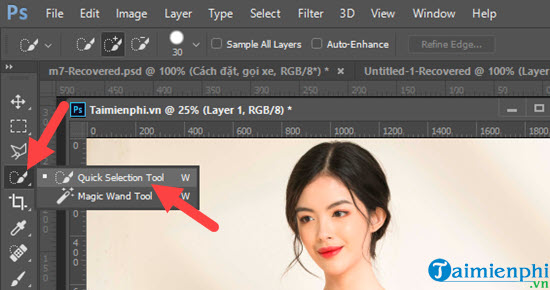
Step 2: Then you point at many points on the shirt You will see that there is a border around it, so we have successfully selected the position to change the color.

Step 3: Then look up the menu bar selection Image >Adjustments > selection Hue/Saturationthis is a feature that helps you change the color of your shirt in Photoshop.
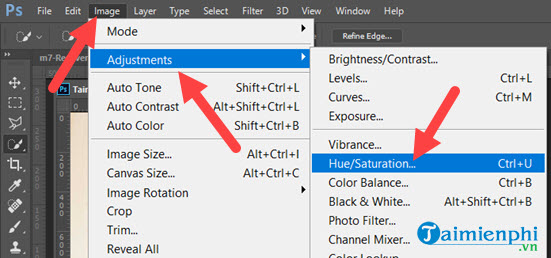
Step 4: Here there will be a table with many color options, we just need to set the above parameters to be able to change the color.
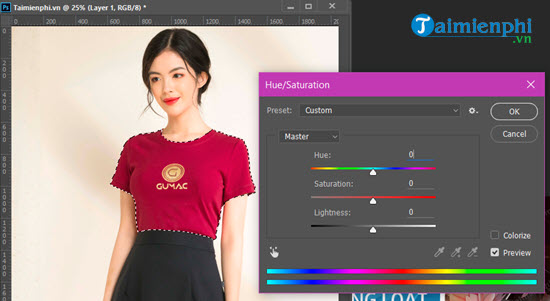
+ Hue: Change the color of the selected image.
+ Saturation: Change the color of the image (impact on HUE).
+ Lightness: Change the dark or light color of the image (effect on HUE).
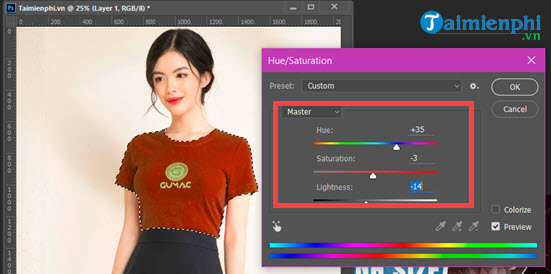
Step 5: And you see, just a few swipes of the shirt color has completely changed, you can click Colorize for more specific color tweaks.
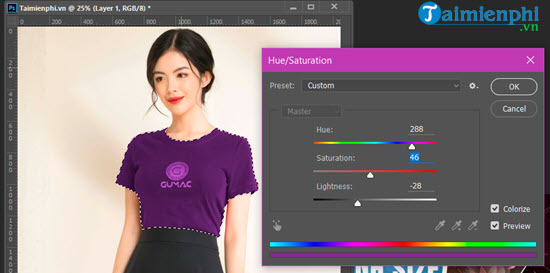
So the result after changing the shirt color with Photoshop we will get as shown below, the colors look quite harmonious.

You can change colors within 1 note with just dragging.

Step 6: Changing the shirt color with Photoshop now we will change the color of the pants, the same way as to change the shirt.

Step 7: You’re back in Hue/Saturation to adjust the pants color so that it is reasonable.
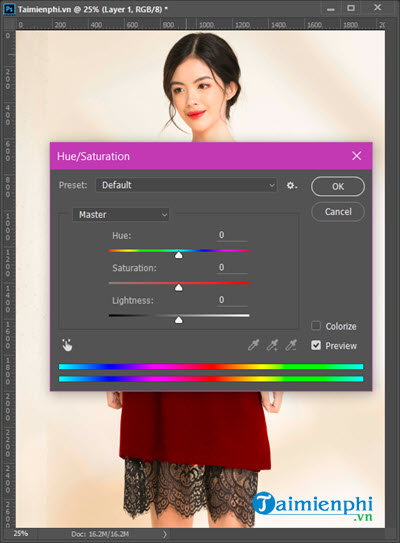
Finally, we will have a photo that changes color completely, whether this color hill is successful or not depends on the complexity of the colors and patterns on the clothes.

Through the above guide, you can also see how the variability of Photoshop is like. The above are just basic tips that users can use for Photoshop. Of course, depending on the complexity of the image, we will have different solutions. See how Change hair color in Photoshop here.
https://thuthuat.Emergenceingames.com/cach-doi-mau-ao-quan-bang-photoshop-54148n.aspx
To increase your Photoshop skills, Emergenceingames.com recommends that you use keyboard shortcuts when doing Photoshop-related work. Photoshop keyboard shortcuts will save you time and effort and keep them memorized Photoshop keyboard shortcuts It also doesn’t take too much of your time.
Related keywords:
Hurry up Photoshop
, doi want to go to Photoshop. Photoshop,
Source link: How to change the color of clothes and pants in Photoshop
– Emergenceingames.com



