Similar to Opera, users can completely change the wallpaper, change Opera GX interface very easily by using an image available in the browser’s gallery, or as a user using another image, possibly a personal photo as the browser’s wallpaper.

Change wallpaper for Opera GX browser
– Load Opera GX for computers and laptops here.
– Refer to how install Opera GX here.
Instructions to change the Opera GX interface
1. Use the built-in Opera GX wallpaper
Step 1: At the Opera GX browser interface, click on the . icon Settings or press the shortcut key combination Att + P.
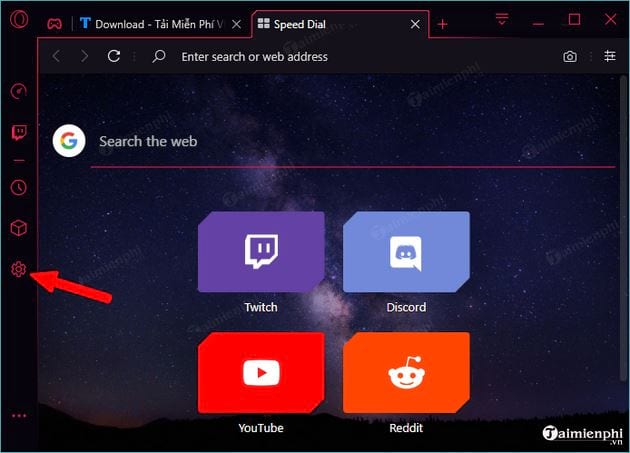
Step 2: In the new interface, you find the section Wallpapers (wallpaper), you will see all the wallpapers provided by the application to the browser.
You click on the arrow to the right or left to see the wallpaper you want to use. To change the new wallpaper -> you click on the wallpaper you want to change -> you will see a tick mark V displayed, which means you have successfully changed.
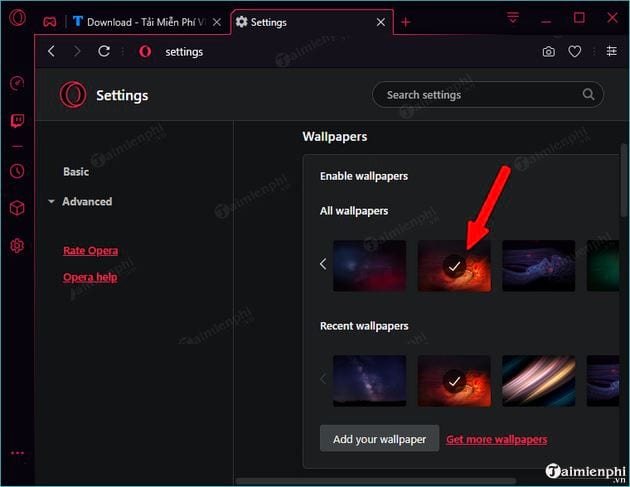
Step 3: To see the newly changed interface, just click on the “+” sign to open a new tab:
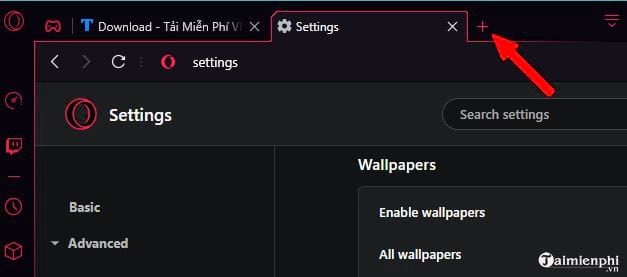
This is the interface you have successfully changed.
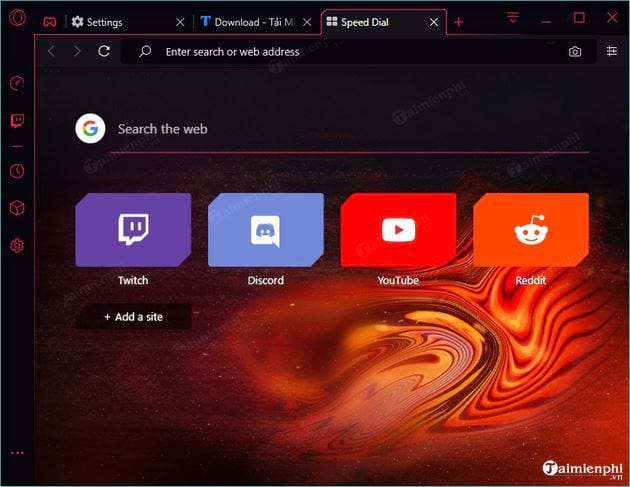
And add an interface that you can change further:
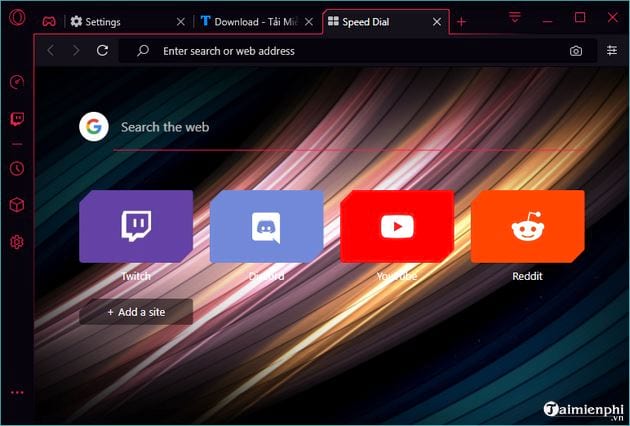
2. Use your personal photo as Opera wallpaper
With how to use a personal photo or any image on your computer to set as Opera GX wallpaper, you do it in 1 of 2 ways:
Method 1: Use the Add your wallpapers feature on the browser
Step 1: First, you also need access Settings same as in part 1 above -> then go to Wallpaper. Here, you click on Add your wallpaper.
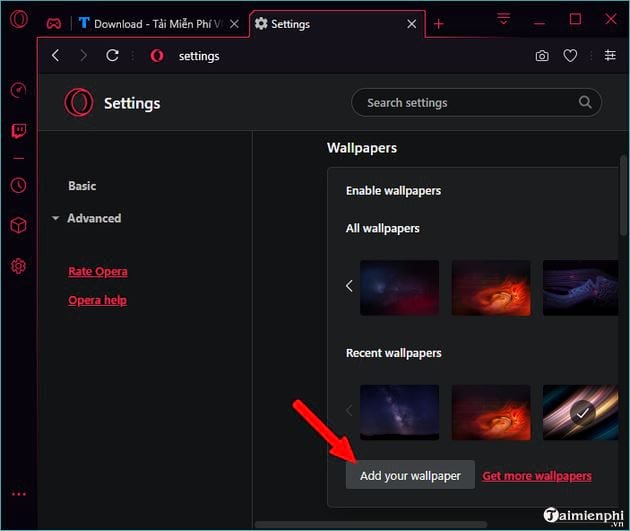
Step 2: You find the folder containing the image you want to set as the wallpaper on the Opera GX web browser -> click Open to choose.
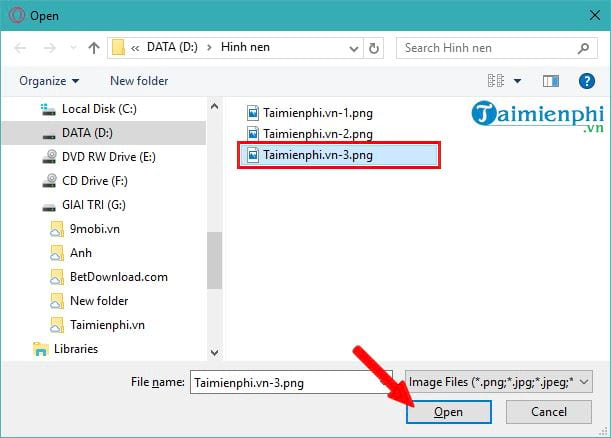
As a result, you will see the newly added wallpaper displayed in the Recent wallpapers as in the image below.
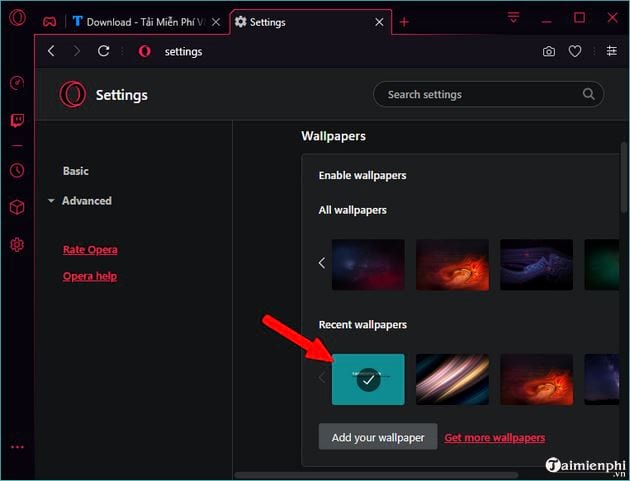
Step 3: To check the results, you open a new tab and you will see the new wallpaper interface that you have successfully set.
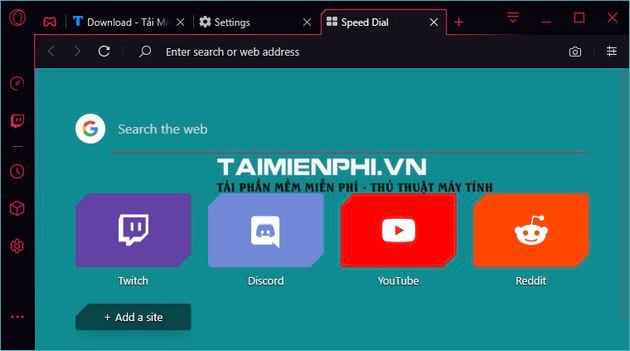
Method 2: Open the image on Opera GX and set it as wallpaper
Step 1: You go to the folder containing the image you want to set as wallpaper -> right click on the image -> select Open with -> then, you choose the browser to open is Opera GX to view photos on this web browser.
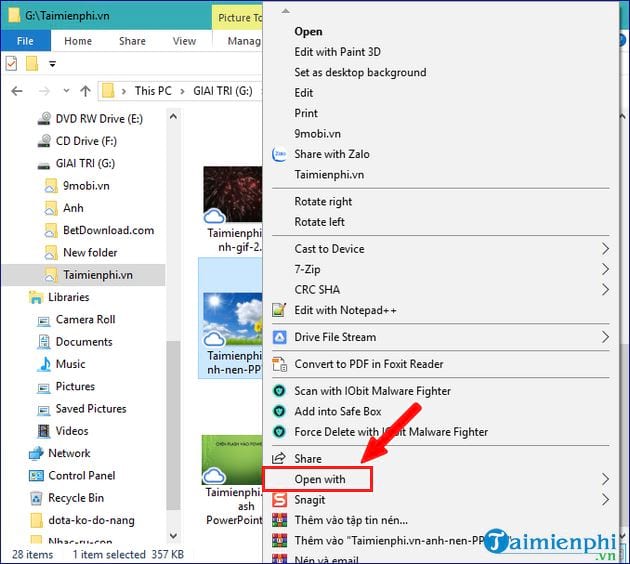
Step 2: At the image viewing interface on the browser, right-click the middle of the image -> then select Use image as wallpaper to change the wallpaper interface for the browser.
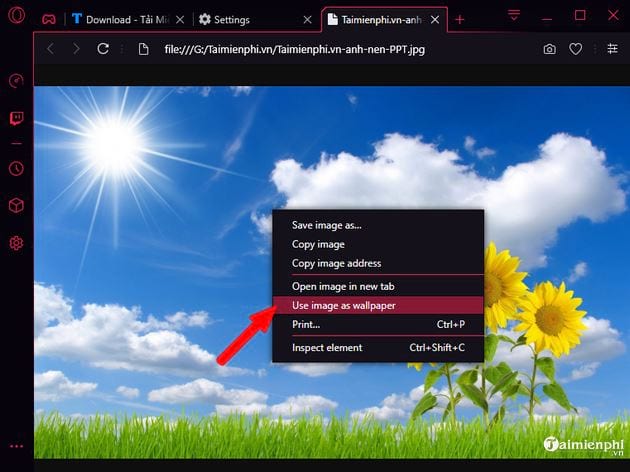
Step 3: As a result, the image is set as the wallpaper for Opera GX, and when you open a new tab you will see that new interface immediately.
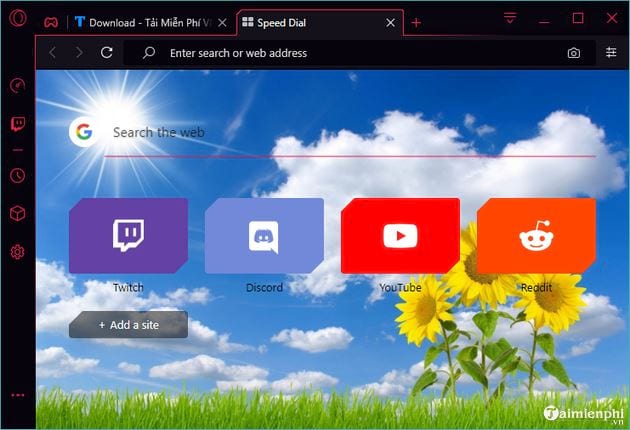
https://thuthuat.taimienphi.vn/cach-doi-Giao-dien-opera-gx-48451n.aspx
Thus, users can choose the images available on Opera GX provided or use their personal photos to change themes, change Opera GX interface. With high customization, users can freely change the Opera GX interface according to their preferences and wishes. If you use Chrome, please refer to the method change Chrome wallpaper here. Good luck with your change!
Related keywords:
opera interface gx
use Opera GX desktop theme, Opera GX desktop theme,
Source link: How to change Opera GX interface
– Emergenceingames.com



