Normally, to post photos to Instagram, you’ll need to access the mobile app. However, Apple recently added the ability to send photos directly to Instagram through the Photos app on iPhone and iPad.

Post photos to Instagram, upload photos to Instagram via iPhone, Android, computer
While this feature is quite convenient, obviously, users won’t be able to access one of the coolest features on Instagram, which is color filters and effects. However, the absence of this filter is not too important because the user can pre-edit the image and upload it.
Before you can post photos and make friends on Instagram, you’ll need to sign up for Instagram or create an Instagram account either by phone or by computer to access this impressive photo social network.
Instructions for posting photos on Instagram
1. Post photos to Instagram using Photos on iPhone, iPad
– First of all, you need to download Instagram for iOS (including iPhone or iPad devices) here: Download Instagram for iPhone
Step 1: You access the Photos application (Photos) on your iPhone or iPad, and select any image.
– Tap the icon Share located in the bottom left corner of the image.
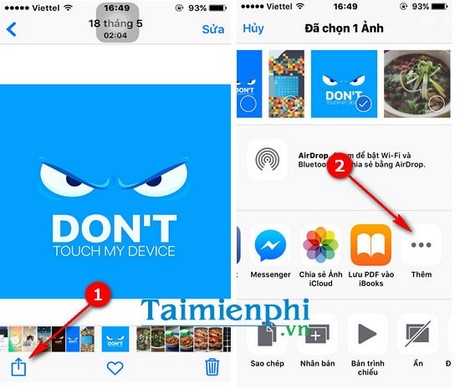
Step 2: Continue pressing the button More to open a list of connected apps that can share photos through Photos. You scroll down until you see the Instagram icon and click on the switch to activate the photo sharing feature through Instagram.

Step 3: After activation, the Instagram icon will appear in the share bar of the image in step 2, and users can completely perform photo sharing to Instagram from here.
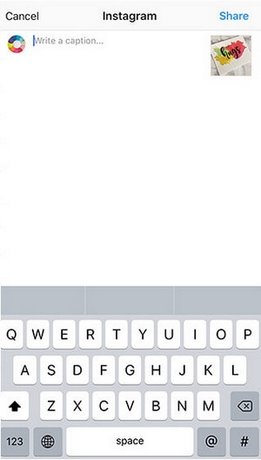
Now you can comfortably post photos to Instagram more easily through the Photos app of iPhone and iPad.
Above are instructions for posting photos to Instagram through the Photos app of iPhone and iPad.
- See more: How to download Instagram photos
2. How to post photos to Instagram on Android phones
Download Instagram for Android: Download Instagram for Android
Step 1: Access Instagram on Android phone from home screen after downloading Instagram on Android phone.
– In the Instagram interface that appears, press the camera icon in the bottom middle of the Instagram application.
– You can choose a photo from the gallery or click the Photo and Video option on the side to take a photo or record a video to upload to Instagram. Click Next to continue.
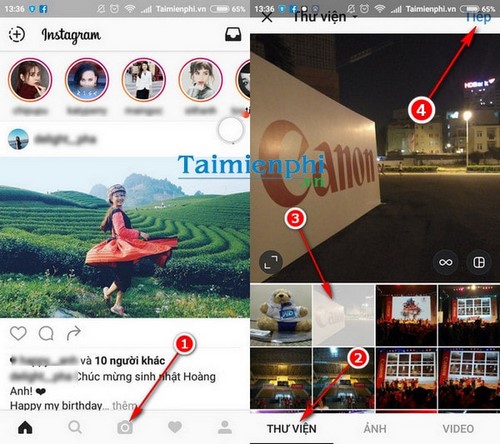
Select a photo gallery or take a selfie or choose a video to post.
Step 2: In the following interface, you have two options with the selected photo including Filter and Fix.
– Filter: Are color filters that make your photos more vivid.
– Fix: Is a collection of tools that allow users to edit photos at a basic level and have many built-in advanced effects.
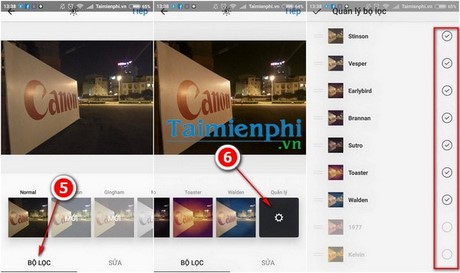
You have a lot of filters to choose from, especially you can also add a lot of filters in by accessing Manage to add more filters in the list by ticking the round boxes.
Step 3: In the tab Fix, you can adjust many parameters such as: Brightness, contrast, texture, color warmth, saturation, hue, highlight, shadow, blur, lens slide to create effect fuzzy effects for different points. After editing the image, press Accomplished to move on to the next step.
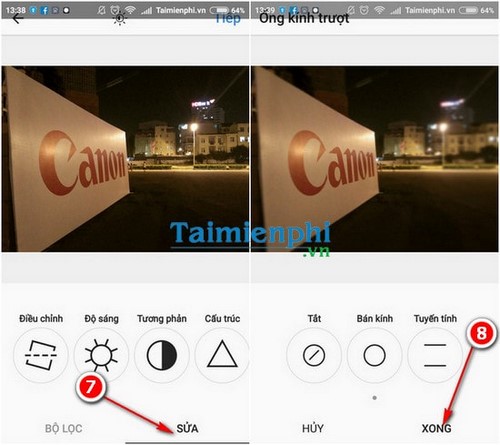
Step 4: In the interface to share photos to the final Instagram social network, you can write captions for the photo, select other affiliated social networks such as Facebook, Twitter, Tumllr, Flickr, etc. Then you also have Add a location to the photo, tag the people involved and tap Share to upload photos to Instagram on Android phones.
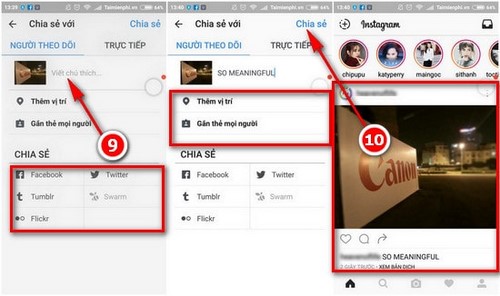
How to post photos on Instagram is quite simple, isn’t it?
3. How to post photos to Instagram on PC
3.1. On Safari browser
Step 1: Start Safari browser, click Safari and choose Preferences as shown below.
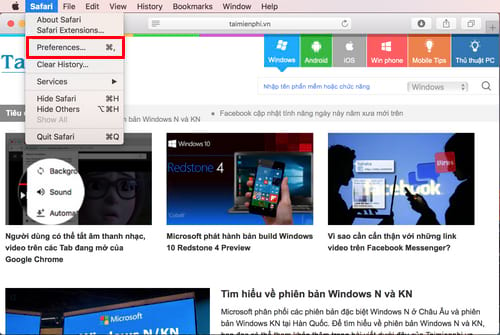
Step 2: A small dialog box appears, you choose tab Advanced and check the box Show Develop Menu in Menu Bar.
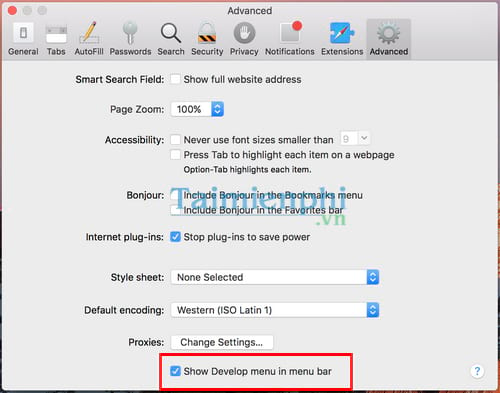
Step 3: Return to Safari, click on the item Develop >User Agent > Safari – iOS 10 – iPhone as shown below
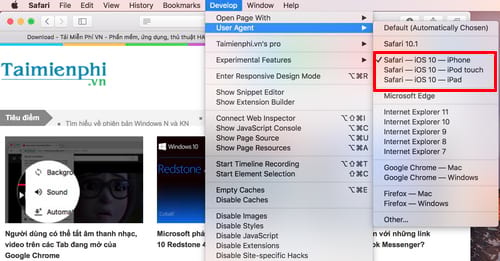
Step 4: Go to Instagram.com website, log in to your account and click on the camera icon at the bottom of the screen to upload photos to Instagram from your computer.
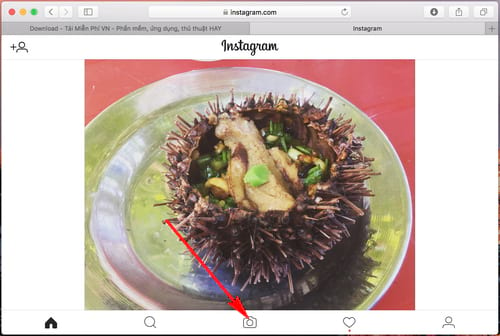
3.2. On Chrome browser
Step 1: On Chrome browser, you open an incognito window by pressing the key combination Ctrl + Shift + FEMALE
Step 2: Click on the 3-dot icon in the upper right corner and select More Tools (More Tools) >Developer Tools (Developer Tools) or press the key combination Ctrl + Shift + I often press F12).
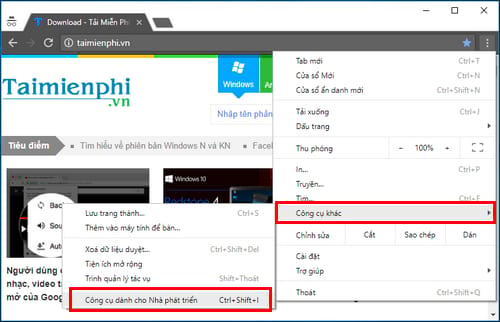
Step 3: Continue, you click on the icon like the tablet and phone or press the key combination Ctrl + Shift + CODE to switch to mobile mode.
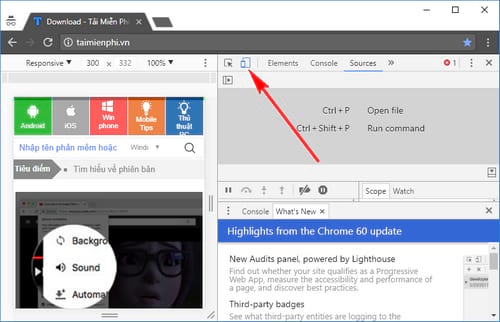
Step 4: Now, go to Instagram.com, log in to your account and click on the camera icon at the bottom of the screen to post pictures from your computer.
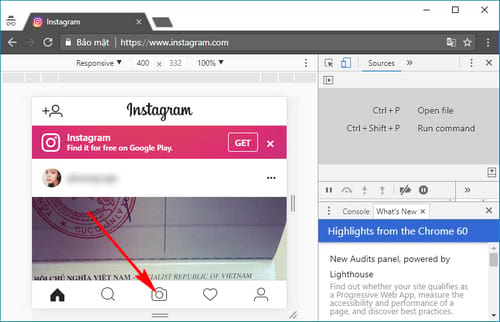
3.3. On Firefox browser
Step 1: Similar to Google Chrome, you open an incognito window on Firefox by clicking on the 3 dashes icon in the upper right corner of the browser and select New Private Windows or press the key combination Ctrl + Shift + P
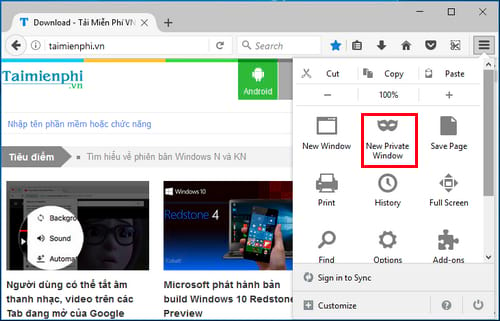
Step 2: An incognito window appears, you access the developer mode by clicking on the 3 dashes icon in the upper right corner of the browser. Developer >Responsive Design Mode or press the key combination Ctrl + Shift + CODE
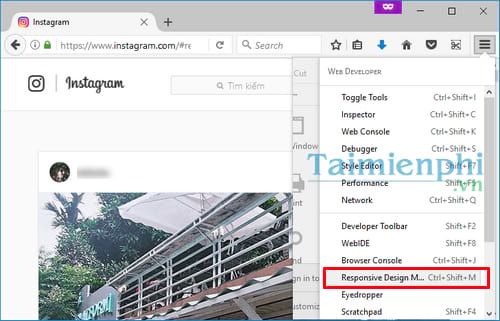
Step 3: Visit the website Instagram.com and proceed to log in to your account, now you will see a rectangular frame appear in the middle of the screen. The top edge has the word no device selected.
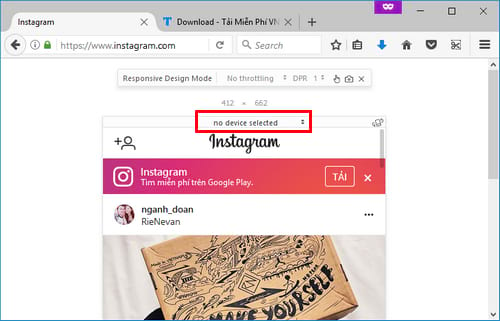
Click on this and choose any device name you like, here Taimienphi chooses Google Nexus 6.
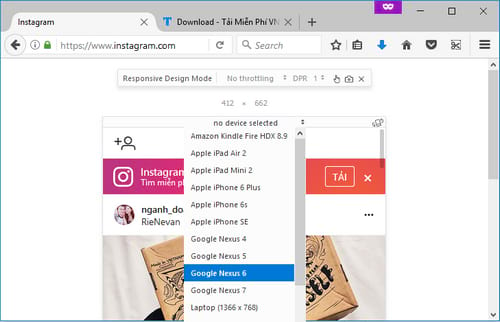
And now to post photos on Instagram, click on the camera icon at the bottom of the screen to post pictures from your computer.
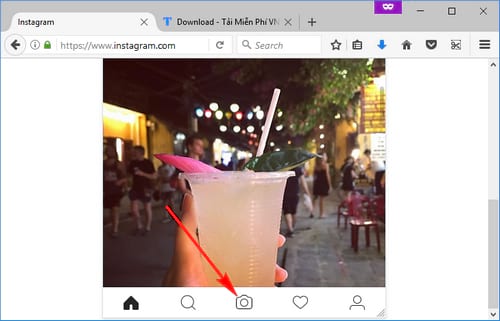
4. Use BlueStack software to post photos to Instagram from a computer
To be able to post photos to Instagram on PC, readers need to download and use the latest BlueStack tool on your computer. How to upload photos to Instagram on PC is also quite simple, readers can do the same as when posting photos to Instagram with Android phones.
Note that the same way can also be done directly on the iPhone and iPad Camera app. That means, users can upload photos to Instagram right after taking them. Instagram is a miniature social network with powerful photo and moment sharing capabilities. Users to participate in this social network need to know how to register for Instagram, the easiest way is to do it on the mobile application, or users can also refer to how create an Instagram account on the computer was introduced by Taimienphi.vn.
https://thuthuat.taimienphi.vn/cach-dang-anh-len-instagram-7331n.aspx
If you no longer want to participate in the social network Instagram and receive notifications, the only way is delete Instagram account forever. Deleting your Instagram account will ensure that you no longer have any connection to this social network as well as avoid receiving annoying notifications and invitations.
Related keywords:
england instagram bang iphone
dang eng len instagram bang may Tinh, dang eng len instagram bang dien android phone,
Source link: How to post photos to Instagram, upload photos to Instagram via iPhone, Android, computer
– Emergenceingames.com



