Changing image color is a skill often used on professional photo editing software like Photoshop. However, with Paint.NET, you can also perform this skill through the tools built into the software. So How to change image color in Paint.NET? Please follow Emergenceingames.com through the article below.
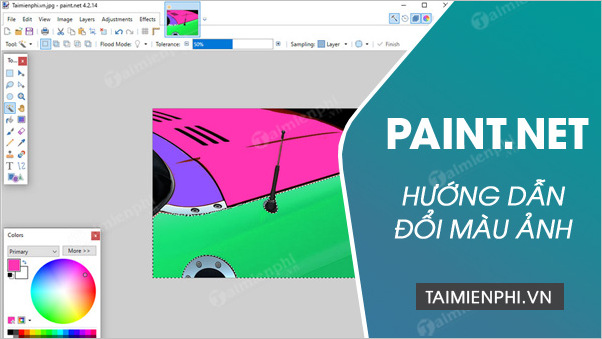
Use Paint.Net to change the color of an image
How to change image color in Paint.Net
We have 3 ways to change image color in Paint.NET including:
– Using the Paint Bucket tool
– Use the Paint Brush tool.
– Use Hue/Saturation feature.
Method 1: Change the color of an image in Paint.NET with the Pain Bucket tool:
Step 1: Open Paint.Net software. Click on Open and select the path to the image to change color.
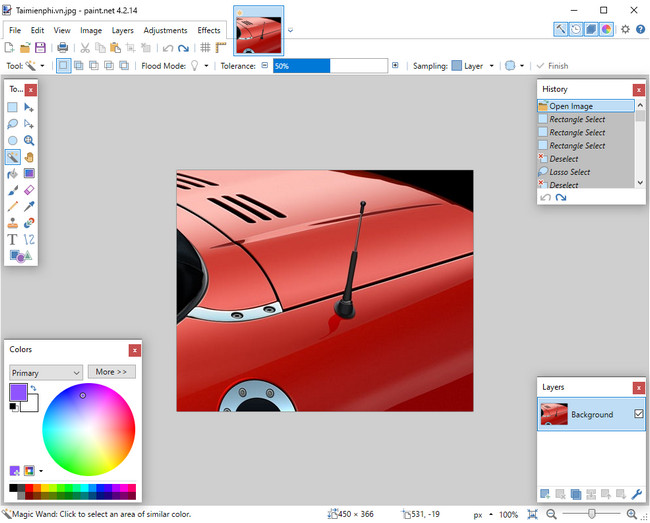
Step 2: Use the selection tools to select the area to change color on the image. Here I use the tool Magic Wand (You can choose other tools depending on the image size characteristics).
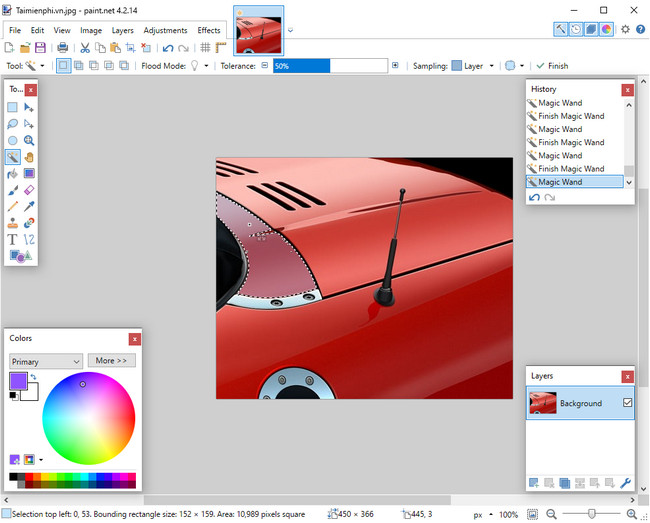
Step 3: After you have made a selection, click on the tool Pain Bucket (shortcut F). And select the color to change in the palette (Colors).
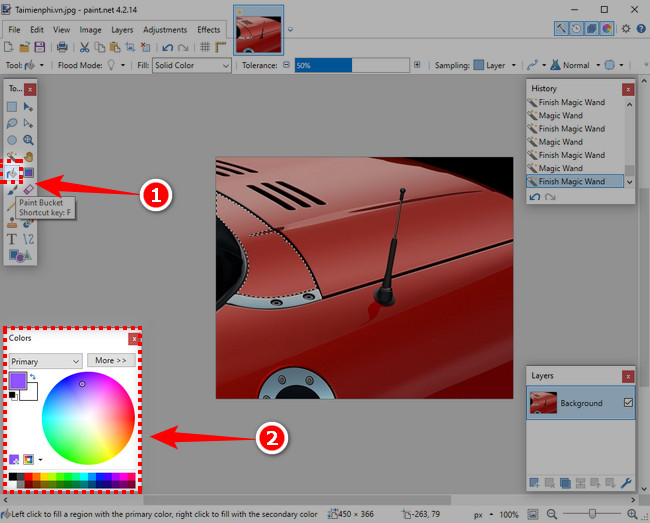
Step 4: Click on the selection to proceed to fill color.
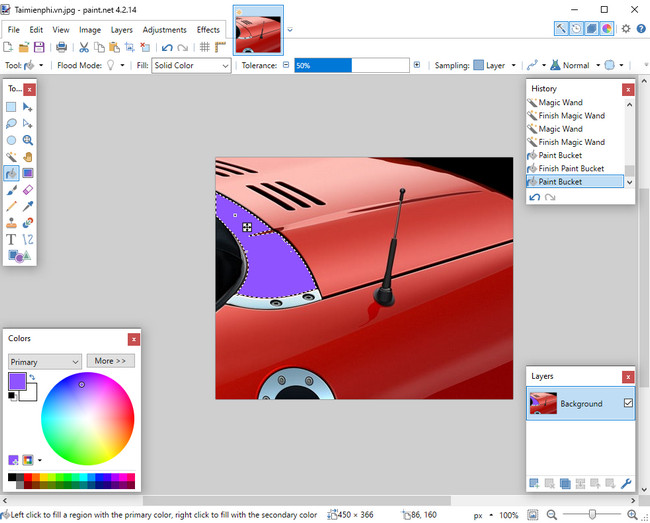
So the selection has been changed to the new color you selected.
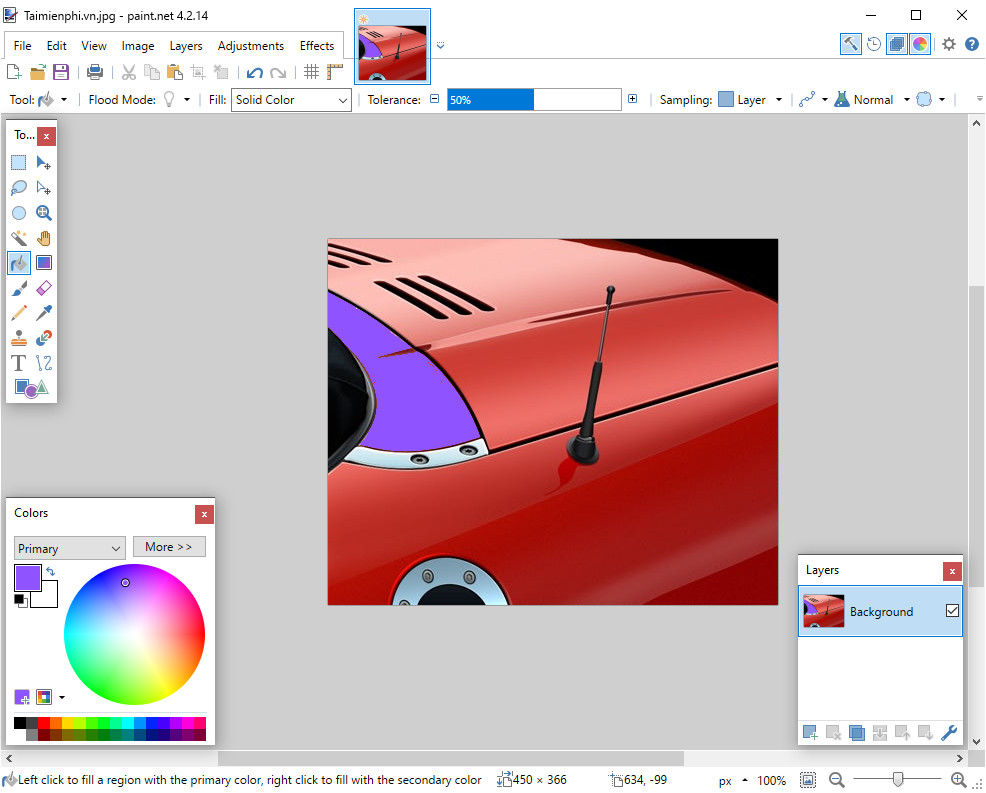
Method 2: Change the color of an image in Paint.NET with the tool PaintBrush:
Step 1: Use the selection tool to change the color.
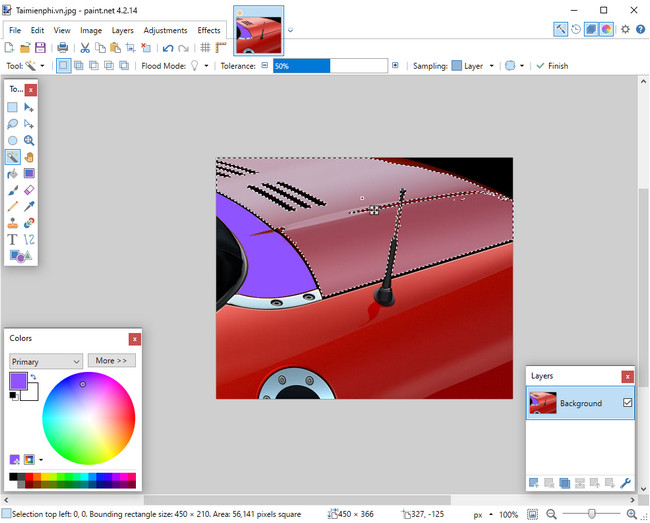
Step 2: Click on the tool PaintBrush (shortcut REMOVE). And select the color to change in the palette (Colors).
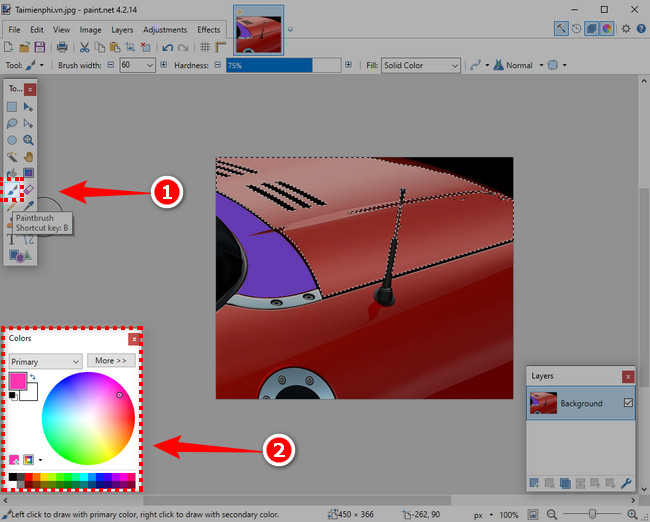
Next, you choose the size for the brush
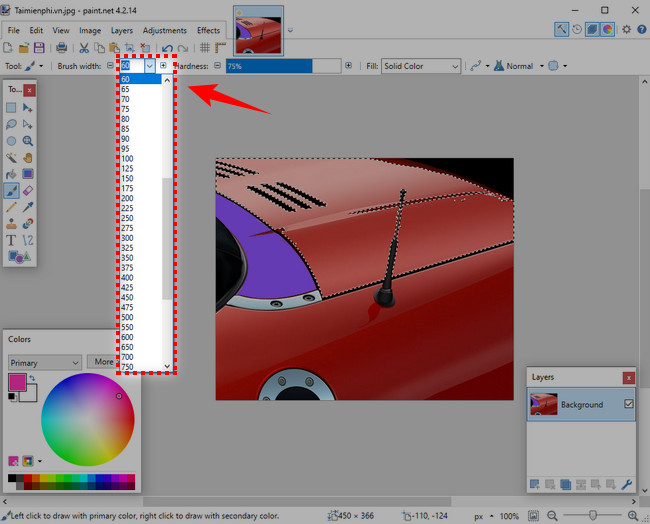
Step 3: Hold down the left mouse button and drag over the selection to fill the color.
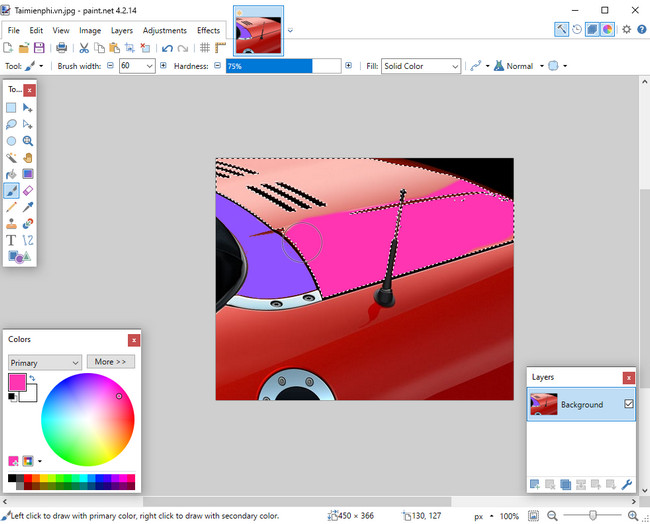
The selection has been changed to the new color you selected.
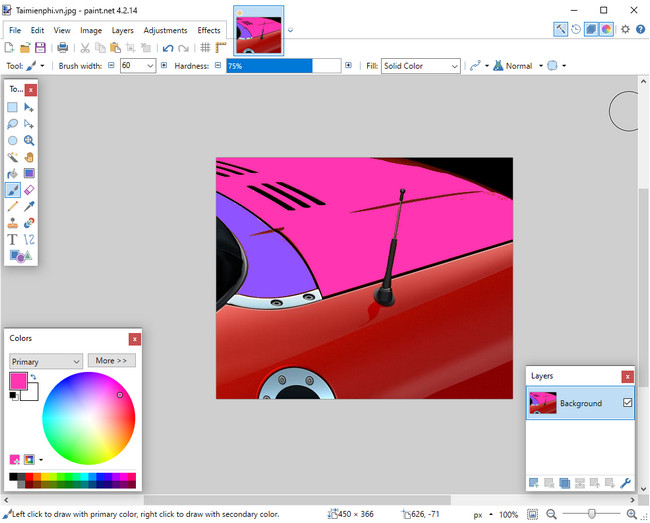
Method 3: Change image color in Paint.NET using Hue / Saturation feature.
Step 1: Use the selection tool to change the color.
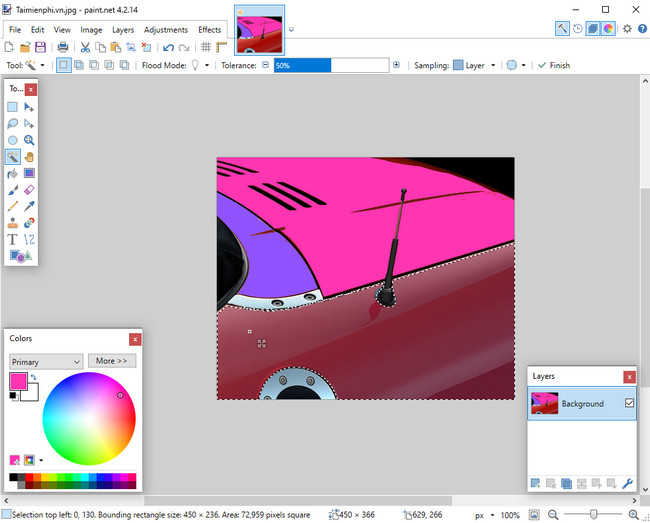
Step 2: Click on Adjustments on the menu bar and select Hue / Saturation
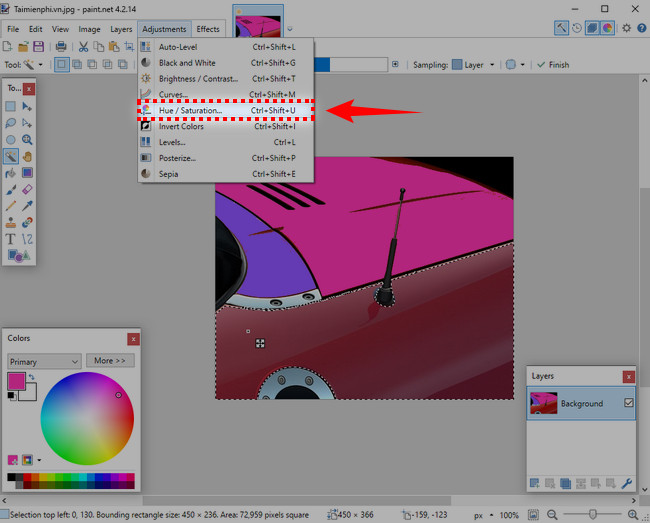
Step 3: Windows Hue / Saturation appear. You drag the slider to adjust parameters such as:
– Hue: The color you want to change
– Saturation: Saturation of the color.
– Lightness: Lightness of color.
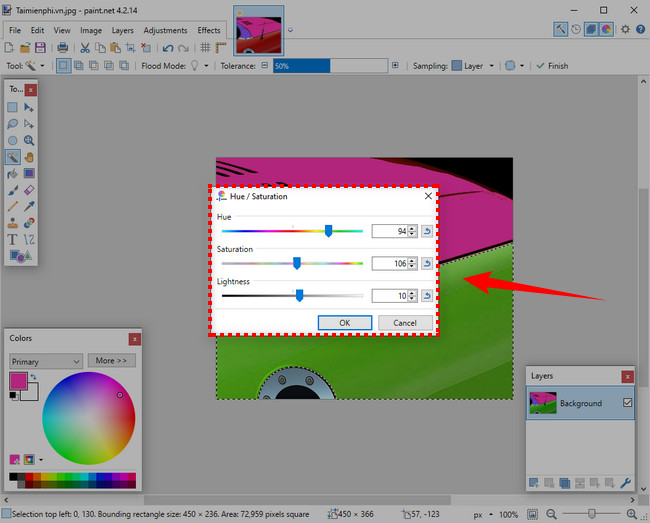
Then click OK To confirm.
Your photo will be changed to a new color according to the options above.
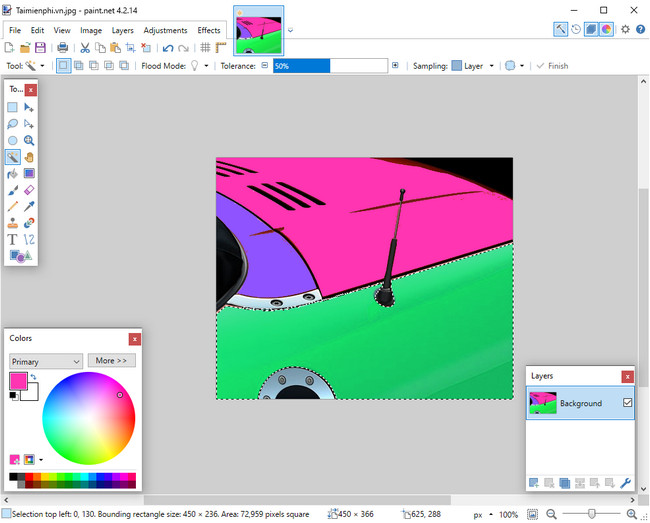
https://thuthuat.Emergenceingames.com/cach-doi-mau-anh-trong-paintnet-13323n.aspx
Above is the direction on how to change the color of an image in Paint.NET. If you pay attention, you will see that there are some steps that are quite similar to when you use Photoshop image editing software. However, Photoshop also has many advanced features, allowing you to change the color of an image more naturally.
- See also: Instructions on how to change colors in Photoshop
Related keywords:
color change photo with paint.net
change the color of the image, change the color of the image with paint,
Source link: How to change image color in Paint.Net
– Emergenceingames.com



