Refer to the following article of Emergenceingames.com to learn how to crop bitmap images in CorelDRAW. In addition, readers can refer to some existing articles on Emergenceingames.com to learn more about how to remove borders in CorelDraw.

Instructions on how to crop Bitmap images in Coreldraw
Link to download the latest CorelDraw:
=> Link to download CorelDRAW for Windows![]()
=> See more instructions for installing and using Corel here.
- See also: Install and use Corel
How to crop bitmap images in CorelDRAW
Unlike bitmap editing applications, the digital image in CorelDRAW is basically just a bitmap-based object placed inside a vector clipping path.
This means that the clipping path contains the image and the boundary of this vector path determines the overall shape of the bitmap. By controlling the path and you can easily crop the bitmap in it.
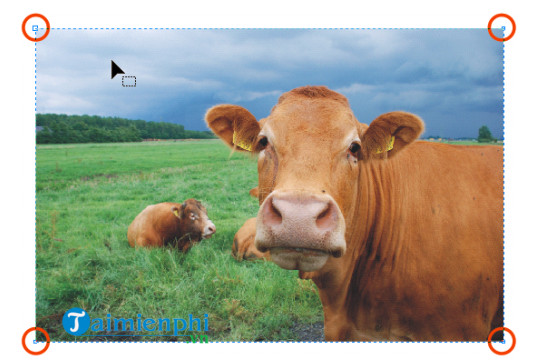
1. Method 1: Use the Shape Tool to change the position of the buttons
Step 1: To get started, make sure you have a bitmap. Bitmaps can be converted from vector objects using the command Convert to Bitmap or add from external source using command Import (Ctrl + I). Next, click on the bitmap.
Step 2: In case if you choose to import the bitmap, you must do the bitmap clipping first by selecting Crop from the menu on the Import dialog box as shown below.
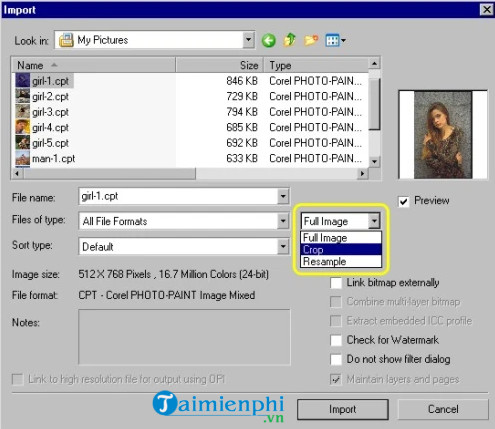
Step 3: Next, click OK. At this time, the Crop Image dialog box will be displayed on the screen. Here you enter the values in the boxes Top, Left, Width and Cao then click select OK. This allows you to add a cropped bitmap copy on the page.
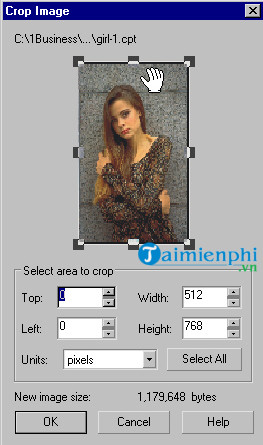
Step 4: If the image you want to crop is already on the document, simply select the Shape Tool (F10) and click to select the bitmap.
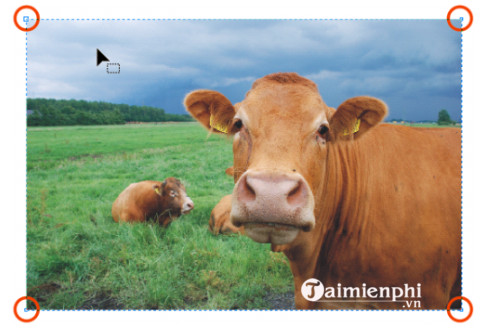
Note: There are 4 buttons displayed on the 4 corners of the image. By dragging these points to clip the bitmap.
Step 5: Next use pointer Shape Tool to click on one of these buttons and drag. When you release the mouse button, part of the image will be hidden.

Step 6: To display the hidden part of the image, just click and drag the button to its original position.
2. Method 2: Crop bitmap images in CorelDRAW by dragging
Step 1: Using tools Shape Tool, click select bitmap. Locate where you want to crop the image, then press and hold Shift key + mouse click each button, or click + drag the buttons.

Step 2: Once the buttons have been selected, press and hold Ctrl key during dragging 2 nodes on bitmap. By pressing and holding the Ctrl key to limit the movement when dragging the image.
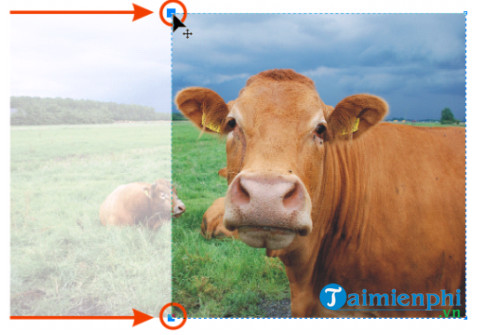
Step 3: Follow the same steps for the parts that you want to cut.
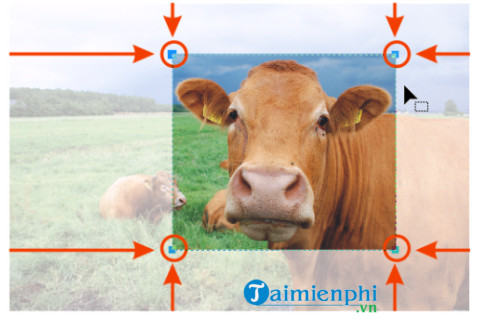
Finally, another way to crop bitmaps in CorelDRAW is to use the command Crop Bitmapor click Bitmaps =>Crop Bitmapor click the . button Crop Bitmap on the Property Bar.
In the process of using Corel, if you want to work faster, you can refer to it and use it Corel keyboard shortcuts to do other sports better, more convenient.
https://thuthuat.Emergenceingames.com/cach-cat-anh-bitmap-trong-coreldraw-59119n.aspx
The above article Emergenceingames.com has just shown you how to crop bitmap images in CorelDRAW. In addition, if you have any questions or questions that need to be answered, readers can leave their comments in the comment section below the article.
Related keywords:
how to cat english bitmap in coreldraw
Instructions to crop bitmap images in Corel, How to crop images in CorelDRAW simple.,
Source link: How to crop bitmap images in CorelDRAW
– Emergenceingames.com



