If there are too many using your VNPT Wifi network, you should find a way to change the wifi password to limit the connection to your device, the connection also becomes faster. Besides, changing the Wifi password regularly will also help you ensure a more secure connection.

Can’t change Wifi VNPT password, how to fix it?
1. Check if you have access to the correct modem or router address
Normally, to access and configure the modem or router, we will usually enter the address 192.168.1.1 or 192.168.0.1 on the browser, because this is usually the default address that the device provider has set up to user access. However, there will be some modems, wifi routers that have a different access path or have been changed by the user.
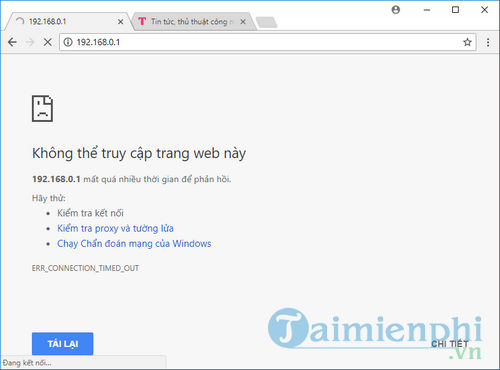
So, if you have an error that you cannot change the VNPT Wifi password because you cannot access the modem or router settings, the first step is to check to see what the access address to the device is on the back of the device. Or the simplest way is to press Windows + CHEAP to open the Run window, then type cmd to open Command Prompt. Here you type the command ipconfig and press Enter to display network information, find the item Default Gateway is the access link to your modem and router configuration page.
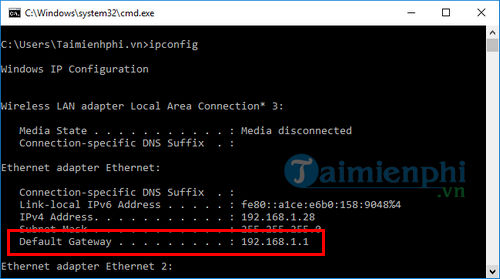
In the most difficult case, you cannot access or change VNPT wifi password by the above methods, you can contact VNPT switchboard to receive support from internet technology.
2. Unable to login
To change VNPT Wifi password, users need to have an administrator account of the device to log in (default is admin/admin). In some cases, users have changed the login account to make it easier to remember and prevent others from having access to and managing their network devices. If you have changed your password, try to remember what the changed password is. If you can’t remember the new password, you can just reset the modem to get the login password with the Reset button on the back of the device. However, doing this will lead to resetting the network configuration, so you need to prepare network information in advance to set up a new network for this.
3. Having multiple devices working at the same time
One of the quite common cases that makes users unable to connect to the router, wifi configuration modem is because the computer you use to access is still connected to the LAN on the modem, leading to the link to your wifi router. you are “blocked”. So, the fix when you can’t change the VNPT wifi password is that you just need to unplug the LAN cable, then connect to the wifi need to change the password or use the LAN wire and connect directly from that wifi router. to your computer.

Here are some guidelines to help you solve problems when Can’t change Wifi VNPT password and how to fix it. If you have tried the above mentioned methods and still have related problems, please leave a comment below so that Emergenceingames.com can find a way to fix it for you.
Regularly changing your Wifi password will help your network equipment work better, with higher security. How to change vnpt wifi password has also been guided by Emergenceingames.com so that Wifi users of VNPT network can change their password easily.
https://thuthuat.Emergenceingames.com/khong-doi-duoc-mat-khau-wifi-vnpt-cach-khac-phuc-25821n.aspx
Related keywords:
Can’t connect to VNPT Wifi connection
I can’t change the vnpt wifi connection, I can’t connect to vnpt wifi,
Source link: Can’t change Wifi VNPT password, how to fix it?
– Emergenceingames.com



