There are many ways to synchronize browser data across different devices, such as using 3rd party software, … . If you are using the Firefox browser, Mozilla has just added a new feature called Firefox Sync that allows users to do this more easily. So to find out what is Firefox Sync? How to use it, readers should refer to the following article of Emergenceingames.com.
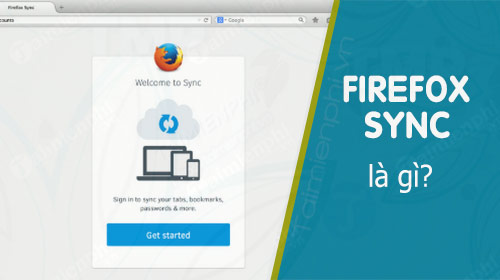
1. Access Firefox Sync
No need to resort to the help of browser extensions or 3rd party software to synchronize browsing data between devices. The browser has a built-in Firefox Sync feature that allows you to do this.
To access Firefox Sync, first open the Firefox browser on your computer, then click the 3-line icon in the top right corner, select Options. At this menu, find and select Firefox Account tab in the left frame.
Here will display a brief introduction about the Firefox Sync feature. If you do not have a Firefox account, click Don’t have an account? Get started to access the account creation page.
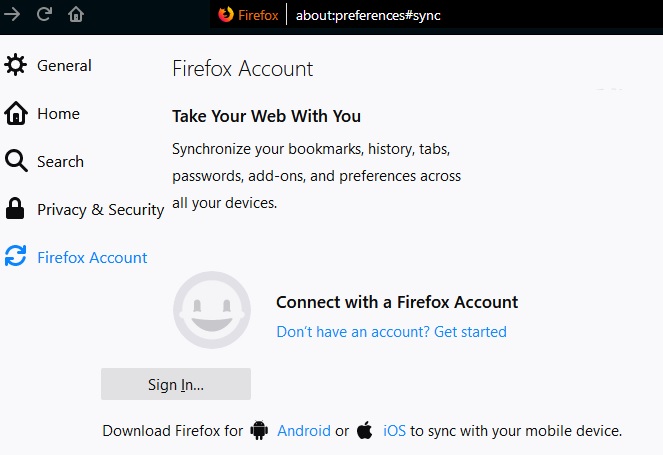
To create a Firefox account, you enter your email address, create a password, and specify your age. After creating and confirming the account (or if you already have an account), you can click Sign In and enter your login information there.
Firefox may send you a confirmation email as an extra security measure. Just click on the link attached in the email to confirm your login and the browser will start syncing your browsing data.
What data does Firefox Sync sync?
Access Options =>Firefox Account to view the data that Firefox Sync syncs.
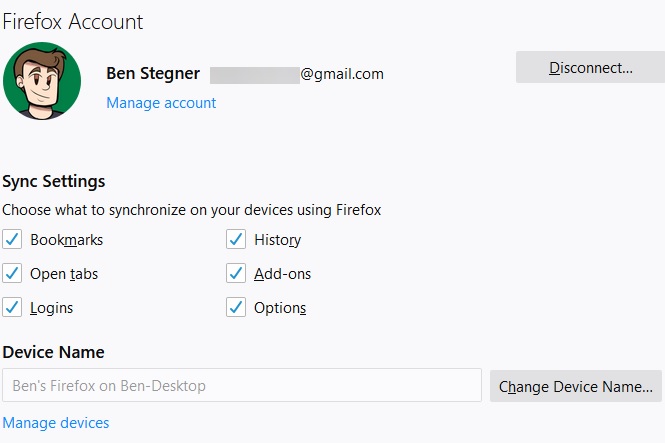
You can choose from the following data types:
– Bookmarks (bookmarks): Access your favorite websites anywhere on any device.
– Browsing history: Synchronize the list of websites you have visited.
– Open tabs: Allows you to access open tabs from one device on another.
– Add-ons: Firefox Sync syncs all extensions, but you can’t install desktop extensions on mobile devices.
– Login information: If you have saved your login username and password, Firefox Sync allows users to sync across devices. However, you will have to log in with your password, if you set a password to synchronize login information and passwords.
– Options: Sync your preferences so you don’t have to tweak them every time you set up a new computer.
In the section Device Nameyou can give an easy to remember name to identify which device it is.
2. Use Firefox Sync on your computer
Firefox Sync works on all Windows, Mac and Linux platforms. After installing the browser, follow the instructions above to open the Options menu and log in to your Firefox account, the browser will synchronize the data you have selected.
Browsing data and bookmarks will show up on the Firefox browser that you install on other devices. Note, you will have to login add-ons like password manager, … on the new computer before using.
Access the sync tabs on the computer
One of the outstanding advantages of Firefox Sync is that it allows users to access open tabs on other devices. This allows users to easily re-access the tabs they were looking for.
To access the open tabs on your computer on other devices, click the bookshelf-like icon in the top right corner of the address bar.
Here expand the item Synced Tabs and see your open desktop tabs on your other devices. If you use this feature often, you can enable the option View Synced Tabs Sidebar for easy access to synced tabs.
Please refer to the article on how to enable Sync on Firefox to help you surf the web and perform other tasks more efficiently. Enable Sync on Firefox Pretty simple, anyone can do it.

3. Use Firefox Sync on a Mobile Device
In addition to working on Windows, Mac OS and Linux platforms, Firefox Sync also works browser apps for Android and iOS.
If you do not have Firefox installed on your mobile device, you can visit here to download the browser and install it.
Download Firefox for Android here.
Download Firefox for iOS here.
After the installation is complete, open the browser and press the button Menu (then press select Settings on Android devices), select Sign in to Sync and log in your Firefox account information there.
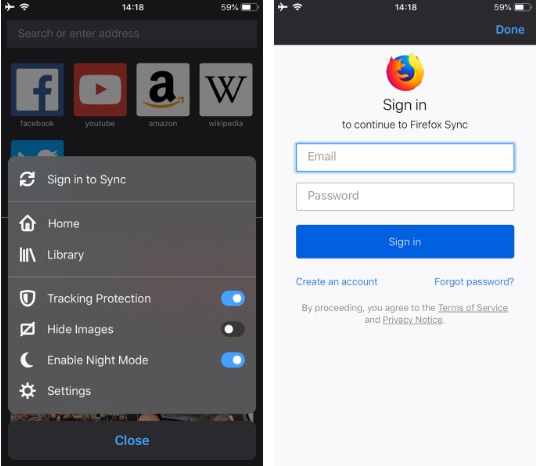
Now account information such as browsing history and bookmarks will sync and display on the browser on your mobile device. Click on your account information in the section Settings To adjust the options, the settings are the same as in a desktop browser.
To access tabs open on other devices on a mobile device, open a new Firefox tab and scroll through History (browsing history). Press select Synced devices and on the screen will display a list of open tabs on the computer and these tabs will be synchronized on mobile devices.
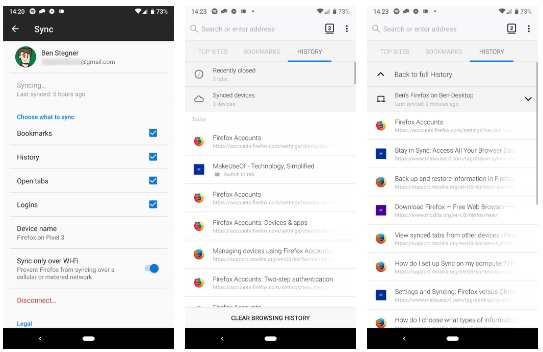
3.1 Manage Firefox Accounts
If you already have a Firefox account, the ideal solution is to make sure it’s set up the way you want it to. Click select Manage account under your name in Firefox Account tab in the Options menu.
Here will show options to change the account picture and account name. In the section Secondary email allows you to back up your backup location to receive notifications.
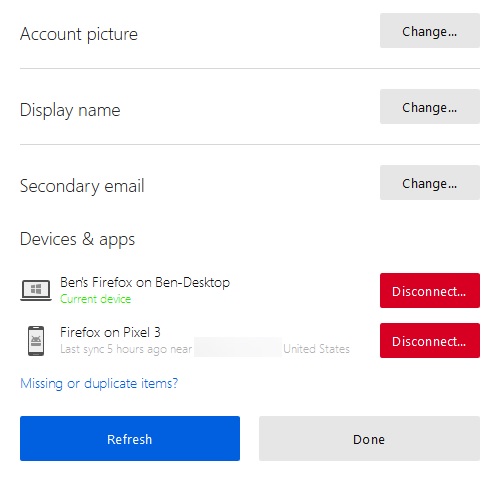
Also you can generate recovery key in Account recovery. This allows you to access Firefox Sync data if you forget your password. Emergenceingames.com also recommends that you enable 2-step authentication to protect your account and login information.
Finally check item Devices & apps to see the location where you are logged into the browser. If there are any devices that you no longer use, click Disconnect to remove these devices from your account.
3.2 Don’t forget to back up your browser
While it’s a useful feature, Firefox Sync isn’t a perfect backup service. Therefore, Emergenceingames.com recommends that you regularly back up your Firefox profile to prevent possible bad cases and to avoid data loss. Profile stores important data such as bookmarks, passwords, … .
To do this, you need to first identify your Firefox profile.
To do this, click on the 3-line icon in the top right corner of the browser, select Help (help) =>Troubleshooting Information (troubleshooting information).
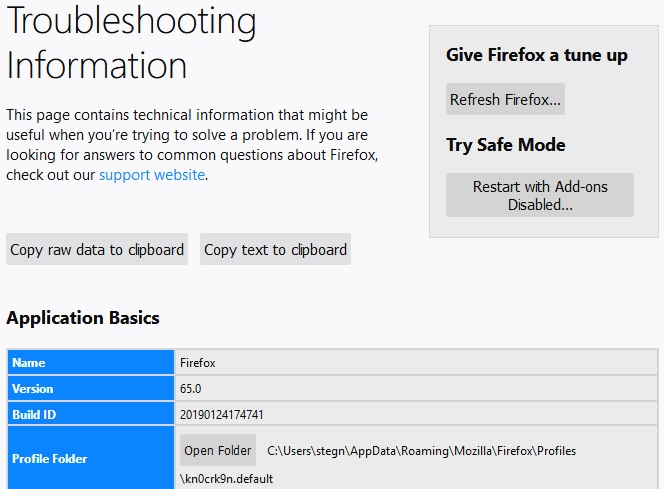
This will open a new tab containing all the important information. Your task is to find the item Profile Folderclick the . button Open Folder and on the screen will show your profile folder.
The next step is to close the Firefox browser window. After the browser is closed, click on your profile folder (the folder name is a random string of characters with the extension . .default) and use the key combination Ctrl + to copy and paste to another location more secure to make a backup.
The ideal solution is to store these data on an external hard drive or cloud storage services to avoid possible bad cases such as internal hard drive failure or damage, … .
Reference links:
https://thuthuat.Emergenceingames.com/firefox-sync-la-gi-cach-su-dung-45776n.aspx
The above article Emergenceingames.com has just introduced to you What is Firefox Sync? How to use, as well as how to activate the feature. By using the Firefox Sync feature, you can sync and access your data anywhere, on any device.
Related keywords:
Firefox Sync
What is Firefox Sync, how to use Firefox Sync,
Source link: What is Firefox Sync? Using
– Emergenceingames.com



