Tools Password Checkup by Google is designed to analyze the security of user passwords based on a database of passwords that have been recently released and stolen by attackers. The tool is available as an extension and a web service. The following article Taimienphi.vn will guide you how to use Password Checkup to check whether the password is exposed or not.
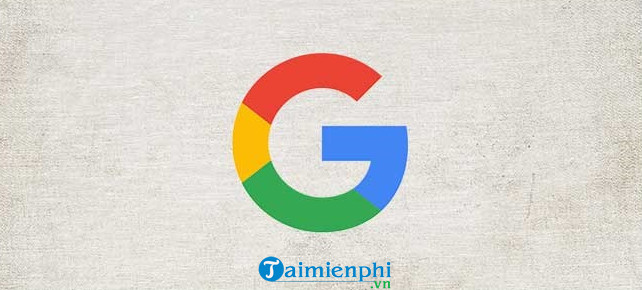
Check password is not exposed with Password Checkup
How to use Password Checkup to check whether the password is leaked or not?
Method 1: Use the Password Checkup extension
As mentioned above, Google’s Password Checkup is now available as an extension and web service. In this section, Taimienphi.vn will show you how to use the Password Checkup extension to check whether your account passwords are being exposed or not.
Whenever you log into your account, the extension checks your password against a database of recently released and stolen passwords. If it detects that the password you are using is on the list of exposed passwords, Password Checkup will notify you and ask to reset a new password.
Go to the Chrome web store, find the Password Checkup extension, then click the . button Add To Chrome to start the download.
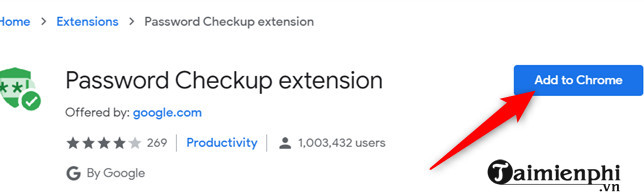
Or alternatively visit here to download Password Checkup to your device and install it.
Next, click on Add Extension to add extensions to the browser.
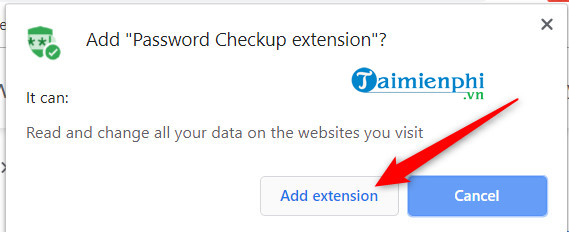
After installing the extension, on the browser toolbar you will see an extension icon appear. Click on the icon to see how many passwords were analyzed in the past week.
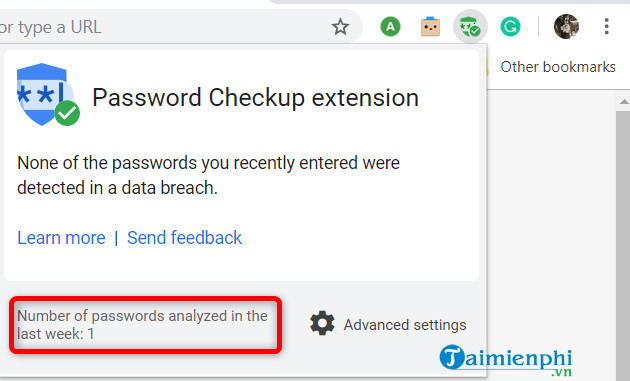
In addition, on Chrome browser, it includes a flag that works similar to Password Checkup, only this flag works in the background and only warns users if the password is detected by bad guys.
To enable the flag, copy and paste the text below into the browser address bar:
chrome://flags/#password-leak-detection
From the menu, you click Enabledthen click Relaunch to restart the browser and apply the change.
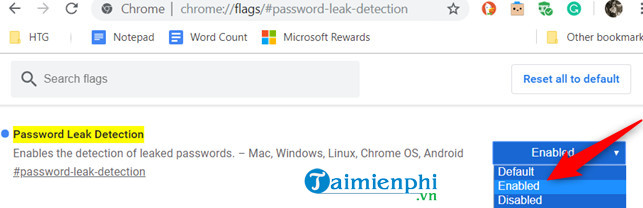
Method 2: Check stored passwords with Password Checkup Online
If you are using the Password Checkup extension but you want to check all your saved passwords on your Chrome password manager, Google provides a dedicated website that allows users to check all saved passwords and sync them. set with Google account.
Open the Chrome browser and go to the Google Password Manager website, then find and click the . button Check Passords.
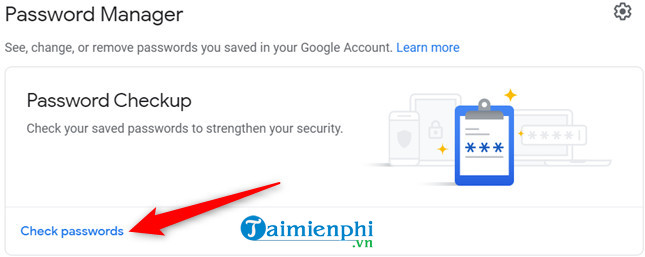
Note: If you use Passphrase to encrypt your password on your Google account, you will have to follow the additional step of deleting the current Passphrase.
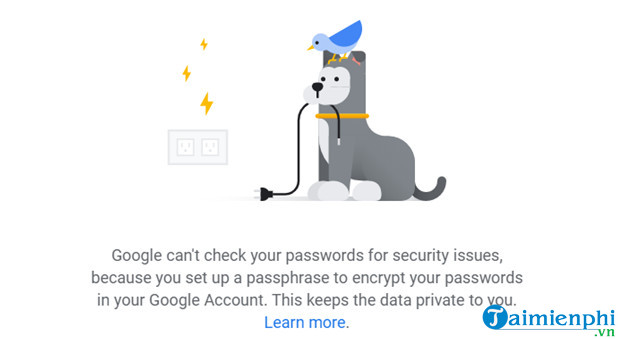
Then click Check Passwords to start the process.
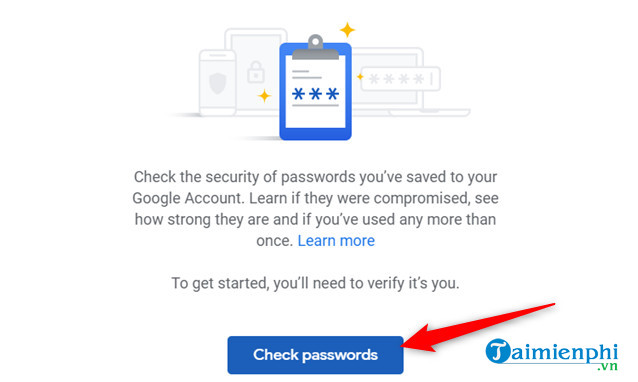
Enter your Google account password, then click next to continue.
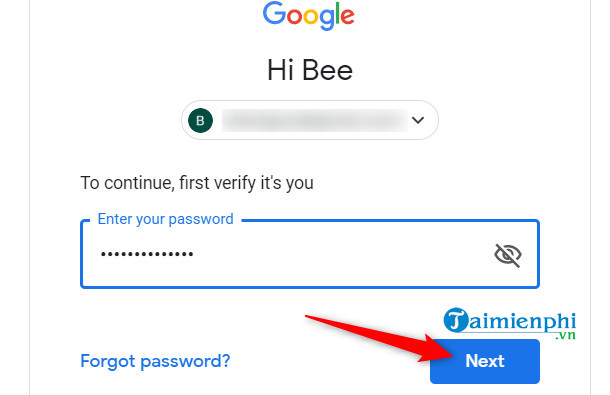
After the check is complete, a list of compromised passwords, reused passwords, or weak passwords will be displayed on the screen.
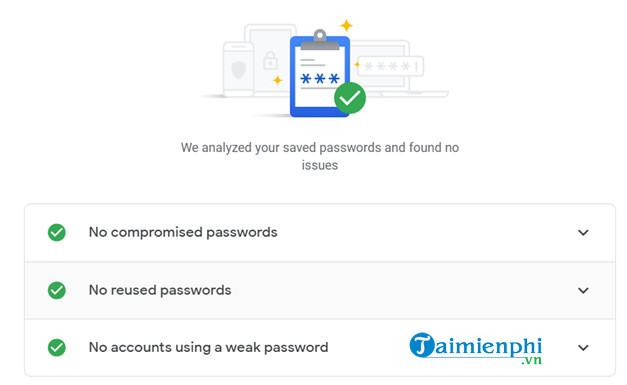
If duplicate stored passwords are detected, Password Checkup will display a warning. Your task is to click on the down arrow icon located next to the warning, then click Change Password to redirect to the account management page and change the new password.
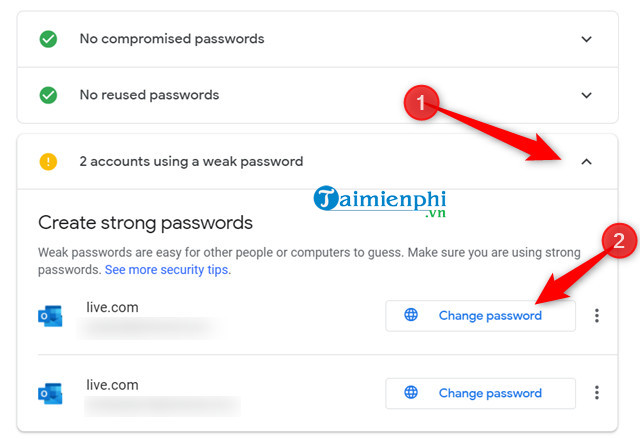
https://thuthuat.taimienphi.vn/cach-su-dung-password-checkup-kiem-tra-mat-khau-co-bi-lo-hay-khong-57358n.aspx
Thus, the above article Taimienphi.vn has just shown you how to use Password Checkup to check whether the password has been exposed or not. In addition, if you are using Facebook and unfortunately forgot your login password, readers can refer to the article on how to view Facebook passwords saved on computers and laptops on Taimienphi.vn to learn how to view saved Facebook passwords on the browser.
Related keywords:
How to use Password Checkup to check if the password is leaked or not?
Password Checkup, how to use Password Checkup,
Source link: How to use Password Checkup to check whether the password is leaked or not?
– Emergenceingames.com



