These annoying Toolbars can come when you browse the web or install a certain software, you accidentally install Toolbars on the browser without even knowing it. They affect your browser such as displaying ads, changing your homepage or default search engine, etc., causing a lot of trouble for users. Here is a tutorial on how to remove the Toolbars on the most commonly used browsers today such as: Chrome, Firefox, IE and Edge
1. Uninstall software containing Toolbar
Toolbars are usually installed next to the software and both will need to be removed. Before uninstalling the software, you need to make sure that this is the software that causes the unwanted Toolbar on the browser. To remove the software, go to Control Panel and select Programs =>Programs and Features. Find the software that contains the Toolbar and click Uninstall. It is also possible that Toolbar is installed independently, so you should remove strange applications or applications that you never use.
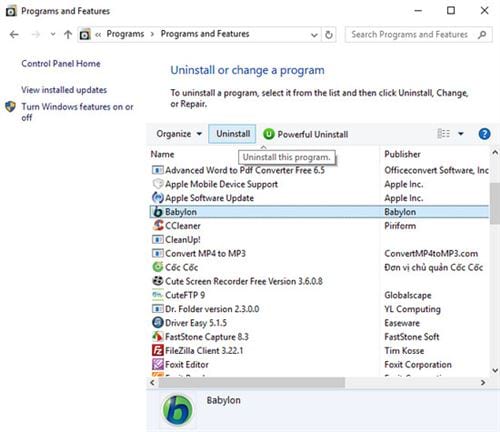
To prevent unwanted Toolbars, pay attention when installing software, you should not choose installation methods such as: Quick, Standard, Typical or Default installation. You should choose a selective installation type like Advanced/Custom installation to ensure that no unwanted components will be installed with it.
2. Remove Toolbars from Browser
After the software is removed, you can remove the toolbars in your browser’s settings
– Chrome: You click on the 3-dot icon in the right corner of the browser and select the item Setting (Settings). In the Settings window, click on the Utilities (Extensions) in the menu pane on the right.
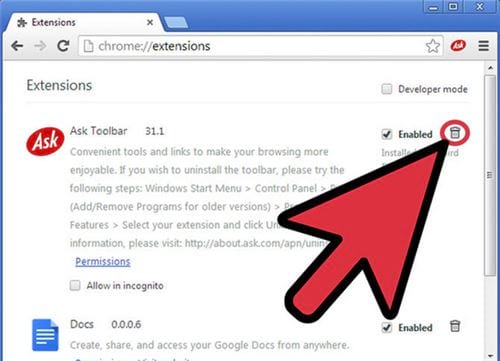
Here will display a list of browser extensions, find the Toolbar to remove and click on the trash can icon to remove. Restart your browser
– Firefox: Click the menu button (3 dashes) and select Add-ons. You go through the Extensions menu and locate the Toolbars that you want to remove.
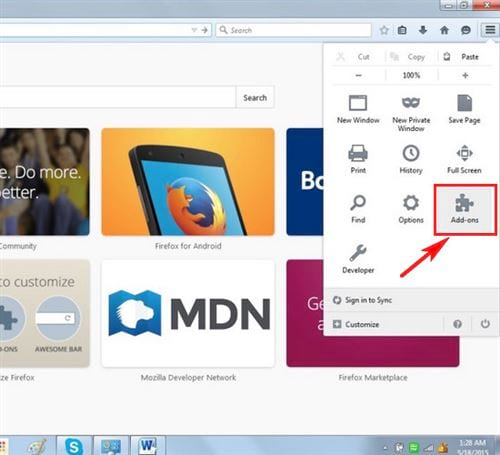
Click Remove to uninstall and restart your browser.
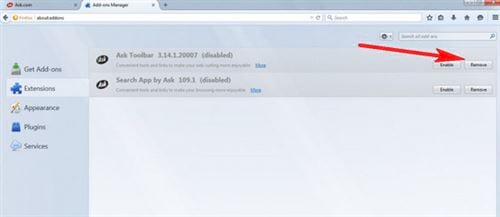
– Internet Explorer: You click the gear icon and select Manage add-ons.
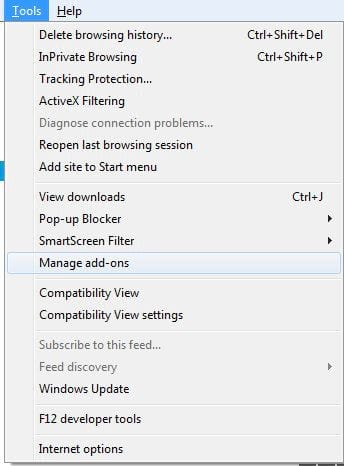
A new window appears, select Toolbars and Extensions in the left menu, and then find the Toolbar you want to remove. Click Disable to remove them.
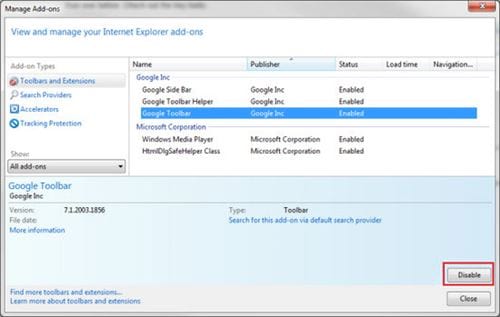
If your browser has Babylon Toolbar, please refer to how to remove Babylon Toolbar here
3. Switch Browser Settings to Defaults
Usually, the Toolbars change the browser settings that you have previously set up. So after removing the Toolbar you need to return the settings to default or change the way you want.
– Chrome: You click Customize and controls (3 dots icon) and select the item Setting (Settings).
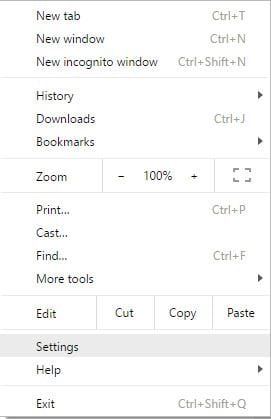
+ Here you scroll down to find and click Show advanced settings (Show advanced settings)
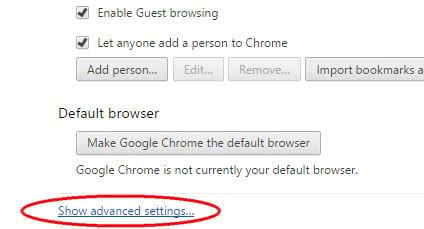
+ You scroll down and stop at Reset settings (Reset settings). Next, click Reset browser
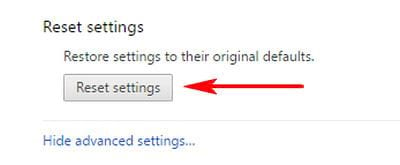
+ A confirmation window appears, click the Reset button to confirm
– Firefox: Click on the icon of 3 dashes in the right corner of the browser and select Open help menu – Open help menu (question mark icon).
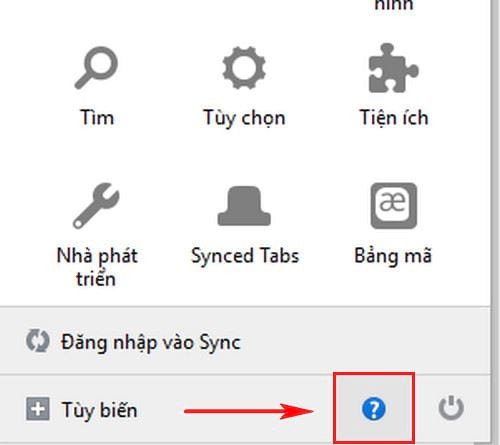
+ Window Help display you click Troubleshooting Information.
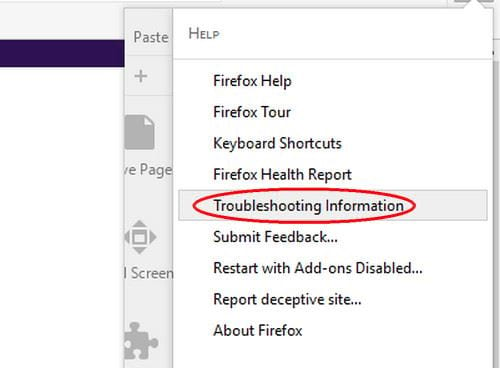
+ The browser switches to the interface Troubleshooting Informationyou press the . button Refresh Firefox
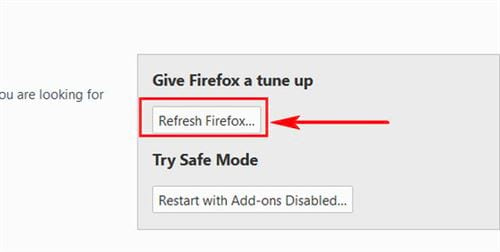
+ Continue to select the button Refresh Firefox on the confirmation window and press finish to finish installing Firefox back to its original defaults
– Internet Explorer: You click the gear icon or go to the menu Toolsand choose Internet Options.
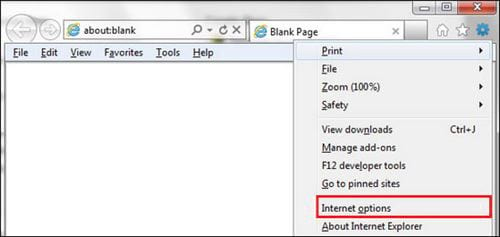
Switch to tabs Advanced and click the button Reset to restore the settings to their defaults
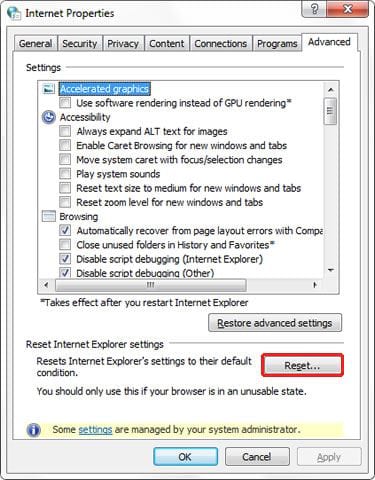
– Microsoft Edge: On Microsoft Edge browser, click on the 3 dots icon in the right corner of the browser (More) and select the item Settings.
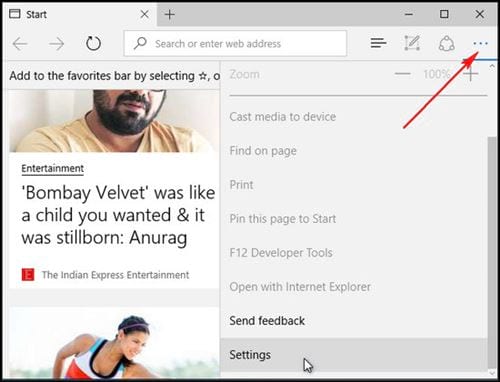
In the section Clear browsing datayou click on the option Choose what to clear then click Show more. Check all options and then click Clear.
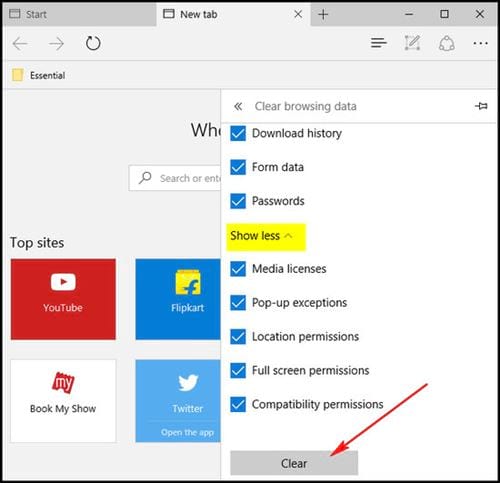
Restart your browser for the change to take effect
4. Clear Browser Cookies
After you remove the browser Toolbars, these Toolbars may leave behind cookies that can still transmit your browsing information or even reinstall the toolbars, so just to be sure To uninstall Toolbar you should clear your browser’s cookies.
– Chrome: You click on the 3-dot icon and select Settings (Setting). Continue clicking the item Show advanced settings (Show advanced settings). Then click the button Clear browsing data (delete access data).
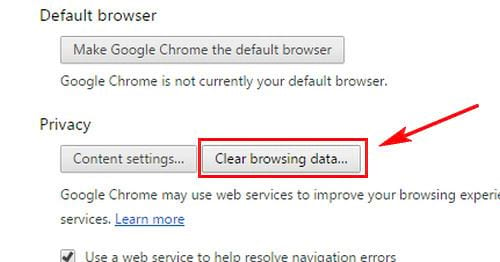
– Firefox: With Firefox browser, click on Open menu (3 dashes) and select History. The History window appears, click on the item Clear Recent History at the same time select the time of operation of Cookies and press the button Clear now to delete.
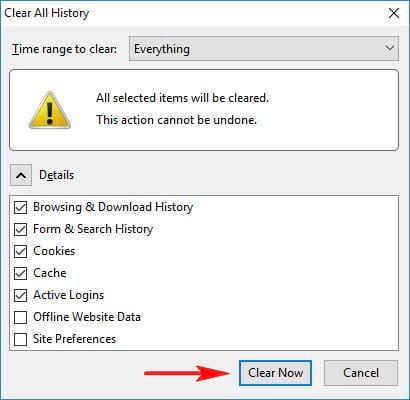
– Internet Explorer: Click the gear icon or the Tools menu and select Internet Options. You switch to tab General and click the button Delete.
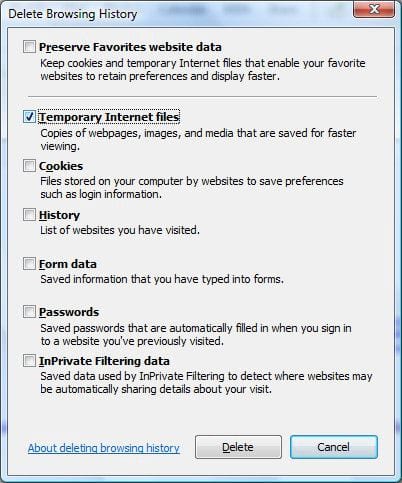
– Microsoft Edge: Click on the 3-dot icon and select Settings. You find the item Clear Browser data and click the button Choose what to clear later that press Clear to perform cookie deletion.
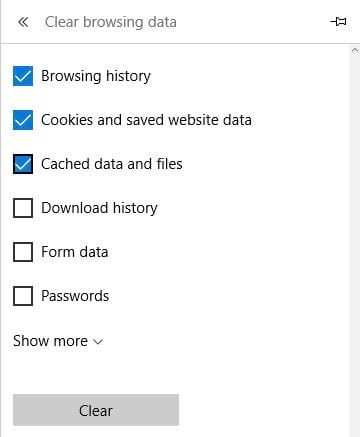
5. Use Toolbar removal software on Chrome, Firefox, IE and Edge browsers
In addition, we can also use specialized software to scan and remove unwanted Toolbar on the browser such as: AdwCleaner, Malwarebytes Anti-Malware, HitmanPro, Zemana AntiMalware.
To learn more about the software, please refer to some articles on how to use AdwCleaner, Malwarebytes Anti-Malware, HitmanPro, Zemana AntiMalware software that Emergenceingames.com has shared.
https://thuthuat.Emergenceingames.com/lam-the-nao-de-go-bo-cac-tolbar-tren-trinh-duyet-chrome-firefox-ie-va–12731n.aspx
Above are instructions on how to remove Toolbars on Chrome, Firefox, IE and Edge browsers. Hope the article has brought you many useful values. Good luck.
Related keywords:
How to remove the Toolbar on Chrome browser
Firefox, IE and Edge,
Source link: Remove Toolbars on Chrome, Firefox, IE and Edge browsers
– Emergenceingames.com



