Do you know how to reduce image size on FILEminimizer Pictures software? Follow the article below to know how to compress image files, reduce image size on the software.

Instructions to reduce image size with FILEminimizer Pictures
Step 1: Download and install the software.
– You can download the latest version of FILEminimizer Pictures here: Download FILEminimizer Pictures
– Installation: Quite simple, you just need to follow the instructions
Step 2: Start the program up. On the main interface of the software, click Open Files (or choose Open Files in the item Tasks) to open the image file to be reduced in size.
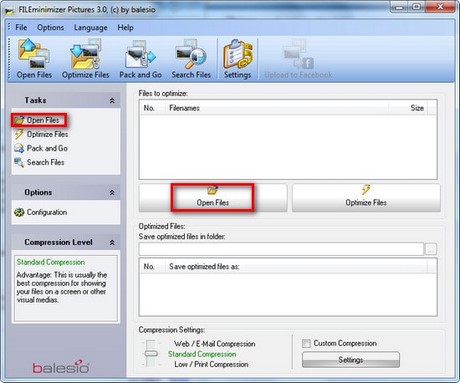
Step 3: Windows Open appears, select the path to the image file and click on the image to reduce the size. Click Open to open the photo
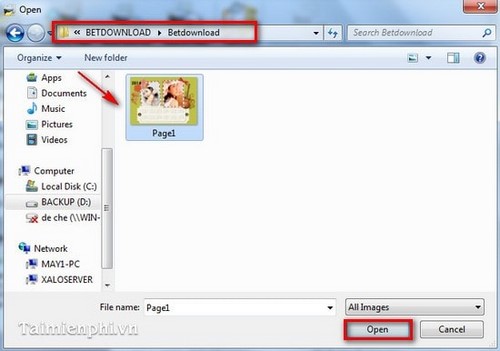
– Then the selected image file is displayed on the program interface. You can also choose to add images to reduce the size of multiple images at once by Click Add to List. If you want to delete photos from the list by selecting Remove from List.
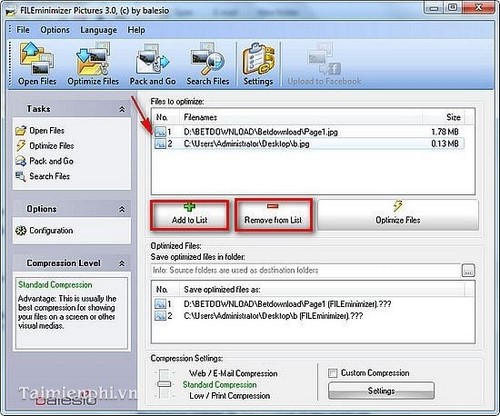
Step 4: Click Optimize Files on the program (or on the item Tasks) to proceed with the process of reducing the image file size
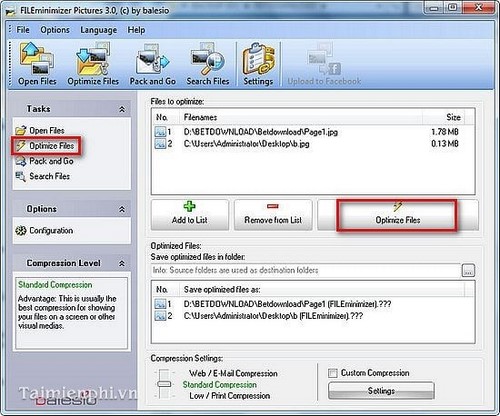
Step 5: The process of reducing image file size ends.
On the program interface you will see:
– Old size: Size (size) of the original image file.
– New sizes: New image file size after reducing the size.
– Reduction: % of size reduced
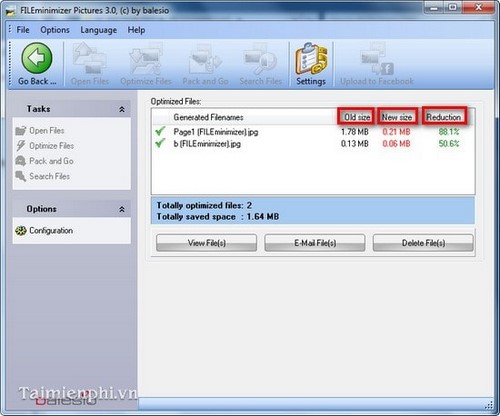
- See more: The latest way to reduce image size
https://thuthuat.Emergenceingames.com/giam-kich-thuoc-anh-bang-fileminimizer-pictures-1076n.aspx
In the framework of the article, we have guided you how to reduce image size, compress image files with FILEminimizer Pictures software. If you are not satisfied, you can refer to and use the image size reduction software available in Emergenceingames.com.
Related keywords:
reduce image size
reduce image size, compress image files,
Source link: Reduce image size with FILEminimizer Pictures
– Emergenceingames.com
