FILEminimizer Pictures is used to reduce the size and size of images. The compressed images can be significantly reduced in size compared to the original file. The image after compression has the same quality as the original file, isn’t it great?

How to install FILEminimizer Pictures on your computer
System Requirements:
– You should install the software on computers using the operating system Windows XP/Vista/7/8.
Step 1: Open the folder containing the installation file of the widget is saved as: fileminimizer-pictures_30.
If you don’t have it, you can download the latest version of FILEminimizer Pictures
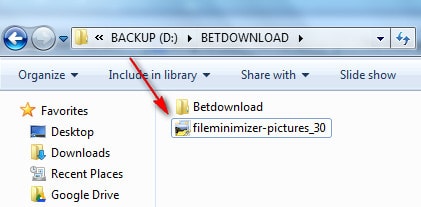
Step 2: Choose next to start the software installation
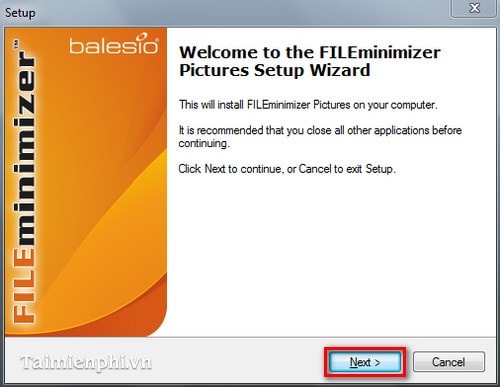
Step 3: Tick I accept the agreement and click next
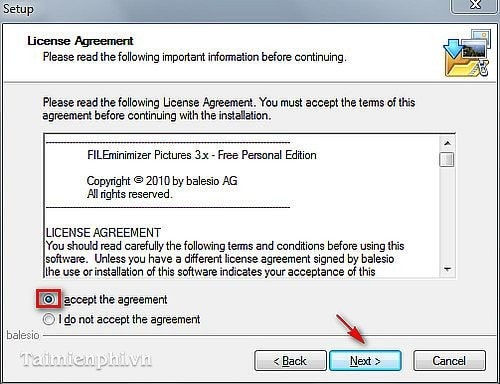
Step 4: Change the path containing the installation file by clicking Browse (You can also leave the default path)
Click next
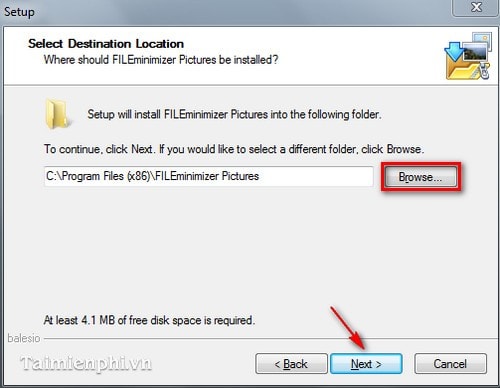
Step 5: Press next

Step 6: Press next
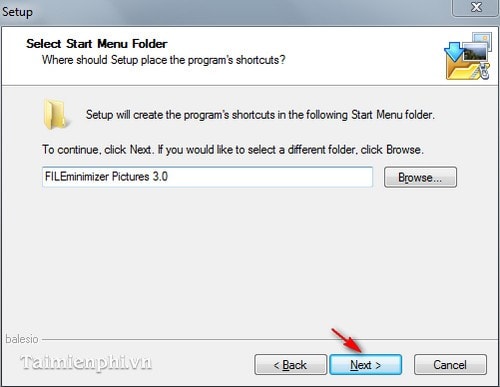
Step 7: Choose Create a desktop icon to create the icon of the utility on the Desktop. Press next
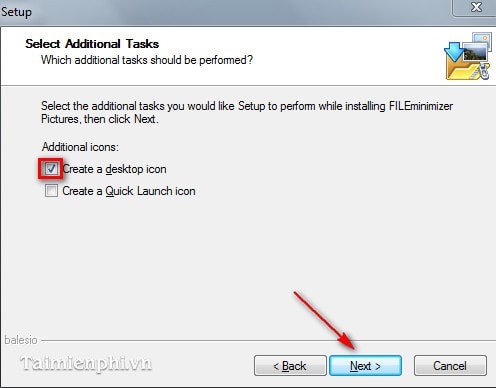
Step 8: Choose Install to start the installation
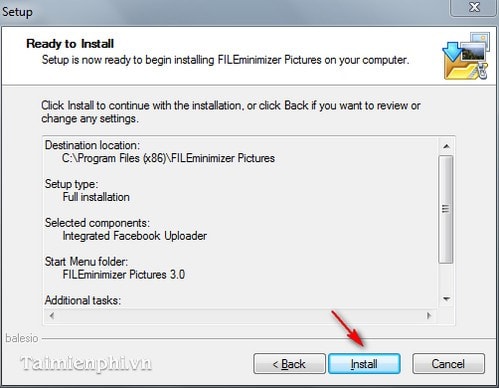
Step 9: The installation is finished. Press finish
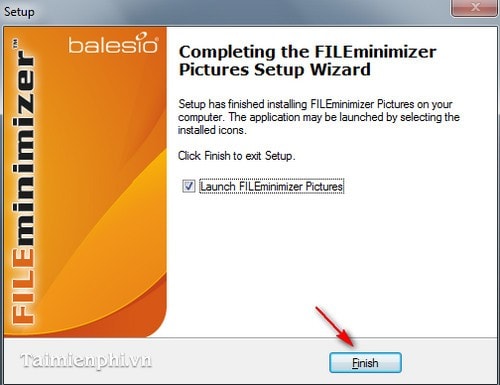
And here is the interface of the program
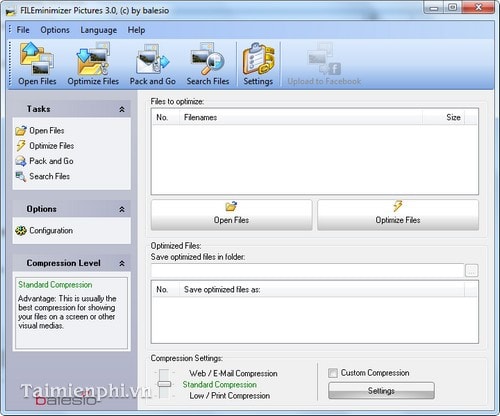
Instructions for using FILEminimizer Pictures to reduce image size
Step 1: On the main interface of the software, click Open Files (or choose Open Files in the item Tasks) to open the image file to be reduced in size.
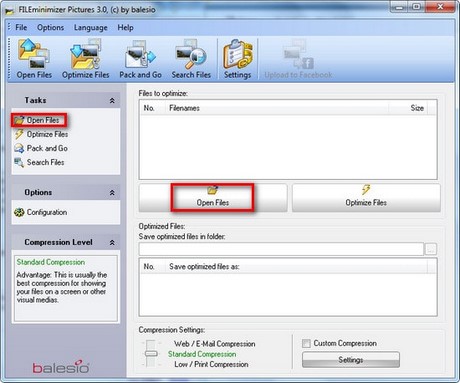
Step 2: Windows Open appears, select the path to the image file and click on the image to reduce the size. Click Open to open the photo
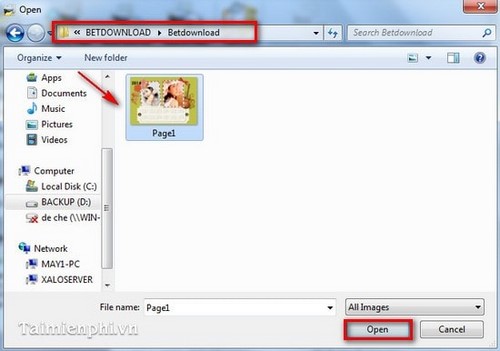
– Then the selected image file is displayed on the program interface. You can also choose to add images to reduce the size of multiple images at once by Click Add to List. If you want to delete photos from the list by selecting Remove from List.
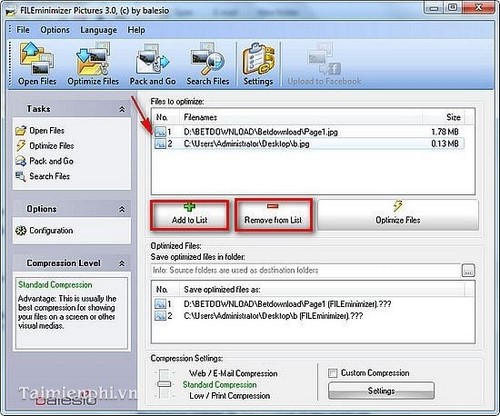
Step 3: Click Optimize Files on the program (or on the item Tasks) to proceed with the process of reducing the image file size
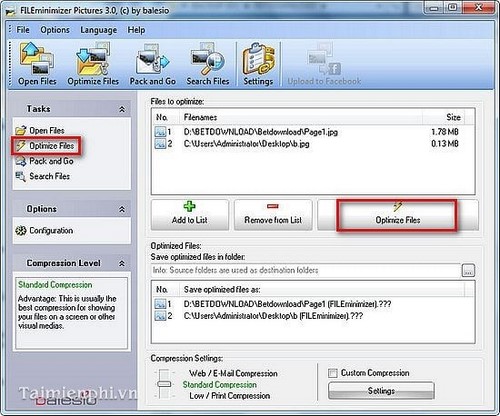
Step 4: The process of reducing image file size ends.
On the program interface you will see:
– Old size: Size (size) of the original image file.
– New sizes: New image file size after reducing the size.
– Reduction: % of size reduced
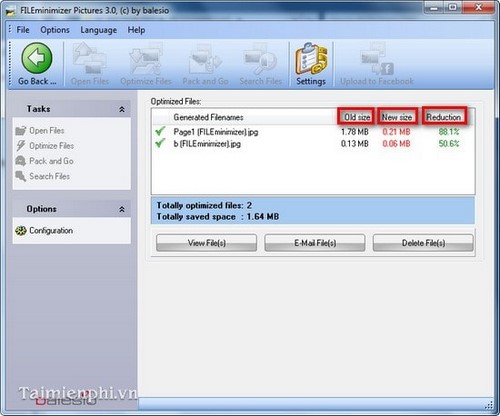
https://thuthuat.Emergenceingames.com/cai-dat-fileminimizer-pictures-1075n.aspx
With the steps to install FILEminimizer Pictures quite detailed, surely anyone can know how to install FILEminimizer Pictures to reduce the image size on the computer correctly. In addition, you can refer to and use other file size reduction software available in Emergenceingames.com in the “Related Soft” section above.
Related keywords:
install FILEminimizer Pictures
how to install FILEminimizer Pictures, download FILEminimizer Pictures,
Source link: Install and use FILEminimizer Pictures to reduce image size
– Emergenceingames.com



