Create a decomposed person effect with Photoshop, do you know how to do this? This is a rather difficult effect, so you should pay attention to follow the steps exactly as in the instructions.

Instructions to Create a Decomposed Person Effect in Photoshop
Prepare:
– Download and install Photoshop on your computer
– Prepare the photo (photo of dark sky with lots of clouds, photo of person as central character)
Step 1: Open Photoshop software and press Ctrl+N to create a new file with Width 1600, Height 2322 and Resolution 72 dpi.
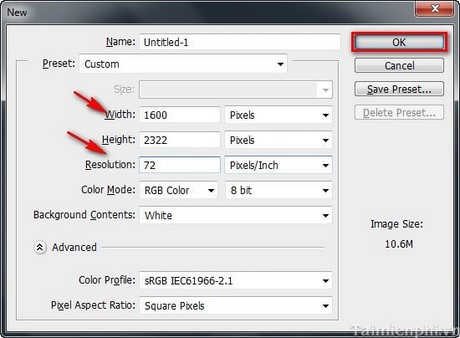
Step 2: Choose a dark sky photo with lots of clouds to create the background. Should adjust the dark photo a bit to make the lighting effect better.

Step 3: Choose a central character for the photo and blend it into the background.

Step 4: Use tools Eraser tool (E)with the “Splatters” shape to erase the object’s legs.

![]()
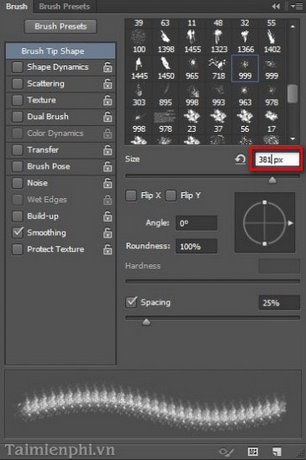
We get the following:

Step 6: Create a new layer by pressing Ctrl+Shift+N. Then use the tool Brush tool(B)also with the “Splatters” shape and set up as above to create the effect as shown below. Pay attention to use the color of the brush to match the color of the clothes on the subject.

Step 7: Use a small black brush to draw blood vessels on the hands and face. Be careful to use it in . mode Soft Linght.
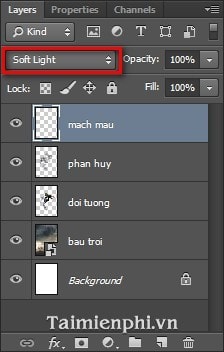

Step 8: Use Bush with shape “Light” to create light emitted around the subject.

And create a light source above the subject.

Step 9: Finally, we need to adjust the space color to have a harmony between the object and the background. Enter Image/Ajustments/Hue/Staturation and set as below.
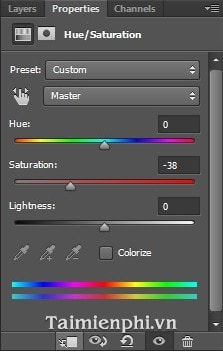
And this is the result:

https://thuthuat.Emergenceingames.com/tao-hieu-ung-nguoi-bi-phan-huy-trong-photoshop-1926n.aspx
Follow the instructions above and you already know how to create a decomposed person effect in Photoshop, it’s great, isn’t it? With Photoshop software you can create your own unique, different images, … and nothing is impossible. Also you can refer to Create a melted fire text effect in Photoshop, Create a Braille effect in Photoshop, …
Author: Nguyen Hai Son
4.0– 13 evaluate)
Related keywords:
create decomposing people effect
make people decompose, create decomposed people effect in ps,
Source link: Photoshop – Create a decomposed person effect
– Emergenceingames.com



