Using X-Mouse Button Control is a great solution in case your mouse has problems with the buttons or in case you want to take advantage of the keys in a game that does not support your mouse, especially when it is not a Gaming Mouse.
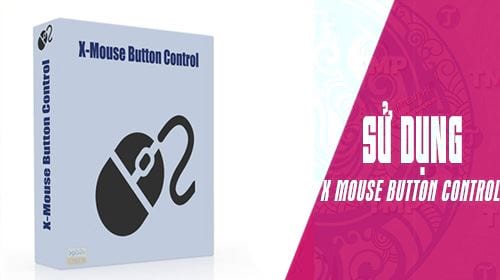
You can simply understand that using X-Mouse Button Control means you have changed the position of the mouse button, the left, right buttons or the middle scroll button or the side buttons if any. You can change the mouse button position to another key, another mouse button, or a key combination that applies to one or more pre-specified software, programs or web browsers. For details on how to use X-Mouse Button Control, readers can refer to the instructions below.
How to download and install X Mouse Button Control.
Step 1: X Mouse Button Control is available on Taimienphi.vn so readers just need to click here to download X Mouse Button Control, download X Mouse Button Control.
Step 2: Welcome interface to install X Mouse Button Control appears, press next to continue.

Step 3: Agree to the terms of using X-Mouse Button Control and press I Agree.

Step 4: Here the software allows users to customize the place to store the software, if you want to change the location you choose Browse otherwise leave the default and click next.

Step 5: If you have used X-Mouse Button Control before, you must have saved the profile and this section allows you to restore it. Otherwise, skip this step and press next to proceed with the installation of X Mouse Button Control.

Step 6: After showing the successful installation message of X Mouse Button Control, all that remains is to click finish and start using the X-Mouse Button Control.

Using X-Mouse Button Control
Step 1: To use X-Mouse Button Control, first open X Mouse Button Control, this software usually displayed under the TaskBar, readers just need to right-click > select Setup to open the main control panel of X Mouse Button Control. Or don’t double click on the X Mouse Button Control icon.

Here the main interface of X Mouse Button Control appears, let’s see how to use X-Mouse Button Control right below.

Step 2: First you click on Add to add software, the program wants to use with X Mouse Button Control.

Step 3: Here we choose Firefox browser and click OK to confirm the selection.

Immediately you saw Firefox in the list of X Mouse Button Control.

Step 4: Looking to the right is a list of common keys found on a computer mouse. Here I want to replace left mouse with right mouse when using X Mouse Button Control on Firefox.
Please click part Left Button and choose Right click.

Then look to the bottom and tap Apply to confirm the setting above.

Step 5: Immediately now you open Firefox, go to any web, you will see that every time you click the left mouse button, show the right-click menu out immediately, that is the feature that X Mouse Button Control brings.

In addition to using X-Mouse Button Control to replace the left and right mouse on the X Mouse Button Control, there are many different uses such as being used to close, open, restore certain programs and software. Or use it to open Email, open any folder on the computer and more advanced, use it to run a simple command.

Of course in this article we will only guide you to use X-Mouse Button Control at a basic level, surely in the next articles Taimienphi.vn will study more deeply about X Mouse Button Control and come up with suggestions. gives you more great tips and tricks when using X-Mouse Button Control.
Step 6: When you want to reset everything, just reset it No Change (don’t intercept) and then press Apply to change everything back to the way it was.

At this point, we are sure that readers have understood somewhat about how to use X-Mouse Button Control, right? Using X Mouse Button Control is not too difficult as well as applying it to something as simple as playing a game or replacing a certain key that the mouse is broken is completely simple.
That is with your dear mouse, what about the keyboard? Obviously, the keyboard has more buttons and more functions, so creating shortcuts with AutoHotkey will help you a lot in this case. If it’s not a Gaming keyboard with its own custom software, use the create shortcuts with AutoHotkey is completely reasonable and you should consult further.
https://thuthuat.taimienphi.vn/huong-dan-cach-su-dung-x-mouse-button-control-35278n.aspx
Referring to computer mouse support software, it is impossible to ignore Auto Click software, which automatically supports mouse clicks, Auto Click software has a simple interface but is extremely useful in different cases, especially Especially suitable for you who play webgames that require a lot of mouse clicks.
Related keywords:
Use X-Mouse Button Control
, how to use X Mouse Button Control, remove X Mouse Button Control,
Source link: Instructions on how to use X-Mouse Button Control
– https://emergenceingames.com/



