You will notice that in email addresses, especially personal emails used to register for services such as email registration when using application software, registration when purchasing online… one thing is for sure. Your inbox will be filled with promotional emails sent regularly.
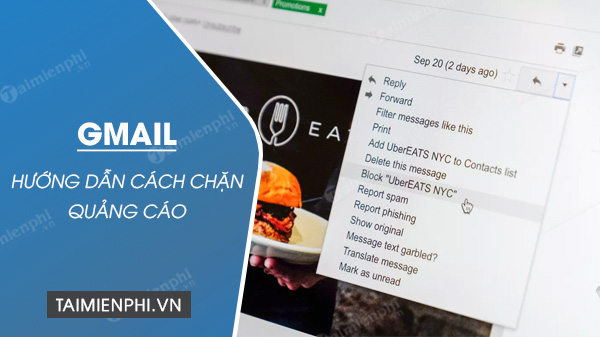
How to block ads on Gmail
If you don’t want to be bothered, there’s only way gmail sign upl only, to fix this situation, please follow the instructions below to know how to remove promotional emails.
HOW TO CHOOSE ADVERTISING ON GMAIL
* Download Gmail for iPhone phones: Gmail for iPhone
* Download Gmail for Android phones: Gmail for Android
To block advertising, you can unsubscribe from a promotional newsletter, you can also find and unsubscribe from a series of promotional emails, or you use a third party service to unsubscribe. Here are a few ways you can choose from:
1. Unsubscribe from promotional emails (Unsubscribe emails)
To unsubscribe from promotional emails, follow these steps:
Step 1: You Sign in to Gmaill file and then open a promotional email you want to block.
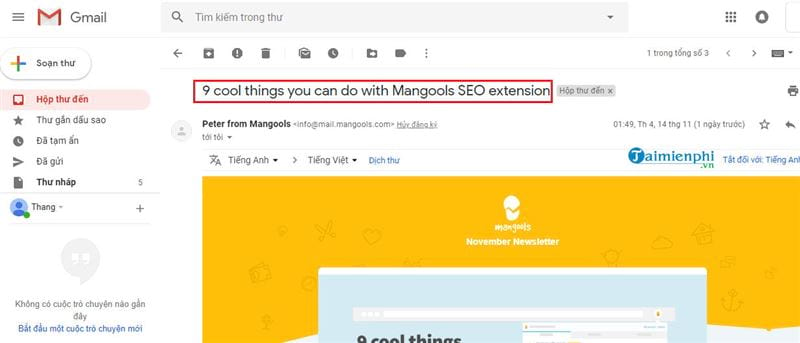
Step 2: You left click on the item Cancel registration (Unsubscribe) right next to the sender’s name.
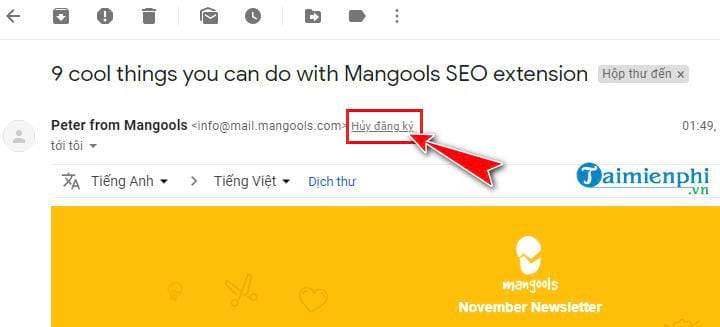
Step 3: The interface of the notification window appears, you choose to continue Cancel registration.
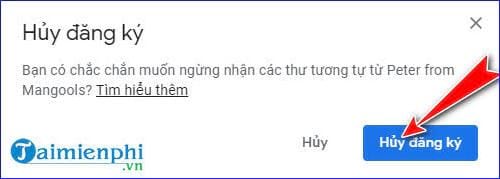
Step 4: You will notice that a message confirming the successful unsubscribe operation appears in the main Gmail interface as shown below:
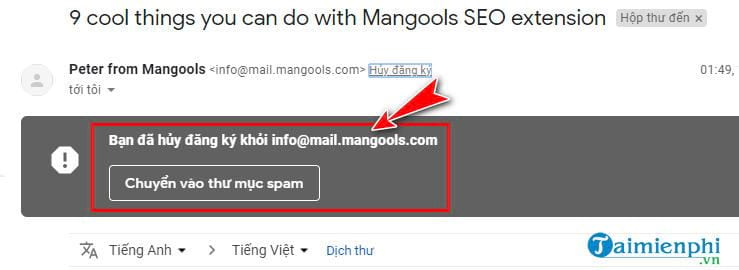
At this step, you can also click Move to Spam folder to complete the steps Cancel registration promotional emails.
2. Find and unsubscribe from multiple promotional emails
To be able to cancel multiple promotional emails, follow these steps:
Step 1: At the main interface of Gmail, enter the keyword “Cancel registration” in the search bar then press Enter.
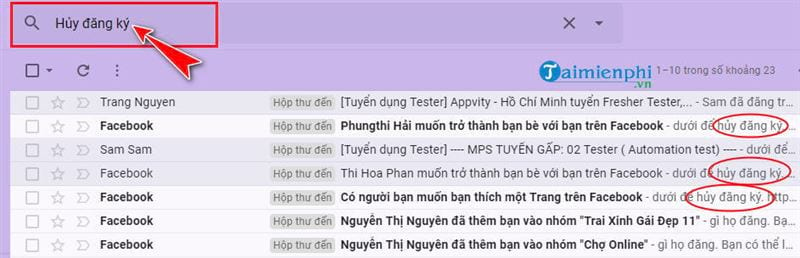
You can also try searching with the keyword “Unsubscribe” and see the results after searching:
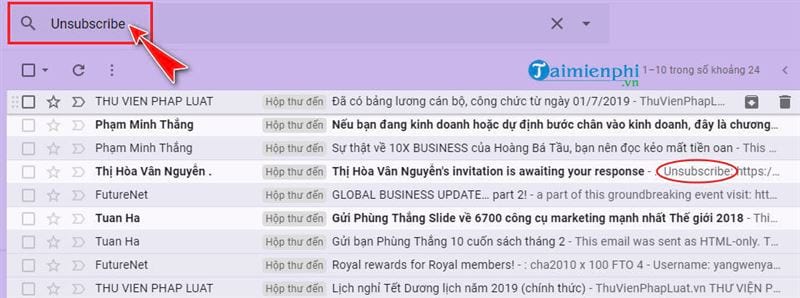
Step 2: Emails that you can Cancel registration or Unsubscribe immediately appear like the 2 images above.
To this step, you do the same as the way Cancel promotional emails just guided above to disable advertising from these addresses.
3. How to block advertising mailers
In this way, you follow these steps:
Step 1: At the mail interface to block, left-click on the icon as shown in the image below and then select next Block “Name, email address to block”.
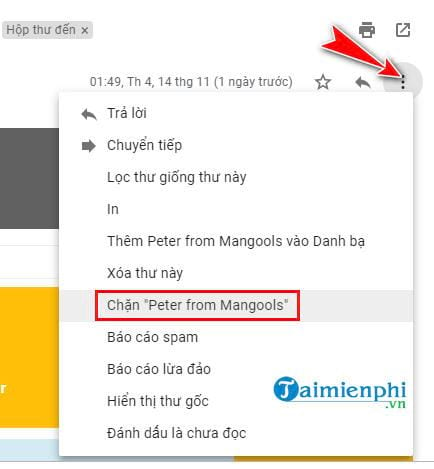
Step 2: You click Block out to do is to be successful.
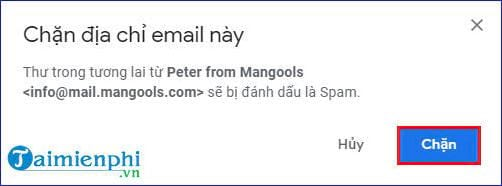
4. Use a third-party service to block ads on Gmail
With this way, there is currently the Unroll.me service that is quite reliable and easy to use. You can use 3rd parties through this Unroll.me service.
You should note that when you use Unroll.me, you have by default shared your email information and list of contacts, so you should be careful when using it this way.
To cancel promotional emails in this way, follow these steps:
Step 1: You access the address Unroll.me Here in a new tab. Then click on Get Started Now to begin.
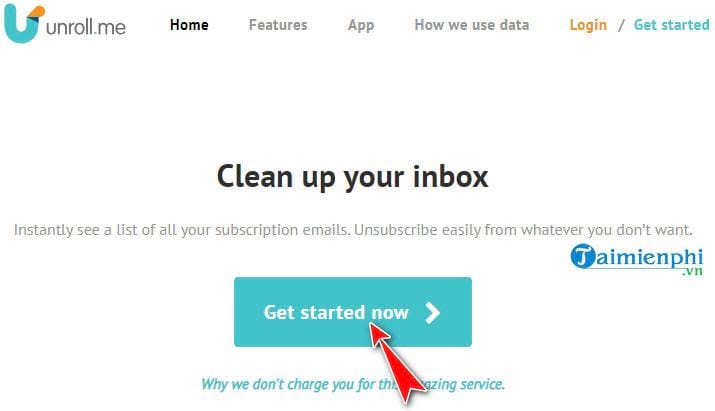
Step 2: New interface appears, you choose Sign in with Google:
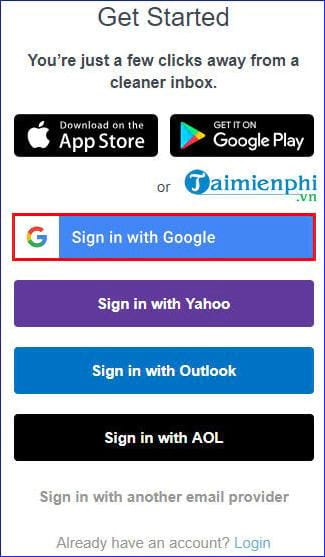
Step 3: You perform the Gmail account login as usual.
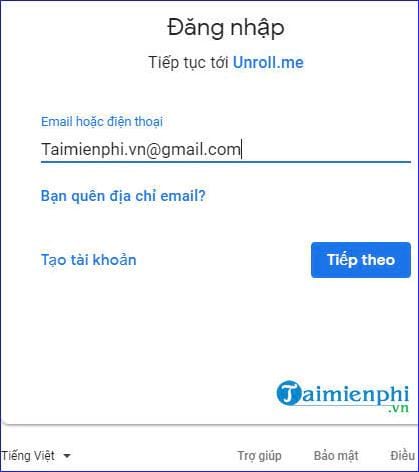
Step 4: Unroll will want access to know some of your personal information, contacts. Select Allow to accept.
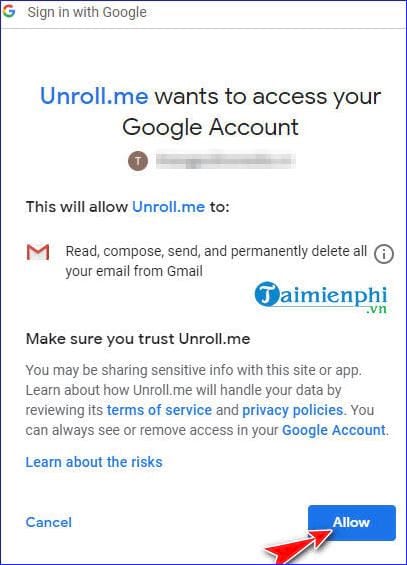
Step 5: Unroll will scan and tell you how many items are “hit” the current Inbox. You continue to follow the instructions of the website then left click on each item Unsubscribe corresponding to the service you are using to disable is okay
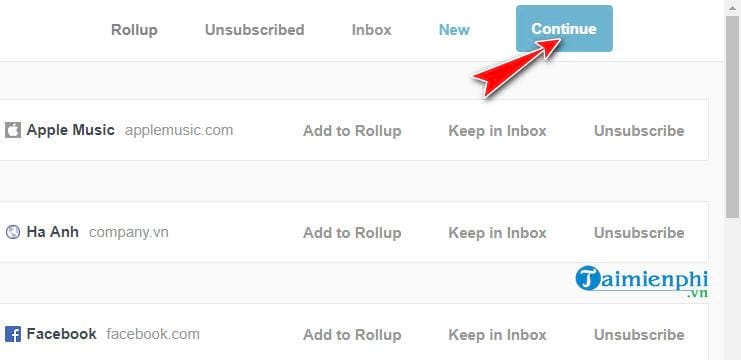
Step 6: You will notice that you will see a message like below that you have successfully blocked.
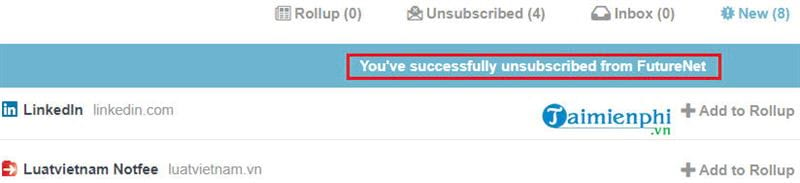
Once you’ve blocked, you can see how much you’ve disabled and how much you’ve kept in your account.
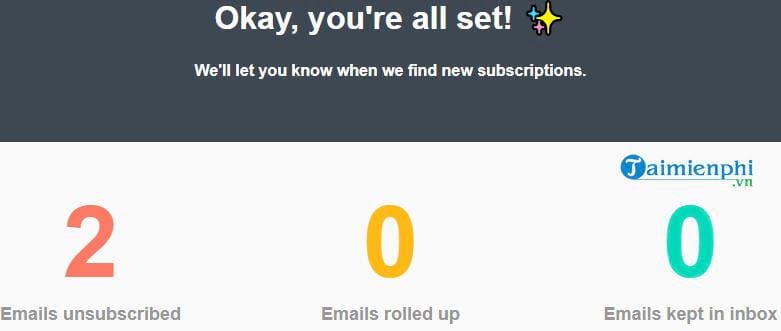
https://thuthuat.taimienphi.vn/huong-dan-cach-chan-quang-cao-tren-gmail-40942n.aspx
So I just guided you how to block ads on gmail. With the instructions along with the detailed steps above, you should choose for yourself a way that you find the simplest and easiest to implement, in addition, you can also refer to the way Block spam in Gmail here. Good luck.
Related keywords:
Chan Quang Cao on gmail
Chan Quang Cao on gmail, Chan Quang Cao on email,
Source link: Instructions on how to block ads on Gmail
– Emergenceingames.com



