Like Connectify software, MyPublicWiFi is also a Wifi connection sharing software on Laptop, but unlike Connectify, this utility has less ads and more personal customization, so it is well received by many people around the world.

What are the benefits of installing MyPublicWiFi?
– Turn Laptop into a Wifi transmitter.
– Share Wifi network with many devices around such as laptop, mobile phone…
– Password support to prevent unwanted access.
– Provide many options in using firewall to protect Wifi connection.
System Requirements
– Install MyPublicWiFi on computers using Windows operating system with all versions such as Windows XP, Windows 2003, Windows Vista or Windows 7/8.
Instructions to install MyPublicWiFi
Step 1: Open the folder containing the installation file MyPublicWiFi saved as mypublicwifi.exe.
If not, you can download the latest version of MyPublicWiFi here: Download MyPublicWiFi
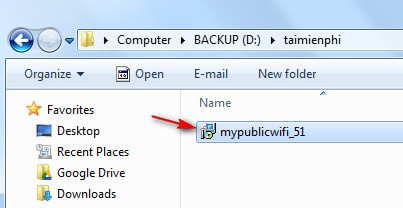
Step 2: Select the language to use on the utility later. After the selection is done –>OK to go to the next step.
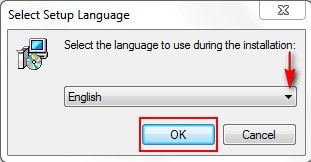
Step 3: Click next. A window will appear allowing you to choose the name of the folder containing shortcuts of MyPublicWiFi appears in Start Menu.
If you want to keep the default folder name provided by the manufacturer, click next to continue or to change the folder name, click Browser.
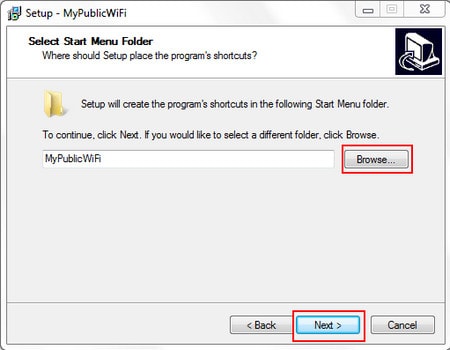
Step 4: Check the item Create a desktop icon if you want to put the MyPublicWiFi icon outside the Desktop.
Click next to continue.
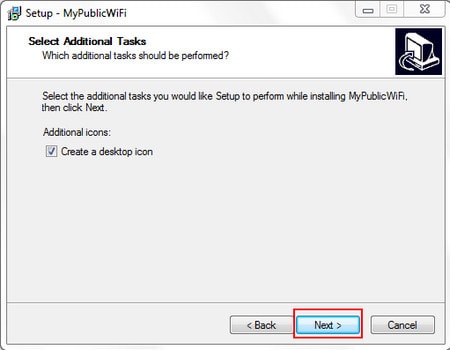
Step 5: In this window, you can review the previous settings you just created, including the Folder Name that appears in Start Menu and Additional options such as placing the icon on the Desktop.
If you find many unreasonable points, click Back to go back to the settings or else click Install for the installation to begin.
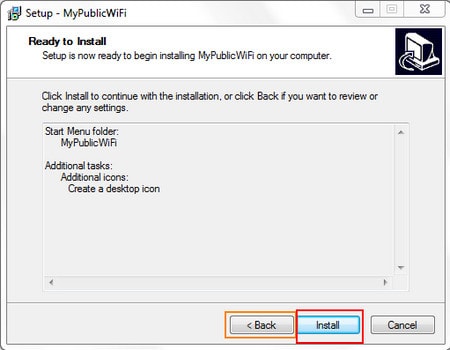
The installation process takes place in a certain amount of time depending on the configuration of the computer you are using.
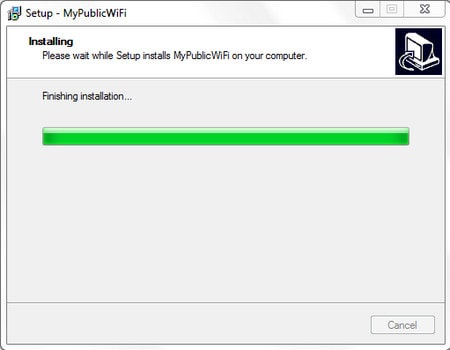
Step 6: The installation process of MyPublicWiFi is finished, check one of the following 2 options:
– Yes, Restart the computer now: Restart the computer as soon as this window is closed.
– No, I will restart the computer later: Start the computer later.
But according to Emergenceingames.com, it’s best to restart your computer for the program to work most effectively.
Click finish to close the installation.

After installing MyPublicWiFi successfully, the program has the interface as shown below
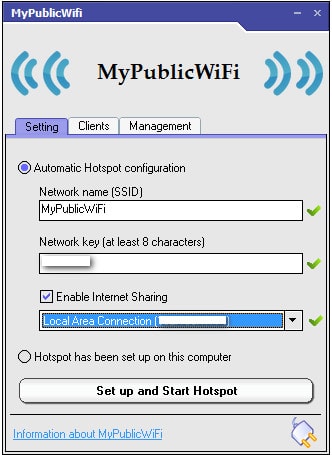
Instructions for using MyPublicWiFi to broadcast Wifi on Laptop
Step 1: On the interface of MyPublicWiFi, in the Settings you accumulate Automatic Hotspot Configuration Fill in all the settings.
– Network name (SSID): Wifi hotspot name
– Network key: Wifi password (if you want to set up to prevent some people from automatically connecting to your Wifi network without permission). Note: Password must be longer than 8 characters.
– Enable Internet Sharing: Select the shared network protocol
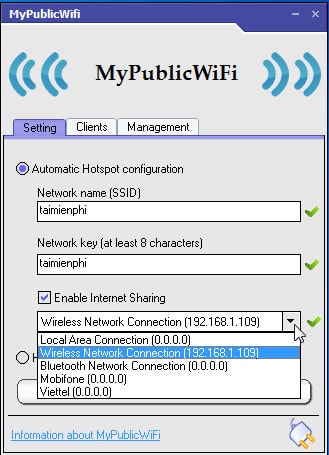
https://thuthuat.Emergenceingames.com/cach-cai-mypublicwifi-chia-se-wifi-tren-laptop-414n.aspx
Step 2: Click Set up and Start Hotspot for the Wifi sharing process to take place, the program will automatically load for a period of time until it automatically switches to the text Stop Hostpot means that the Wifi transmission is complete.
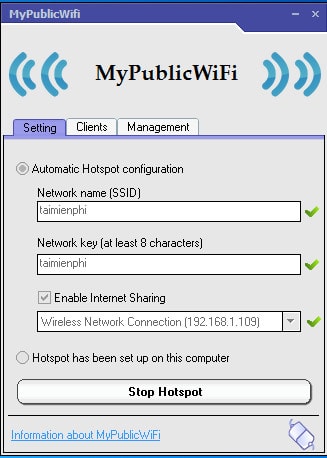
Following the steps in the above tutorial, you have successfully installed MyPublicWiFi on your computer. It looks very simple, but if you do not pay close attention during the installation process, it is easy to confuse, so when using the utility, you will not be able to promote all the available features inside. refer how to broadcast Wifi with MyPublicWiFi that Emergenceingames.com introduced before.
If you are using a modem to broadcast wifi, you should regularly change the wifi password for your modem to avoid the case that the password is stolen and used, taking up your bandwidth, for each modem there will be a way to access and change the password. The wifi password is different, so you need to learn more about this issue.
Related keywords:
install MyPublicWiFi
how to install MyPublicWiFi, instructions to install MyPublicWiFi,
Source link: Install MyPublicWiFi, create Wifi hotspot on Laptop
– Emergenceingames.com



