On devices running Android 10, users can easily view saved Wifi passwords? What about on older Android devices? How to view saved Wifi passwords?

Show password of connected wifi on Android device
1. The most popular way to view saved wifi passwords on Android phones
Use ES File Explorer (no Root required) – Applies to all Android versions
Users who are using devices running older Android versions can use ES File Explorer to view saved Wifi passwords. The application is designed to provide users with system file access, as well as the ability to backup and restore data and deleted files.
Important Note: this method does not require root access and may not work on some devices.
First open the ES File Explorer app that you install on your Android device.
Tip: If you do not have ES File Explorer installed, you can visit here to download the application to your device and install it.
=> Link to download ES File Explorer for Android![]()
In the left pane scroll down find and select the option Local storage (local storage) => select Device (device) from the menu.
Next navigate to the path System => etc => WiFi, find and open files wpa_supplicant.conf.
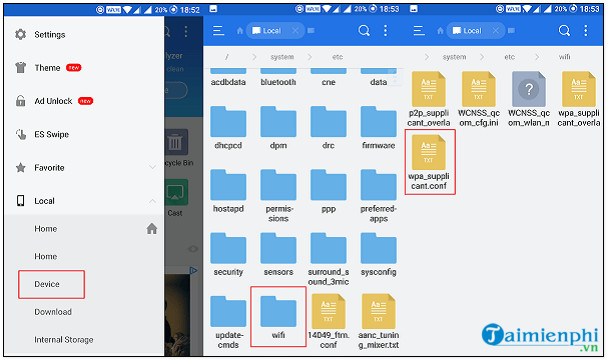
If asked to choose how to open the selected configuration file, choose HTML built-in or text file reader. Once you have opened the file, here you can see all the passwords of the Wifi networks connected to your Android device.
2. How to view saved Wifi passwords on Android 10
If you are using a phone Samsung, Xiaomi, Vsmart running Android 10, you can easily view saved Wifi passwords on your device without root and without the “rescue” of 3rd party applications.
Follow the steps below:
Step 1: Open the app Settings (Setting).
Step 2: Next, click Network & Internet.
Step 3: Click select WIFI.
Step 4: Click on the Wifi name you are connecting to.
Step 5: At this time, a window will be displayed on the screen Network Details (network details).
Step 6: Find and tap Share button (To share).
Step 7: Authenticate with fingerprint or use PIN.
Step 8: Now you can see the Wifi password located below the QR code.
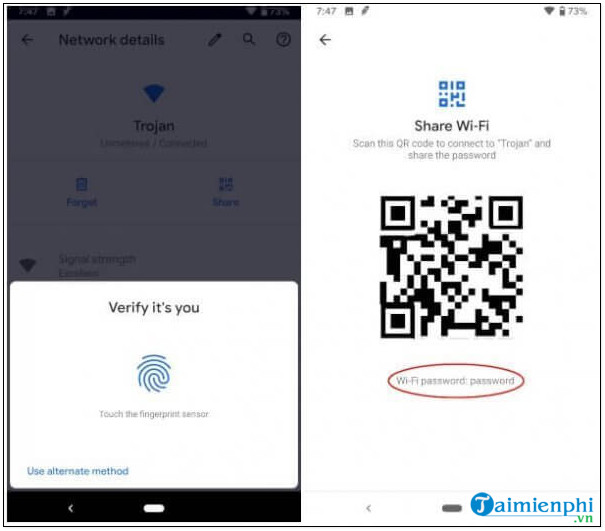
3. How to view saved Wifi passwords on Android 9.0 and earlier
Method 1: View saved Wifi passwords on rooted Android devices
This way requires root access to the device. Follow the steps below to view saved Wifi passwords on your rooted Android device:
First open the ES File Explorer app you installed on your root device and navigate to the folder Root.
Next visit data => misc => WiFi. Inside the Wifi folder, find and open the file named wpa_supplicant.conf.
Here navigate to the Network section and use the SSID of the Wifi network to find the corresponding password in the section psk.
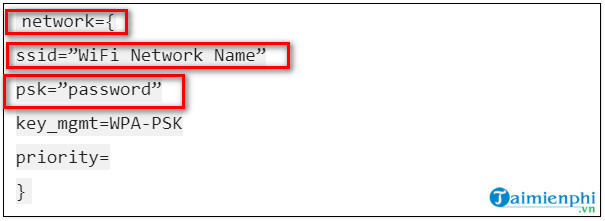
4. How to View Saved Wifi Passwords Using 3rd Party Apps
If you don’t want to dig into the system files, you can consider using specialized 3rd party applications to view saved Wifi passwords.
The third-party application that Taimienphi.vn wants to introduce to you in this article is called WiFi Passwords Recovery.
Proceed to download WiFi Passwords Recovery to your device and install it. To download WiFi Passwords Recovery to your device, visit here.
=> Link to download WiFi Passwords Recovery![]()
The next step is to open the application and grant access to the application to work properly. WiFi Passwords Recovery will list all the Wifi that you have connected on the device along with the security protocols.
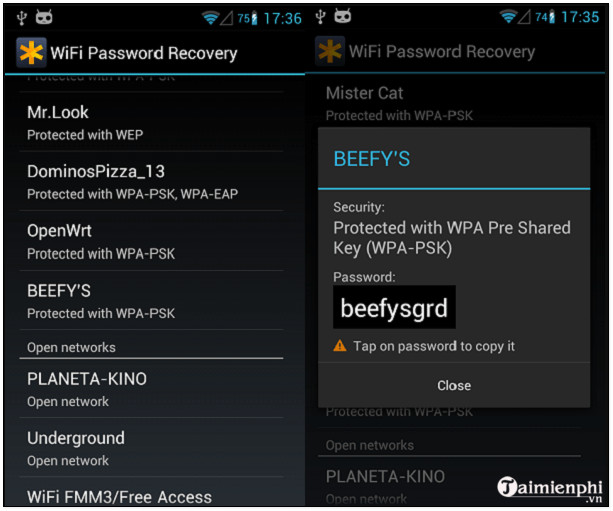
The rest, just click on the Wifi name and the application will display that Wifi password on the screen. In addition, if you want, you can also copy and share Wifi passwords right on the application.
5. Use ADB tool to view saved Wifi passwords on Android
Unlike the above methods, this method requires a computer or laptop and needs to use a USB cable to connect your Android phone to the computer.
Step 1: Set up ADB tool and connect Android phone
First of all, you will have to install the Android device’s USB driver and the ADB tool on your computer or laptop.
To download the ADB tool to your device and install it, visit here.
=> Link to download ADB Installer![]()
The next step is to extract the downloaded ZIP file and save it on the desktop.
On your Android device, open the app Settings (settings) =>About phone (refer to phone). Here find and click select option Build Number 7 times to unlock developer options.
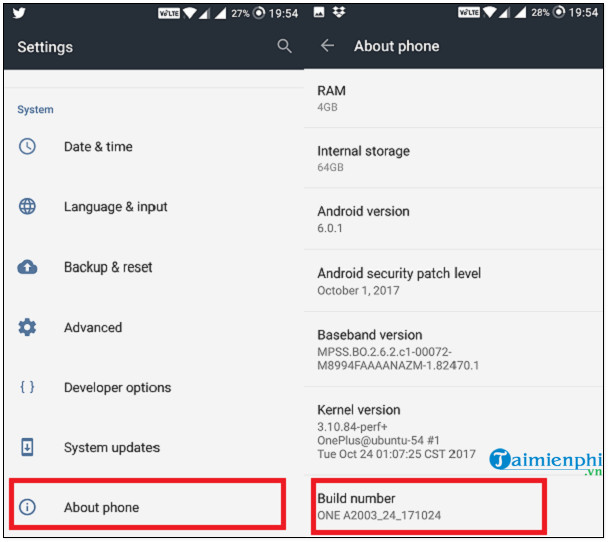
Next go back to the main settings window, open settings Developer options (developer options) and activate USB debugging (USB debugging).
Step 2: View saved Wifi passwords on Android
In this step, connect your Android phone to the computer with a USB cable, then navigate to the ADB tool extract folder that you have saved on your desktop.
Press and hold the Shift key and right-click it, select Open command window here from the menu.
Copy and paste the command below into the command window and then press Enter:
adb pull /data/misc/wifi/wpa_supplicant.conf
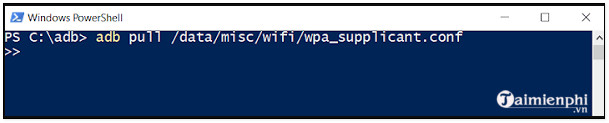
The above command copies the contents of the file wpa_supplicant.conf in folder WIFI and paste the contents into the file in the folder when you extract the ADB tool.
Proceed to open the file saved in the ADB folder on the desktop, here you can see all the Wifi passwords connected to your device.
https://thuthuat.taimienphi.vn/cach-xem-mat-khau-wifi-da-luu-tren-android-61505n.aspx
The above article Taimienphi.vn has just shown you some ways to view saved Wifi passwords on Android. In addition, if you have any questions or questions to answer such as how to change the wifi password?, readers can leave their comments in the comment section below the article.
- See also: How to change Wifi password
Related keywords:
How to view saved Wifi passwords on Android
view saved Wifi passwords, how to view saved Wifi passwords,
Source link: How to view saved Wifi passwords on Android
– Emergenceingames.com



