Photoshop is no longer strange to each of us, even those who have never used Photoshop have heard of this software. But with the current online trend, using Photoshop is not enough, but a software can help you edit photos anytime, anywhere. And that’s when we should using Photoshop Express Editor or Photoshop Online, a highly appreciated online photo editing tool with many customization features.

For the convenience of users as well as to ensure all the basic functions that must be in Photoshop Online, Adobe has taken a lot of time to bring a perfect Photoshop Online product to readers and here we go. Let’s check out what Photoshop Express Editor has to offer.
How to use Photoshop Express Editor to edit photos
Step 1: Because Photoshop Express Editor is a Photoshop Online service in the testing process, so to use Photoshop Express Editor readers must access HERE.
Step 2: After accessing the Photoshop Express Editor page, click Start the Editor to proceed to select the photo to be edited. Note: You need to install Flash Player before accessing this website, because if you do not install Flash Player, you will not be able to access it.
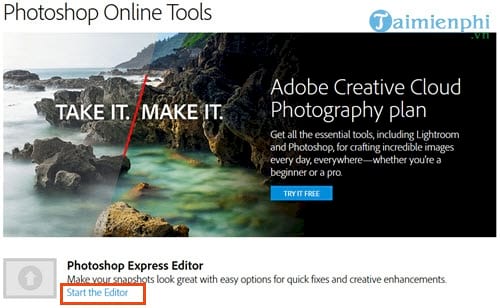
Step 3: Then you click UPLOAD PHOTO to proceed with uploading images on Photoshop Express Editor.
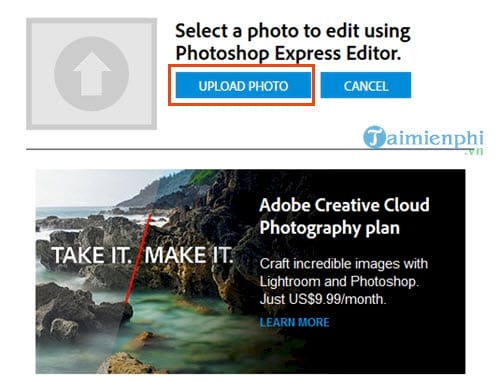
Step 4: The Upload interface immediately appears, click Upload to proceed with the image upload.
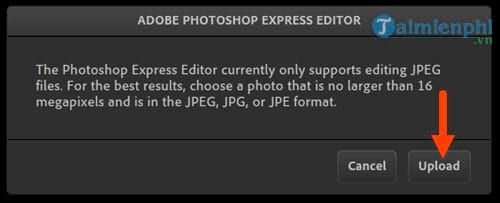
Step 5: Select the photo you want to edit by Photoshop Express Editor, click and select Open Please.
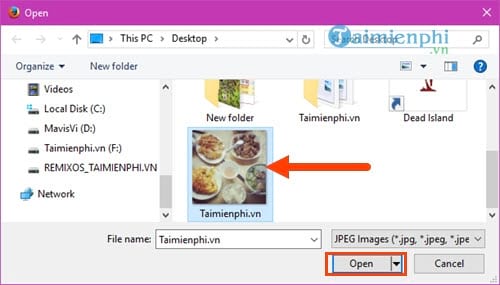
And now let’s start learning with the features when using Photoshop Express Editor to edit photos.
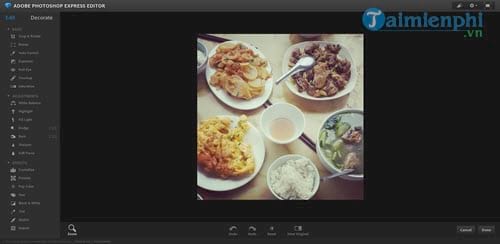
Step 6: Here we have 2 main items Edit (edited) and Decorate (decoration) for photos, in which Edit is divided into 3 parts: Basic (basic), Adjustments (color edition) Effects (effect).
In Basic there are the following features:
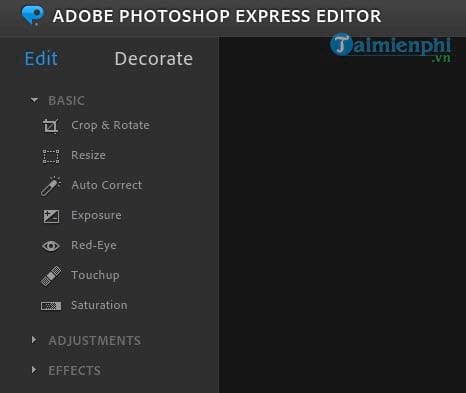
– Crop & Rotate: Crop the image, in addition, there is the ability to reverse the display of the image.
– Resize: Resize the image.
– Auto Correct: Automatically change the color tone of the photo according to a certain subject.
– Exposure: Increase the exposure ratio for each photo.
– Red Eye: Fix that eye on the image (if any).
– Touchup: This is a rather difficult function to use, its main use is to change the position of the object in the image, in addition to copying.
– Saturation: Adjust the saturation, color loss on the image.
In the Adjustments section there are the following features:
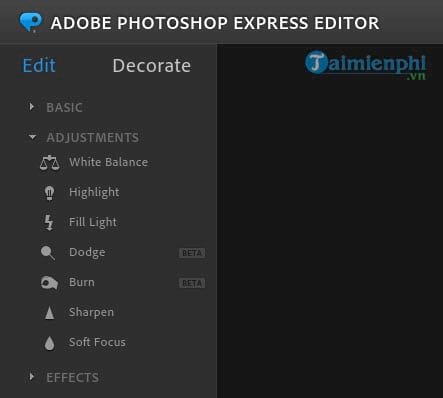
– White Balance: White balance on a photo.
– Highlight: Increase the brightness on the bright spots on the image.
– Fill Light: Increase the brightness on the dark spots in the image.
– Dodge (experimental): Adjust the color of light on dark areas.
– Burn (experimental): Control the color of light on dark areas.
– Sharpen: The level of sharpness of the image
– Soft Focus: Makes the background softer.
In the Effects section include the following effects:
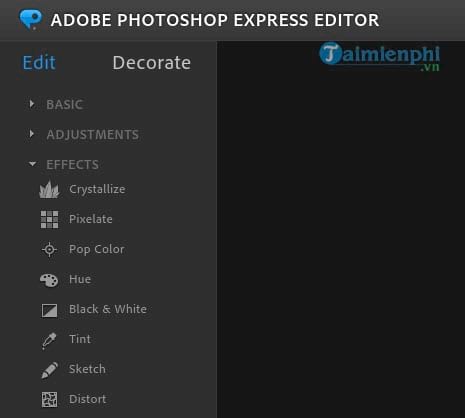
– Crystallize: Diamond effect, make the image break, convert the image to diamond.
– Pixelate: Make the pixels bigger, this effect makes the image blurry.
– Pop Color: Create color filters for photos, can create effects on each part of the image.
– Hue: Adjust the color tone of the photo in a certain direction.
– Black & White: Adjust the color based on the white and black levels of the image.
– Tint: Ink drop color effect with 6 basic styles.
– Sketch: Create high contrast for the image.
– Distor: Distort the image, expand the image at will.
The Decorate section of the Graphics section has the following features:
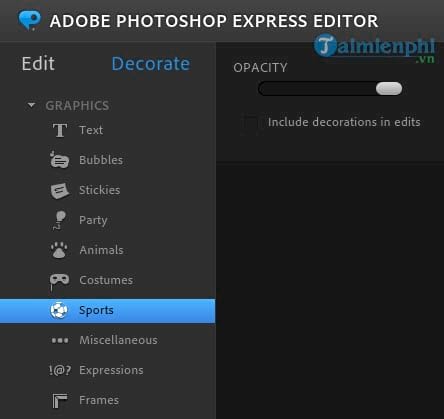
– Text: Add text to the image.
– Bubbles: Create notification labels.
– Stickies: Create sticky attachments on photos.
– Party: Images with festival and festival themes.
– Animal: Photos related to animals.
– Costumes: Photos related to hats and glasses.
– Sports: Pictures of balls, there are 4 types.
– Miscellaneous: Other types of images not mentioned above will be available here.
– Expressions: Text banners.
– Frames: Photo frames for you.
And it will take some time to be able to choose carefully the effects that increase the vibrancy on the photos.

Step 7: After editing everything, just click Done at the bottom to proceed to save the photo.
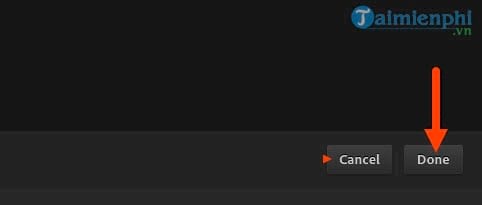
Step 8: Here the system will let you save the image to your computer by clicking save.
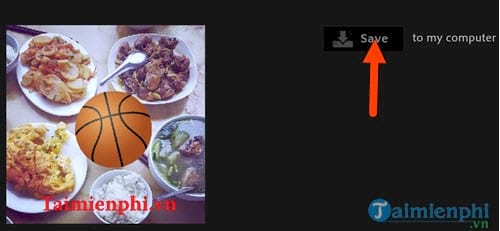
Give your file a name then keep clicking save.
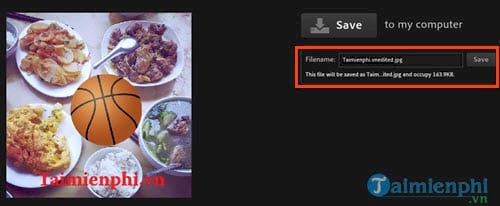
And when there is a green checkmark next to the word save, everything is done, your photo has been saved from Photoshop Express Editor to your computer.
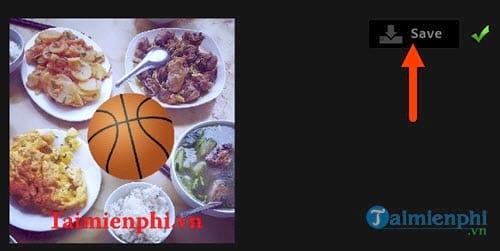
https://thuthuat.Emergenceingames.com/huong-dan-su-dung-photoshop-express-editor-chinh-sua-anh-online-25171n.aspx
Through the above article, we have just shown you how to use Photoshop Express Editor to edit photos online, through which you will see that there are many functions on Photoshop Express Editor that you can use to create a photo. perfect without much specialized skills. Although the tools are only basic, like the Text tool to insert text into images in Photoshop Express Editor, it is still quite simple and does not have many effects, of course this is still just a test and we can expect it. Waiting for the insertion of text into the image in Photoshop Express Editor or other effects will also be improved.
Related keywords:
Using Photoshop Express Editor
use Photoshop Express Editor, edit him online,
Source link: How to use Photoshop Express Editor to edit photos online
– Emergenceingames.com



