To copyright the photos you take or edit, as well as create a photo stamp with your brand, a photo stamping software is needed. Let’s refer to How to use Batch Watermark Creator image stamping software
Are you still wondering because you don’t know what software to use? stamp logo Or write your name on the pictures you make. You want to share but are afraid to lose the copy. So how’s this ?
There is a solution for you that is using software Batch Watermark Creator, you can create your own stamp on the photo with your signature, logo, …. This is also a software that supports many different image formats. So you can comfortably handle your photos.

How to use Batch Watermark Creator photo watermarking software
- Create stamps, create copyright logos
* Download Batch Watermark Creator Latest version to update new features: Download Batch Watermark Creator
Step 1: After downloading and installing the software, you start Batch Watermark Creator software up
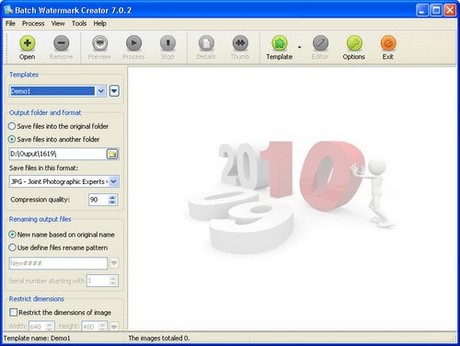
Step 2: To create an imprint or logo available for your photo, please go to Template choose Launch Template Editor
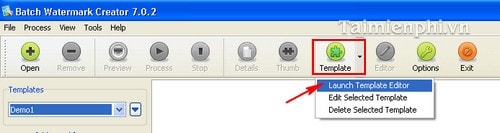
Step 3: Click on the item Create a new template as the picture
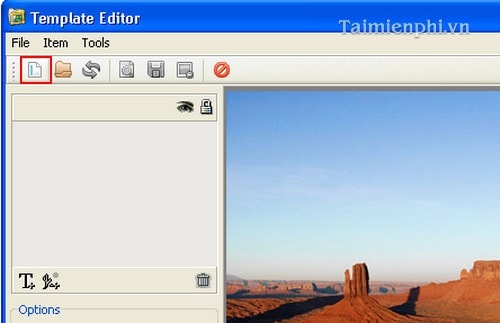
Step 4: Create a new template name, and press OK
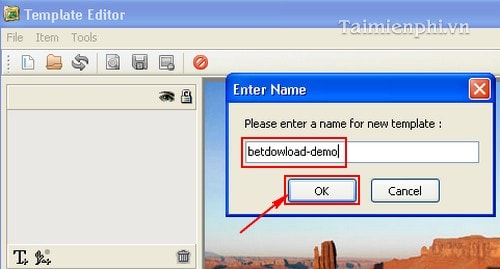
Step 5: In the Template Editor you can choose to write text on the photo or stamp it with the available logo
1: New Text Item (With the symbol T): You can create a sign with the letter
2: New Image Item : Here you use to create stamps with pictures
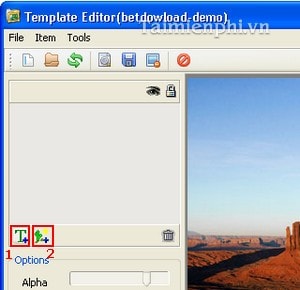
Step 6: Here I will choose to stamp the photo. You choose the path in the section Select image files then select the logo image and press Open
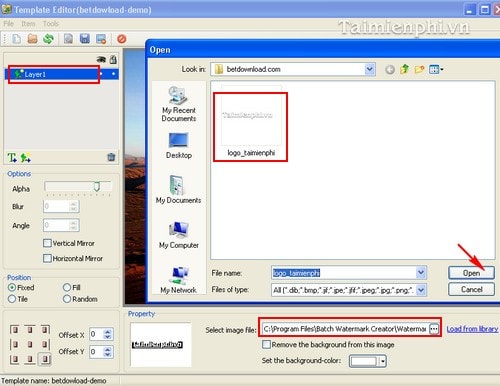
Step 7: Then your photo has been stamped with the logo. To save the template of this logo, you choose File -> Save Changes
first: Option Optionsyou adjust the opacity of the image mark
2: Set the position of the image mark
3: Move the image marker to the appropriate position
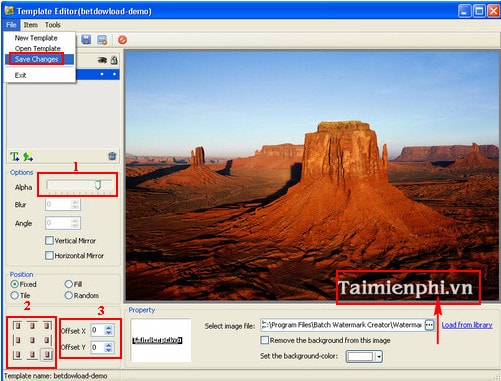
- Use Batch Watermark Creator to stamp photos
After you have created the templates with the image stamp position, next Emergenceingames.com will guide you how to stamp the logo position in the template you just created into any image.
Step 1: You open the interface of Batch Watermark Creator, you will see in the left column the templates you have created earlier.
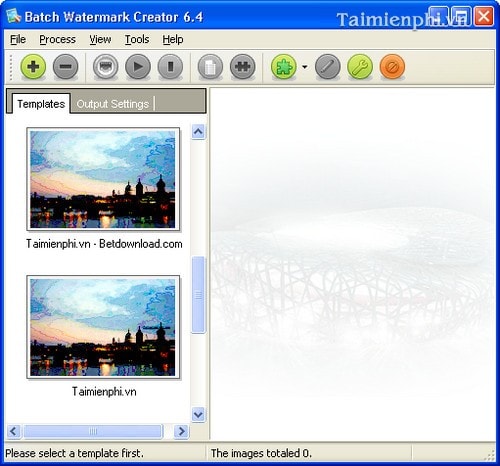
Step 2: Select the path containing the output file in Output Settings
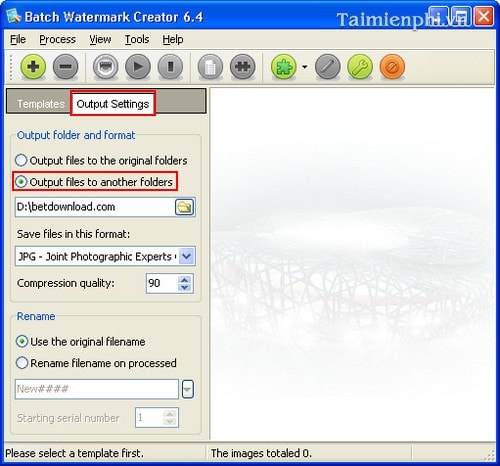
Step 3: You go back to the Templates Tab and select the Template with the desired logo image position. Then click on the “+” icon to open the image file you want to stamp
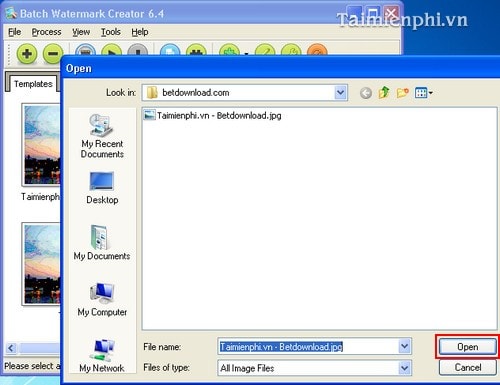
Step 4: Click on the icon as shown in the picture to start the process of stamping on the image
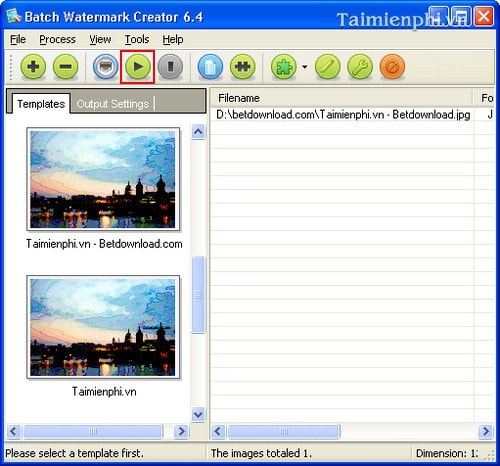
Finally, you open the folder that you chose the path in step 2, you will see the photo you just stamped.

So I have finished guiding you how to use photo stamping software Batch Watermark Creator. The job is not too difficult as long as you follow and follow the steps. In addition, you can refer to Emergenceingames.com’s image stamping software such as Aplus Image Watermark Creator or Aoao Watermark image stamping software, I think readers will have a lot more interesting information about the parts. this soft.
https://thuthuat.Emergenceingames.com/su-dung-phan-mem-dong-dau-anh-batch-watermark-creator-1632n.aspx
Source link: How to use Batch Watermark Creator photo watermarking software
– Emergenceingames.com



