The most prominent of AnyDesk is the use of DeskRT image technology developed by the company alone, providing extremely smooth image quality with extremely small image latency even when the Internet speed you are using is not really high. Use AnyDesk Remote desktop connection is the right solution, completely replacing Teamviewer if you are looking for a simple, but powerful remote control software.

AnyDesk – new option for remote computer control
Presently AnyDesk provides users with 4 versions to use, including Free (free), Lite (short), Professional (professional) and Enterprise (enterprise) versions. If you only use it for personal items, the AnyDesk Free version will definitely be the most suitable for you, this can be considered the best solution. remote desktop using Anydesk instead of Teamviewer.
Instructions for using AnyDesk to control remote computers
Step 1: Download and install AnyDesk Follow the download link below:
– Download AnyDesk
Step 2: Run file AnyDesk just downloaded -> software AnyDesk will launch automatically and will display as shown below:
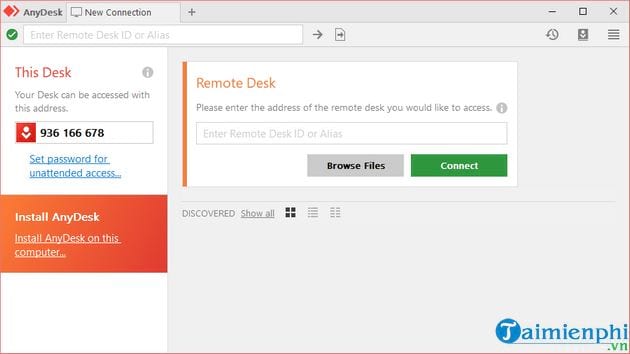
After starting AnyDesk software as shown in the image above, you will see there are 2 main parts:
– This Desk: In this section, Anydesk Address is the address, also known as the password, for you to send to someone else, someone if you want them to make a connection to your computer. With Anydesk software, you only need this address to be able to connect, it is different from using Teamviewer, which requires both ID and password to connect.
– Remote Desk: This is the part used to connect and control another computer. You enter the AnyDesk address of the device to be connected -> then click on Connect. Of course, to see and be able to control the other machine, you have to wait for the other party to agree (that person will click Accept to accept).
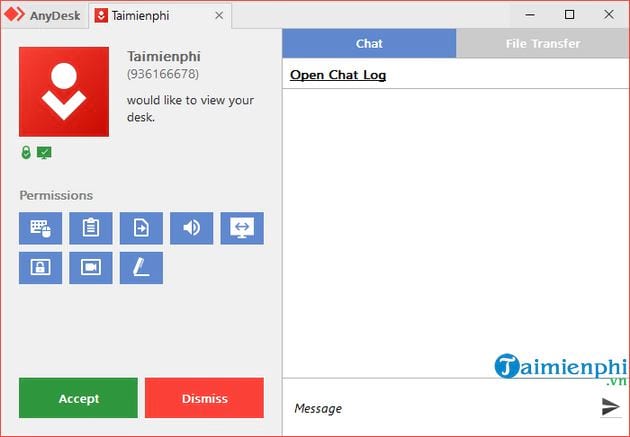
Step 3: As the image above, you will see in addition to pressing Accept (Agree) and Dismiss (Deny) Anydesk software also allows users to choose permissions and allow the connection to be used, this is a pretty special feature, very nice.
Besides, the software also has chat and chat features similar to when you use it on Teamviewer software.
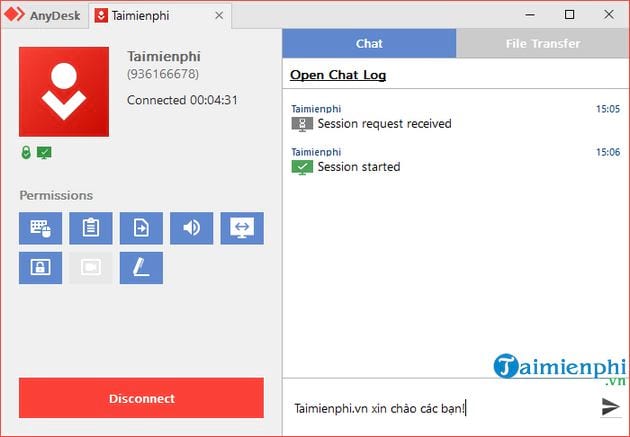
When using, you will see the interface of AnyDesk It is also quite simple to use, supporting users to connect multiple machines at the same time.
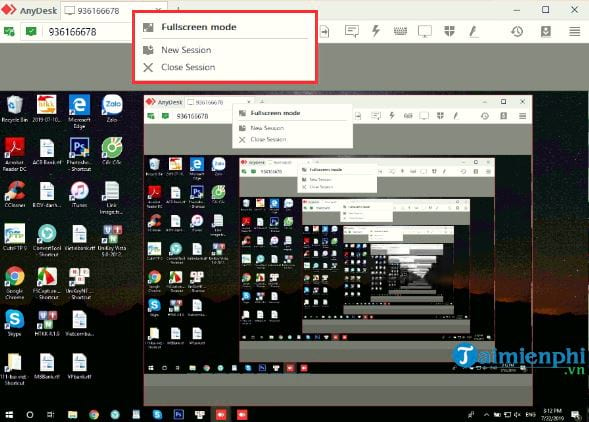
In case if you want to install AnyDesk on your computer -> click on the line Install AnyDesk on this computer..
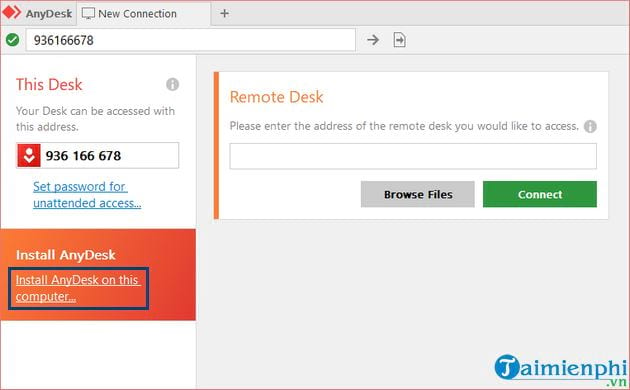
Next, you will customize a few settings (or keep the default) and press Accept & Install to start the installation process on your computer.
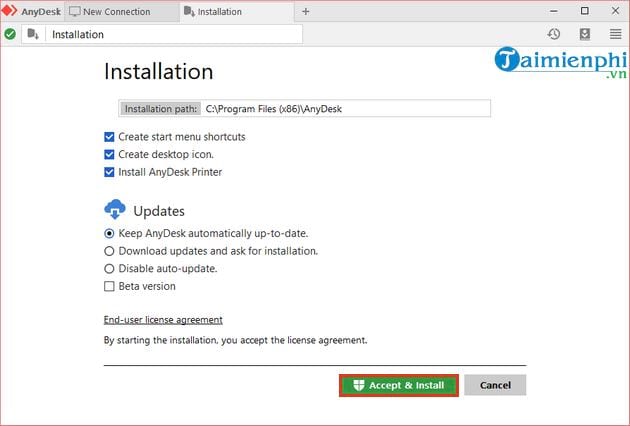
Besides connecting via the AnyDesk ID sequence, you are also provided with other connection options such as entering the IP or hostname, or you use unattended access on the LAN that requires you to connect. previously set up a supervisor password.
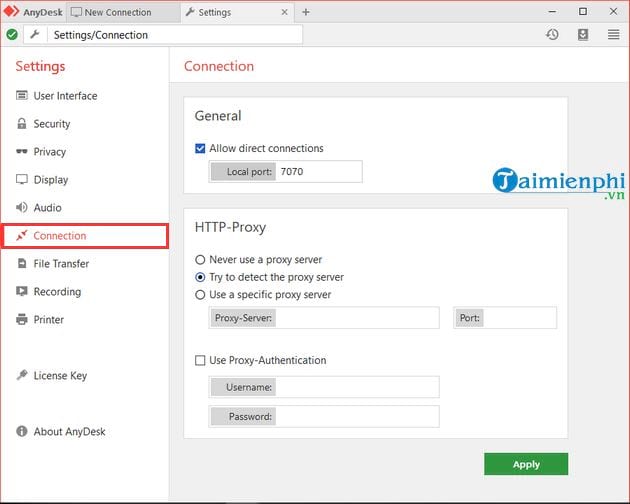
In addition, you have a lot of other options to tweak the permissions when remote computer control. With default settings, the application allows the remote operator to view the content of your computer screen, hear the audio output, as well as control the computer keyboard and mouse. You can also go into AnyDesk’s settings to change the default permissions, or security settings if necessary.
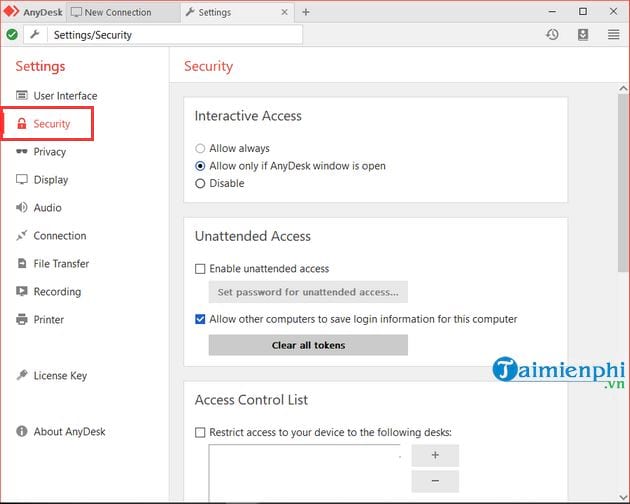
Like Teamviewer, you can transfer data between two computers by dragging and dropping files onto the control screen to share data.
Presently use AnyDesk to control the computer remotely In addition to using the Windows operating system to connect computers together, users can also control from the computer from the iPhone through the application. AnyDesk for iOS or smartphones using Android via software AnyDesk for Android.
https://thuthuat.taimienphi.vn/cach-su-dung-anydesk-de-dieu-khien-may-tinh-tu-xa-49566n.aspx
Wishing you success!
Related keywords:
Use anydesk to reduce the cost of computers
use anydesk to access remote control, use anydesk remote to access remote control,
Source link: How to use AnyDesk, remote control software
– Emergenceingames.com



