In addition to the name, Facebook profile picture is a way for friends and relatives to recognize you on this billion-dollar social network, usually when you change your profile picture, that photo will be set to public by default. appear on your friends’ message boards, then your friends can like, drop hearts, leave comments, but if for some reason you don’t want your friends to interact with your new profile picture, Please follow the instructions shared below to turn off commenting and liking Facebook avatar pictures.

How to turn off comments on Facebook avatars
Instructions to turn off comments and likes on Facebook profile pictures
1. How to turn off comments and likes on Facebook profile pictures for everyone
Step 1: After updating your Facebook profile picture, go to your personal page and find the profile picture you just changed. Click 3 dots icon located in the upper right corner of your profile picture and select Edit Privacy.
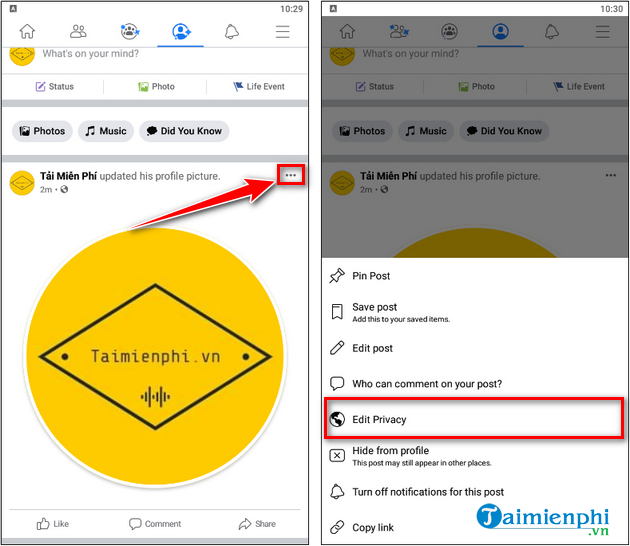
Step 2: Next, you click See more >select mode Only me (Only me).
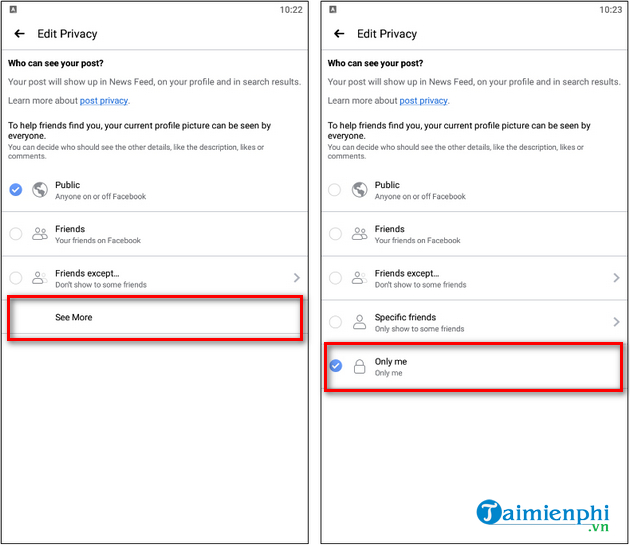
After switching to Only meyou will see the icon lock in the post instead of the avatar. Thus, no one can comment or like your Facebook profile picture anymore. In addition, to protect your Facebook account, you should also turn on the Facebook avatar protection shield to avoid being reported.
- See also: How to create a Facebook avatar security shield
2. How to turn off comments and likes on Facebook profile pictures for a certain person
In addition to turning off comments and likes on your Facebook profile picture for everyone, you can also specifically block someone in your friends list from interacting with your profile picture. The steps are similar to the instructions above. You act as follows:
Step 1: After updating your profile picture, go to your personal page and find the profile picture you just changed. Click 3 dots icon located in the upper right corner of your profile picture and select Edit Privacy.
Step 2: Next, you click See more >select mode Friends except… or Specific friends… (Specific friends…). In there:
– Regime Friends except…: All friends on the list can interact with your profile picture, except for the people you list.
– Regime Specific friends…: Only the people you list can like and comment on your profile picture.
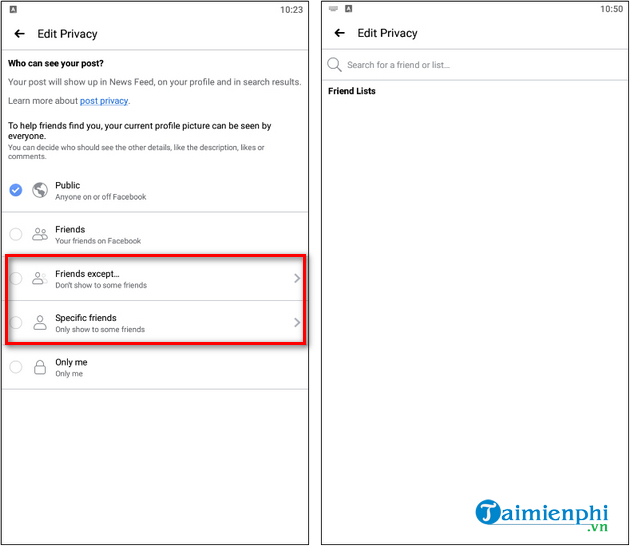
That way, you can change your Facebook profile picture’s public status to just me or specific friends. Depending on your wishes, you just need to follow a few simple steps to turn off comments and like your Facebook profile picture.
You can also hide the number of likes on Facebook easily. How to hide the number of likes on Facebook This allows you to hide the number of likes on the article, the viewer cannot see the likes and the number of likes on the article.
https://thuthuat.taimienphi.vn/cach-tat-binh-luan-va-like-anh-dai-dien-facebook-64364n.aspx
Besides, if you unfortunately encounter an error that cannot display comments, cannot read other people’s comments on Facebook without knowing how to fix it, you can refer to and follow the instructions in the article below of Taimienphi. .vn okay.
- See also: How to fix Facebook can’t read comments
Related keywords:
How to like him on facebook
Turn off comments on Facebook avatars, How to turn off comments and likes on Facebook avatars,
Source link: How to turn off comments and likes on Facebook profile pictures
– Emergenceingames.com



