As you can see, many Chrome users often encounter the browser no sound error. For most users, the simplest way in this situation is to restart the Chrome browser or the Windows 10 operating system. But this does not always work!
This is an extremely annoying error, especially when other applications still have sound and only Chrome has this error!
If you are facing no sound error in Chrome browser, here are a few solutions for you, however, before you start, you need:
1. Make sure that the driver for Windows OS and the audio driver is up to date.
2. Do not mute the computer speakers.
3. Run the Playing Audio Troubleshooter program from the Troubleshooters page.
4. Run the Chrome Cleanup Tool to check the possibility of the browser being attacked by hackers.
Fix No sound in Chrome browser on Windows 10/8/7
1. Check the volume of computer speakers
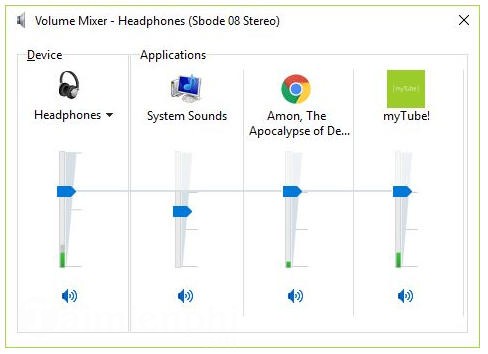
Is this the reason why Chrome has no sound? To determine, you need to right-click the Speaker icon, and select Open Volume Mixer. You will then see Chrome and check if the browser’s audio is on or off.
This article will be helpful if Chrome app is unmute in Volume Mixer. You can find ways to increase the computer speaker volume in many different ways, increase the computer speaker volume with the Sound Booster software that many people use today.
2. Clean cache and cookies
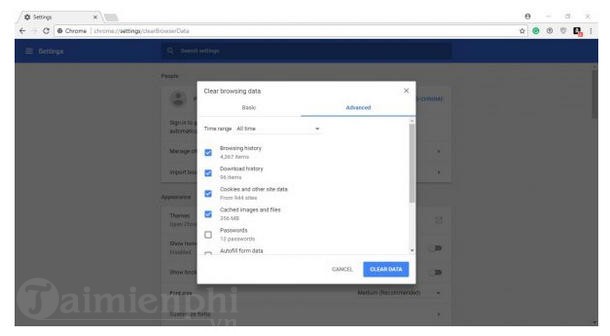
Not everyone knows that clearing cache or cookies is also a solution to most problems that Chrome browser encounters.
To clear cache and cookies, you need to click on the horizontal dots located in the upper right corner of the screen. Select More tools > Clear browsing data. Finally, you select the data you want to delete. For details, you can refer to clear browser cookies here.
3. Reset settings in Chrome
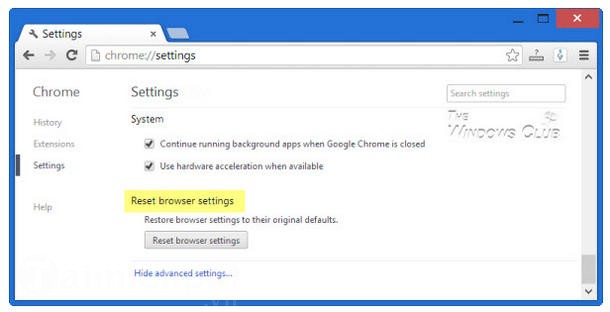
If you don’t want to go through the annoying steps of uninstalling and reinstalling your web browser, you should consider factory resetting the settings. This is quite simple to do.
To reset Chrome’s settings, click on the dots in the upper right corner of your web browser, select “Settings”, ‘Advanced’ and “Reset”. There are still many other options, detailed how Reset Chrome here
4. Reinstall Chrome Browser
Finally, if the above solutions do not solve the problem, you should reinstall the Chrome browser. Start by clicking the “X” icon located in the upper right corner of the screen, or right-click the Taskbar, select Task Manager to close Google Chrome and all its objects.
From here, you just need to search for all Chrome objects and click on the End Task line to close them.
Alternatively, click on ‘Start’ > ‘Settings’ > Apps. Then select Google Chromes below the line “Apps and Features” and click the Uninstall button.
Finally, download Chrome from the web and install it on your computer.
In case the sound loss error is caused by the computer, please refer to the method fix computer sound lost error to test the hardware as well as the devices connected to the speaker.
https://thuthuat.Emergenceingames.com/sua-loi-khong-co-am-thanh-trong-trinh-duyet-chrome-tren-windows-10-8-7-32628n.aspx
Although there are always certain problems, Google Chrome is still the most popular web browser today, and Emergenceingames.com recommends that you continue to use this browser until a better browser appears. Future.
Related keywords:
fix no sound in Chrome
fix no sound in Chrome browser, fix no sound in Chrome on Windows,
Source link: Fix No sound in Chrome browser on Windows 10/8/7
– Emergenceingames.com



