Sharing files over WiFi is a very convenient trick, often used by users to transfer data between computers that share the same WiFi connection. No need to use USB, connecting cable, you just need to catch the same WiFi network to be able to share data via WiFi immediately.
To share files over WiFi, many people often use software to support. Computer tools like File Drop are probably too famous. Users using File Drop software can transfer files via WiFi or LAN easily. When installed and used, this software will automatically find and connect devices that are using the same network. Then users can share files via File Drop by dragging and dropping files very quickly. However, if users are afraid to install software like File Drop because of fear of virus infection, that’s okay. There is still a way to help you share files over WiFi without using any software. Just a few steps to change the IP address on two devices, then connect them together, you can transfer and share files via WiFi manually.
How to share files over Wifi:
Step 1: For quick access to the WiFi connection in use. Left click on WiFi icon in the corner of the Taskbar and select Open Network and Sharing Center.
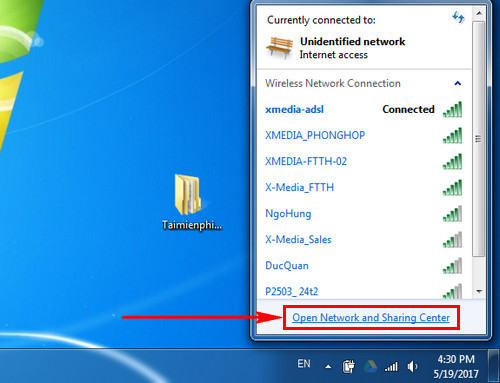
Step 2: Note that in the View your active networks section, click Wireless Network Connection.
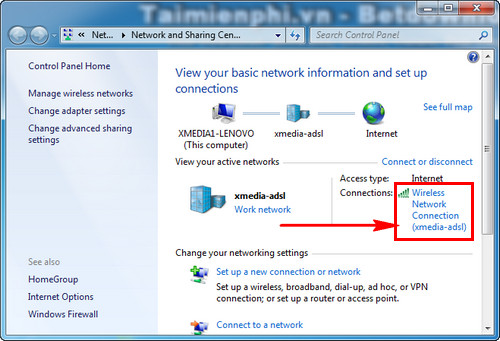
Step 3: Dialog box Wireless Network Connection Status appears, now choose Properties.
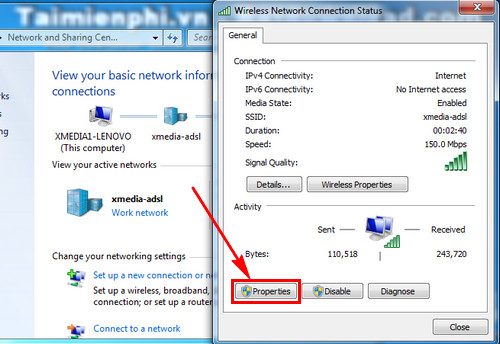
Step 4: To customize the WiFi IP on your computer, choose Internet Protocol Version 4 (TCP/IPv4). Press Properties.
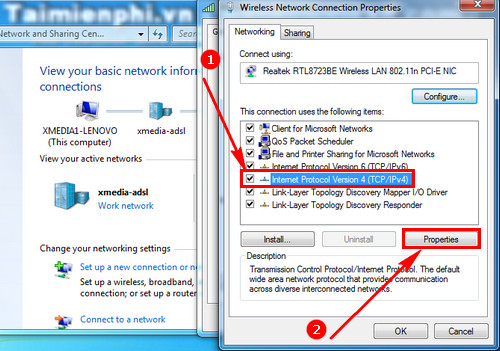
Step 5: Checkmark Use the following IP address and enter the static IP address you want to set. Press OK to save. Do the same on the computer you want to share files over WiFi.
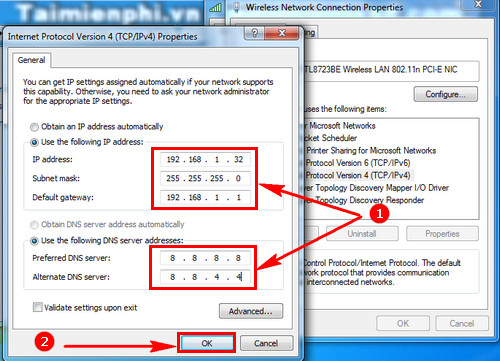
Step 6: After completing the WiFi file sharing settings on both computers. You open the file you want to share, right-click and select Share With and choose Specific people.
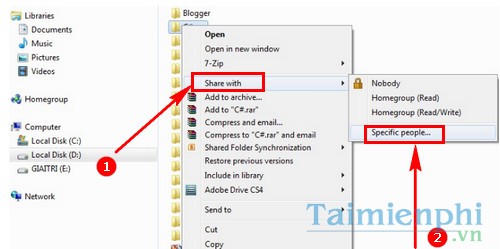
Step 7: When the dialog box File Sharing appear, you choose Every one.
You can choose Read Let the computer connect to the same WiFi Copy data.
Regime Read/Write then computers connected to the same WiFi can copy files out, and can also transfer data from their computers to that folder.
Now that the work on the computer sharing the file is done, go to the computer that receives the file.
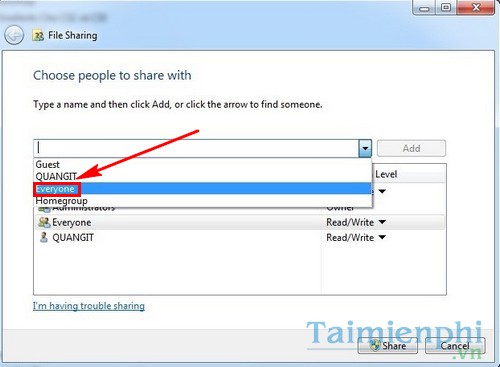
Step 8: Open My Computer > Network you will see computers connecting LAN and WiFi to your computer.
Now select the computer you want to get the file from. You will see the folder where the other computer shares files, now just copy the data to your computer to be successful.
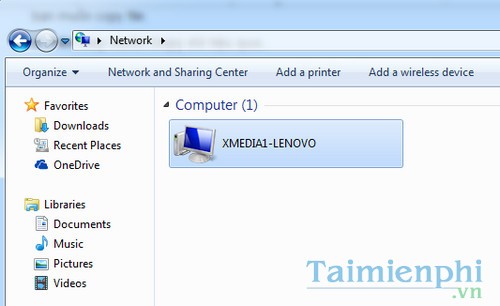
The steps to perform file sharing over WiFi look quite complicated, but you only need to do it once according to the instructions above to be able to master it. This is a great way to help you share large files and files without using a USB stick.
https://thuthuat.Emergenceingames.com/cach-chia-se-file-qua-wifi-23265n.aspx
Similar to sharing files in computers, on Google Drive users also have file sharing options. You can share Google Drive files to 1 person or as many people as you want, the way to share Google Drive files is very simple, you can apply this method to send data to many different people. Can be used when sharing work and study files with many people.
Related keywords:
share files over wifi
share files over wifi, share data over wifi,
Source link: How to share files over Wifi
– Emergenceingames.com



