There are many ways to recover and retrieve deleted messages and messages on Gmail mailbox, such as recovering from trash, archived messages, … .

How to recover deleted Gmail messages
- See also: How to recover Gmail account password
How to restore messages on Gmail simply and quickly.
Method 1: Recover deleted messages on Gmail from Trash folder
Unless you delete messages permanently, emails and messages on Gmail after being deleted will be moved and stored in the Trash folder (trash) for 30 days, after which it will be deleted automatically.
So if you just deleted a message or message on Gmail, you can recover the message by going to the Trash folder.
Follow the steps below:
Step 1: Open the Trash . folder
First open the Gmail account login from which you want to recover messages and messages. To find the Trash (trash can) folder, click More (expanded list) in the left pane of the window.
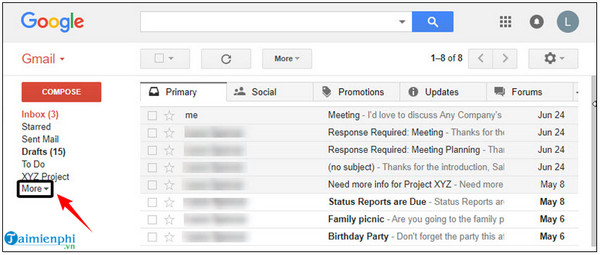
Next find and click on the option Trash (Garbage can):
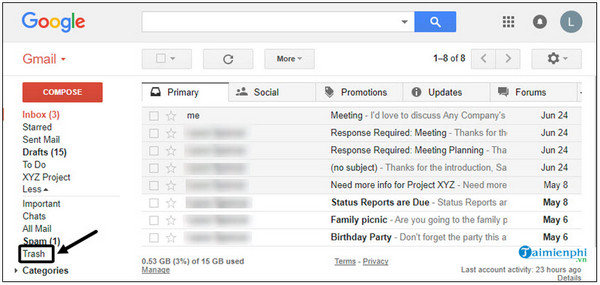
Working interface in the Trash window.
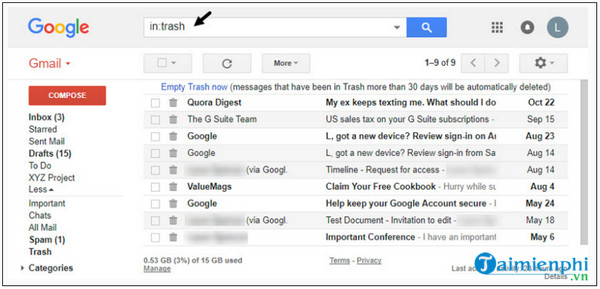
Step 2: Use the search feature to retrieve deleted messages and emails on Gmail
Suppose if directory Trash (trash bin) stores a large number of emails and messages that you have deleted. The traditional way of searching and recovering messages and emails is scrolling down and searching will take a long time.
The simplest way is to use the Gmail search bar. To do this, find and click on the down arrow icon located in the right corner of the Search box. At this point, the advanced search dialog box will appear on the screen as shown below:
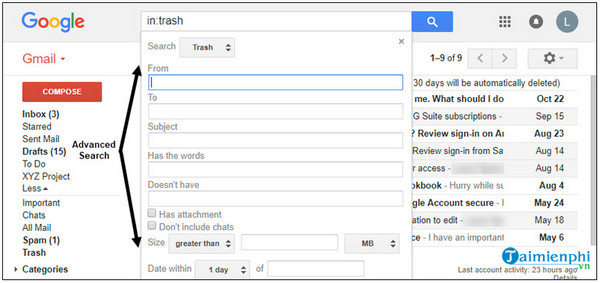
Enter the search keyword you want to find and restore in the box Has the words (with words).
Next, click Search button (search) (the magnifying glass icon) in the bottom left corner of the dialog window. On the screen will display the search results as below:
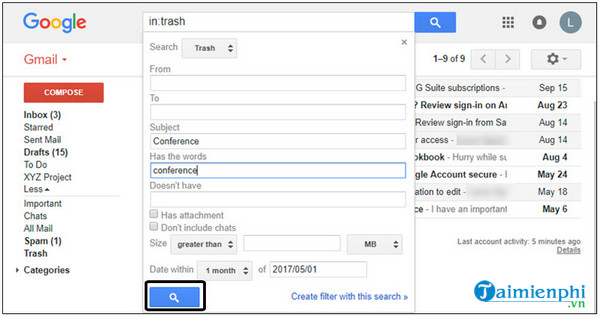
Step 3: Recover deleted emails and messages from Gmail
After finding the message or message you want to recover, just check the box next to it, then click the button. Move to Inbox (move to inbox) is done.
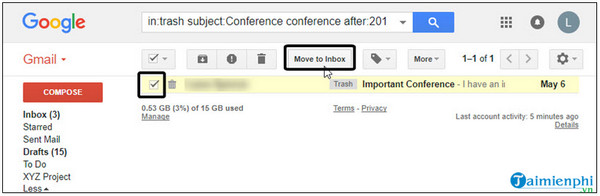
Method 2: Recover permanently deleted messages and messages on Gmail
In case if the message, message that you deleted is not in the Trash folder, it is most likely that the message has been permanently deleted. Could be due to:
– You have emptied the Trash folder.
– Select the message, that message in the trash and click on the option Delete forever (permanently deleted).
– Emails are automatically deleted from trash after 30 days.
To recover messages, messages permanently deleted on Gmail, you will have to ask for help from Google.
Step 1: Enter information
Here is some information that you need to submit:
– Your email address.
– Time period for emails and messages to be deleted.
– Details of the steps you have taken to recover deleted emails and messages.
Step 2: Contact Google support
Paste the link below into your browser’s address bar: support.google.com/mail/contact/missingemails.
On the screen will display the Gmail Help window. Here, fill in all the information in the boxes, then click Submit (submit) to send your request to Google support.
Method 3: Access archived emails in Gmail
To avoid losing important emails and messages, you can consider using the archive feature on Gmail. Archived messages will not be automatically deleted after another 30 days. So you can easily recover deleted Gmail messages and messages at any time.
To archive Gmail messages, all you need to do is select the email you want to archive in your inbox, then click Archive button (archive) on the toolbar at the top of the message.
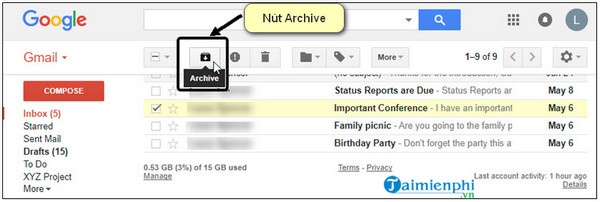
Here’s how to recover archived email messages:
To recover archived Gmail messages and messages, follow the steps below:
Step 1: Retrieve archived Gmail messages
First open your Gmail inbox, then find and click More (expanded menu) is in the left pane of the window.
Next find and click All Mail (all mail). Now the screen will display all Gmail messages, including those that have been archived, but not the messages in the trash:
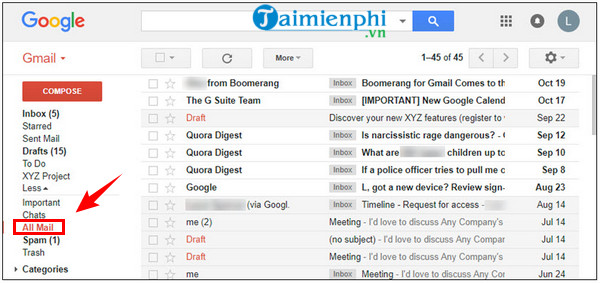
Scroll down to find the archives you’re looking for.
Step 2: Access archived messages
Similarly, in case if the Gmail archive is “full”, the fastest way is to use the advanced search engine on Gmail to search for the mails and messages that you want to recover.
Click the down arrow icon located to the right of the search bar to open the advanced search dialog box:
Here you set the item Search (search) is All Mail (all mail):
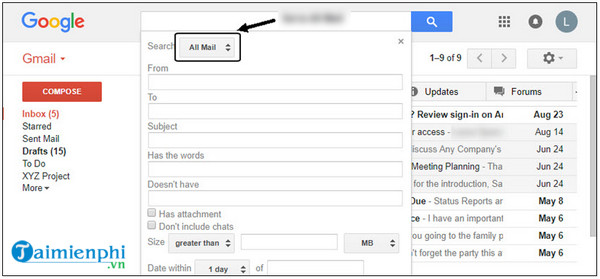
After entering the search information in the box, click Search button (search) is located at the bottom corner, and a list of search results will be displayed on the screen.
Step 3: Move archived messages to inbox
Find the Gmail messages and messages you want to recover, then check the box next to it:
Click select option Move to Inbox (move to inbox) in the top corner is done.
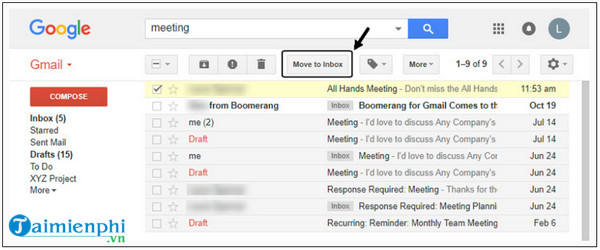
With the above ways, you can easily get back your deleted messages in Gmail. But if you want to change the new Gmail name, change the new Gmail account name, don’t miss this article.
- See also: Instructions for renaming Gmail
https://thuthuat.taimienphi.vn/cach-khoi-phuc-tin-nhan-tren-gmail-59950n.aspx
The above article Taimienphi.vn has just guided you 3 ways to recover messages on Gmail. Hopefully the above Gmail tips will help you find deleted important messages again. Good luck!
Related keywords:
How to recover messages on Gmail
recover deleted gmail messages, get back deleted gmail messages,
Source link: How to recover messages on Gmail, get back deleted messages
– Emergenceingames.com



