For those who often exchange and participate in social networks, Instagram may be a familiar name, even the name Instagram is known by many young people besides Zalo or Viber. Many people who sign up for Instagram often post photos on Instagram with their Android phones to share interesting moments with friends and family, but there are also people who sign up for Instagram just to find beautiful photos and download Instagram photos to their devices. count.

For Android phone users, uploading photos to Instagram is basically quite similar to posting photos to Instagram using an iPhone because basically, both the Android and iOS versions have a pretty similar interface.
How to post photos on Instagram on Android phones
Download Instagram for Android: Download Instagram for Android
If you are using Instagram on iPhone or Windows, you can download the following link:
Download Instagram for iPhone: Download Instagram for iPhone
Download Instagram for Chrome: Download Instagram for Chrome
Step 1: Access Instagram on Android phone from home screen after downloading Instagram on Android phone.
In the Instagram interface that appears, click the camera icon in the bottom middle of the Instagram application.
Step 2: You can choose a photo from the gallery or click the Photo and Video option on the side to take a photo or record a video to upload to Instagram. Click Next to continue.
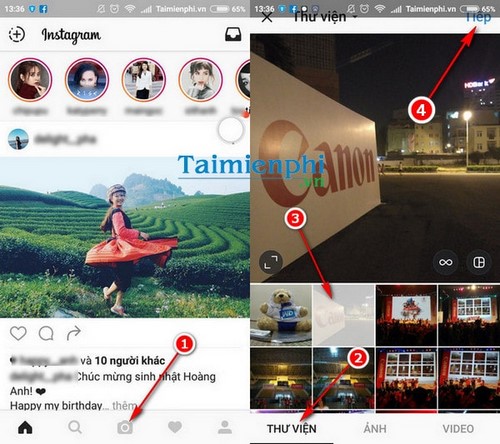
Select a photo gallery or take a photo yourself or choose a video to post.
Step 3: In the following interface, you have two options with the selected photo including Filter and Fix.
– Filter: Are color filters that make your photos more vivid.
– Fix: Is a collection of tools that allow users to edit photos at a basic level and have many built-in advanced effects.
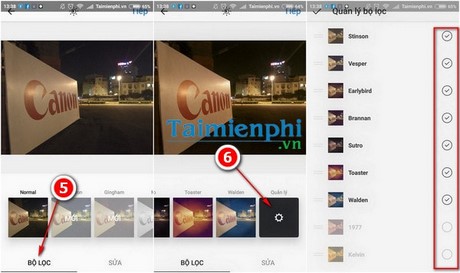
You have a lot of filters to choose from, especially you can also add a lot of filters in by accessing Manage to add more filters in the list by ticking the round boxes.
Step 4: In the tab Fixyou can adjust many parameters such as: Brightness, contrast, texture, color warmth, saturation, hue, highlight, shadow, blur, lens slide to create effect fuzzy effects for different points.
After editing the image, press Accomplished to move on to the next step.
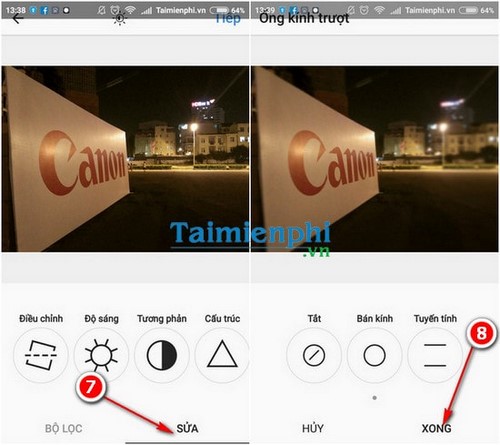
Step 5: In the interface to share photos on the final Instagram social network, you can write captions for the photo, choose other affiliated social networks such as Facebook, Twitter, Tumllr, Flikr, …
Then you can also add a location for the photo, tag the people involved and tap Share to post the photo to Instagram on your Android phone.
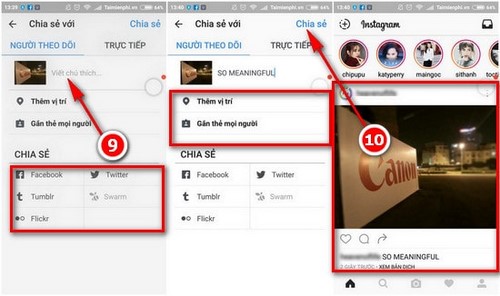
How to post photos on Instagram is quite simple, isn’t it?
Instagram has now integrated a lot of interesting features that users should experience such as easily zooming photos in Instagram, logging in to multiple accounts at the same time, posting photos in any format instead of only one format. square image as before.
Posting photos on Instagram can be considered a determining factor in whether your stories are shared on social networks, but posting photos on Instagram also comes with a limit on the number of photos per account, solving the problem. It’s also quite easy by just logging into Instagram with many different accounts.
Even if you no longer want to post photos to Instagram through that software, you can easily delete your Instagram account and move the photos to the main account. Although Instagram currently does not provide a feature to download Instagram photos to your phone, you can completely apply the trick of downloading Instagram photos to your computer and then convert it to your phone to open it.
https://thuthuat.Emergenceingames.com/cach-dang-anh-len-instagram-bang-dien-thoai-android-9190n.aspx
You also want to change your Instagram name to refresh your profile, but you don’t know what Instagram name. So check out the article here for more suggestions.
- See also: Instagram name
Related keywords:
england instagram
how to upload english len instagram, how to upload english len instagram,
Source link: How to post photos on Instagram with an Android phone
– Emergenceingames.com
