Software OBS or full name is Open Broadcaster Software allows users to perform screen recording and live stream – play live video. OBS software is completely free and is an open source software, you can use OBS to live stream Youtube, Twitch, Facebook or similar websites or you can simply record your own videos. its own with high quality H264/ACC encoding. OBS is always the first choice of Youtubers when conducting live videos on Youtube, you can refer to how to Live Stream Youtube through the article below.

How to live stream Youtube, play videos directly on Youtube from Laptop
System requirements:
– Operating system: Windows 7/8/8.1/10
– Software that supports OBS Studio online live stream. You can download it here: Download OBS
– Some software supports OBS such as Visual C++, DirectX…
– You can actively download these software:
– DirectX: Download DirectX here.
– Visual C++: Download Visual C here.
– Youtube account (You can also use your own gmail account to use for Youtube, if you don’t have gmail, refer to how gmail sign up here)
– The account has been enabled for live streaming, click COME IN to check if you can live stream Youtube or not.
– The condition to live stream Youtube is that the account has been confirmed, activated by mobile device when registering for Gmail and has not committed any violation of video streaming within 90 days.
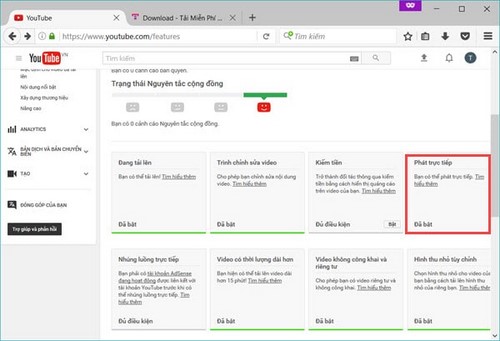
How to live stream Youtube is done as follows:
Step 1: Install OBS software on your computer, if you don’t know how, see our guide here: how install Open Broadcaster.
Step 2: Access address HERE then proceed to login with your account.
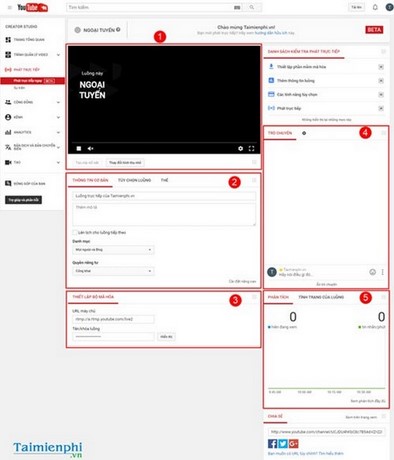
Areas to manage the live stream page on Youtube:
(1): Live stream display
(2): Basic live stream information including name, description, privacy settings, tag (tag)…
(3) Live stream encoder (used to connect to software that supports live stream)
(4): Chat board with people watching live stream
(5): Live stream analyzer with chart tracking metrics.
Step 3: You proceed to set up the basic information of the live stream in item (2)
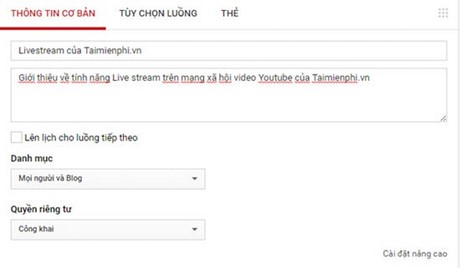
Step 4: Open the OBS software installed on the computer. On the OBS toolbar, select Setting
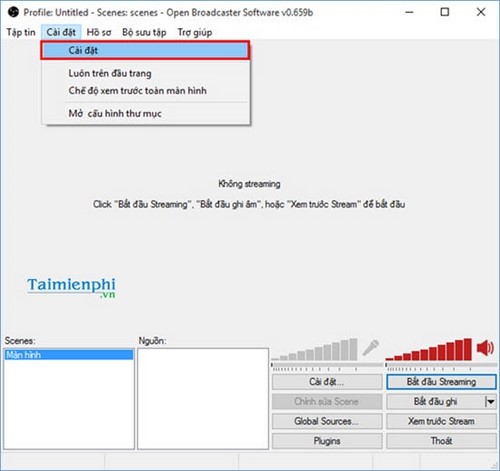
Step 5: In Settingselect Broadcast Settingsselect streaming service Youtube/Youtube Gamingclick on the line Stream Key
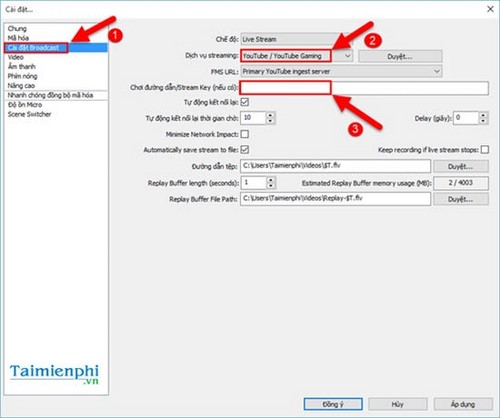
Step 6: Go back to Youtube, go to Set up encoder, copy the Stream Name/key line, then paste it into the Stream Key line on OBS software (Note, keep this key secret). Press OK to complete the connection
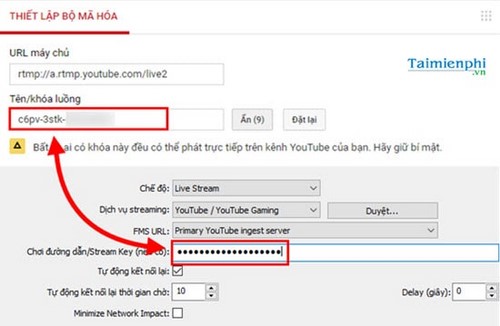
Step 7: Setting up the Live stream image, you return to the main interface of the OBS software. Right click on the box Sourcethen press More.
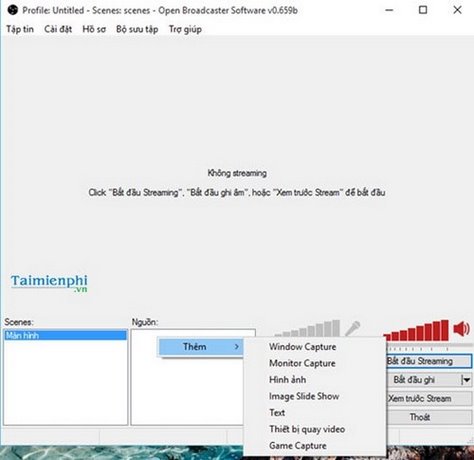
Here you can choose the images you want to Live stream.
With live streaming games or videos, you choose Monitor Capture or if you want to live stream images via webcam, you choose Video recording equipment
Here I give an example of live streaming my computer screen to Youtube. Click select Monitor Capture. Then enter an arbitrary name.
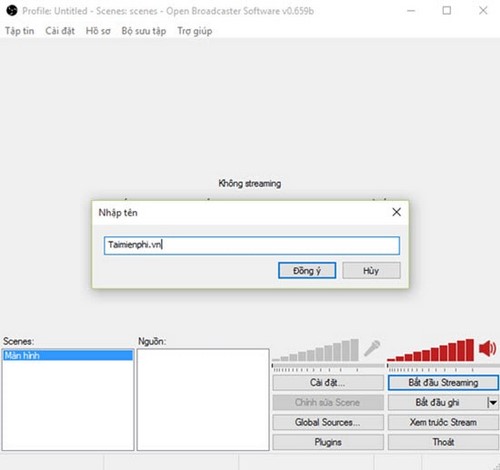
Set all default parameters, then press Agree
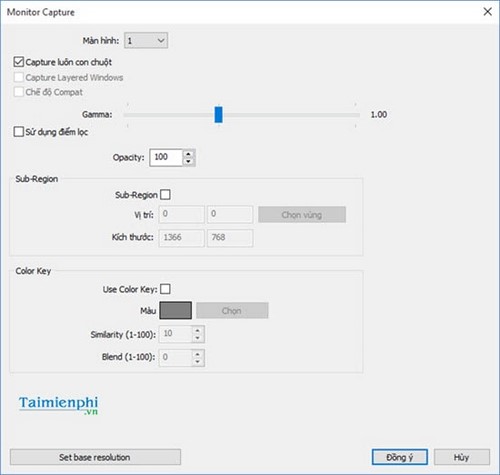
In addition, you can still add your webcam image in the corner of the screen. Same as above, select More =>Video recording equipment
Press Stream Preview to check before official broadcast.
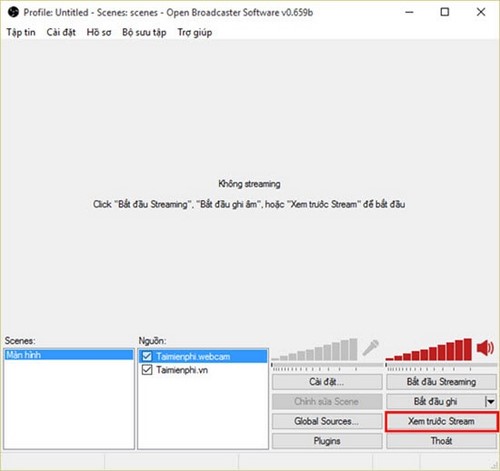
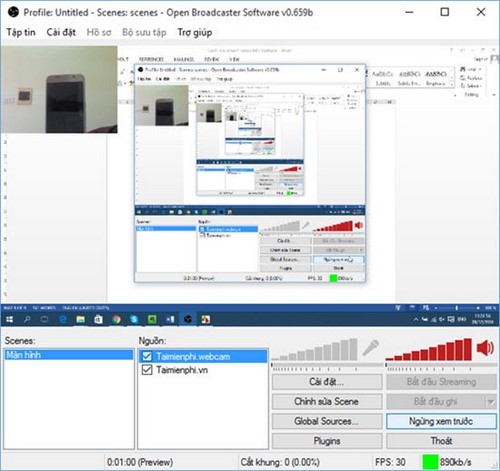
Step 8: Press Start Streaming to start the livestream. You switch to the Youtube page to check the displayed image.
The top of the display will have the color and status of the stream
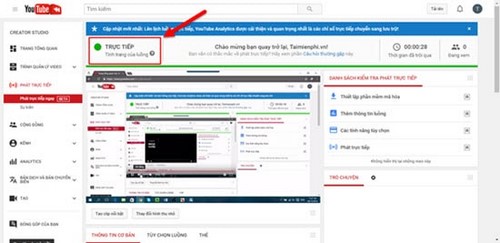
Step 9: On the interface Youtube you find the item Share. Here you can share your live stream video on social networks, or copy the link to share with everyone.
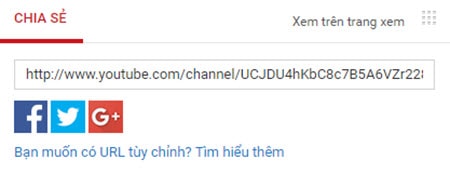
Thus, you can live stream your own content on Youtube and share it with everyone. You can use this tool to share game content, interact with friends or share other content to everyone. Not only on Youtube but even famous social networks like Facebook are very popular nowadays. How to live stream Facebook is similar to how to live stream Youtube that we guide above, you can also use OBS to live stream Facebook easily. The job is very popular and not inferior to Youtube. Also, if you use a phone and want to play live stream videos on it, see the instructions Play Youtube videos directly from your phone Please
How to Share Livestream to Group Facebook in the safest and most effective way? If you are an online sales person on Facebook, please join Emergenceingames.com to immediately refer to the guide to Share Livestream in this Facebook Group.
https://thuthuat.Emergenceingames.com/cach-live-stream-video-tren-youtube-phat-video-truc-tiep-tren-youtube-12906n.aspx
Related keywords:
Youtube live stream
live stream videos on youtube, broadcast videos on youtube,
Source link: How to live stream Youtube, play videos directly on Youtube from Laptop using OBS
– Emergenceingames.com
