If your work needs need to split the screen to process data, then the fastest way to split the computer screen will help you do that. However, what if you need more than 2? With the Split Tabs utility that we introduce shortly, you can split the Chrome browser into multiple screens with different sizes, or different split styles depending on the needs of the user.

How to split screen on Google Chrome, split in half, split 4
Step 1: To split the screen on Google Chrome, you first need to download and install the Split Tabs utility HERE.

Step 2: After installing the Split Tabs utility is complete, the browser will appear a utility icon in the upper right corner of the browser as shown below. Click on it, you will get instructions with split screen shortcuts, press next Lets go!
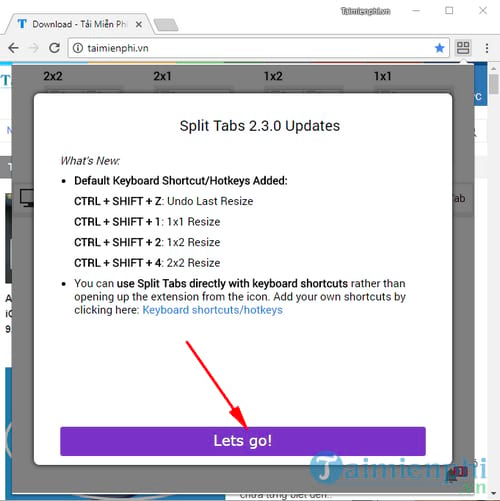
Step 3: Followed by notifications to users, press I understand to continue.
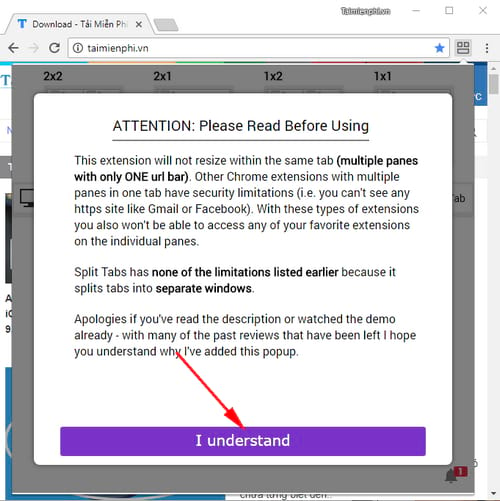
Step 4: When used for the first time, the Split Tabs utility will give you split-screen style suggestions with preview images, like 2×2, 2×1, 1×2 or 1×1.
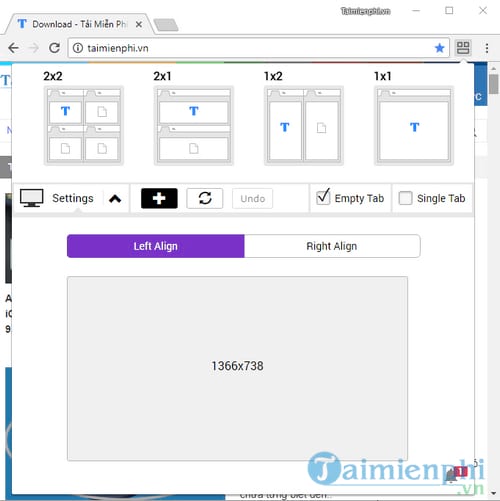
We can rely on these previews to choose which screen type we want to split. For example, here I choose the 2×2 split screen style and will get 4 browser screens as below.

Step 5: In addition to the available split-screen suggestions, the Split Tabs utility also supports users to design their own split-screen layout by clicking the check mark icon. +
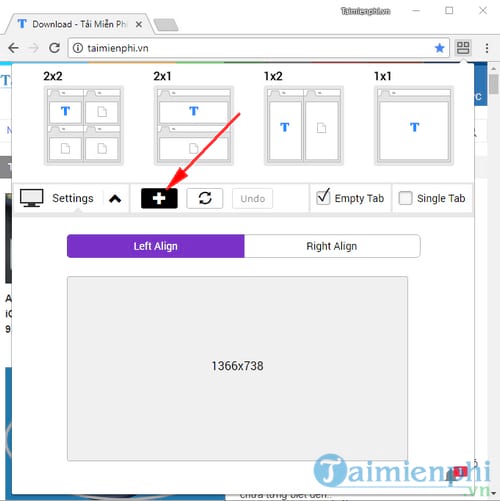
Step 6: A small dialog box appears, you can enter the number of rows in rows, the number of columns in columns to split the screen. Press Save to save the split screen pattern.
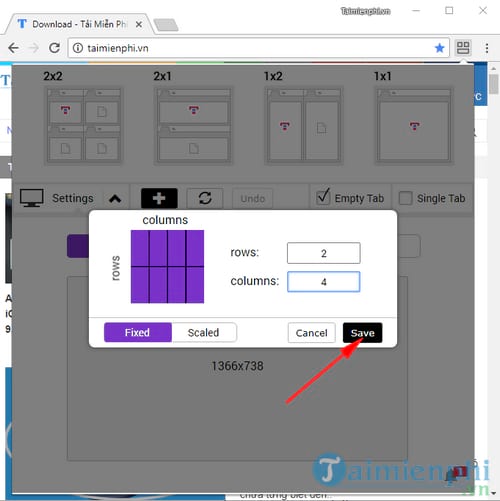
After clicking Save, you click on the split screen style you just created
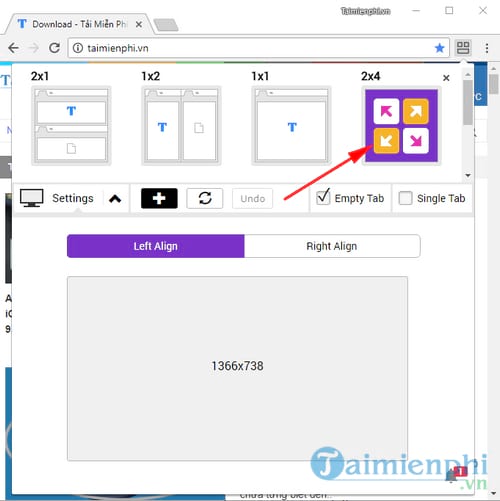
And we will get the result as shown below.
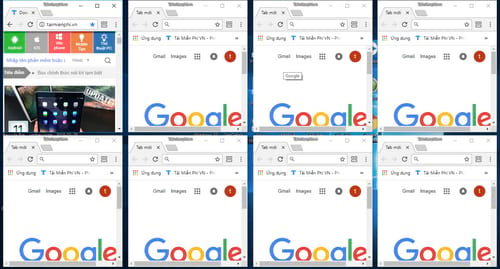
If you don’t want to use this split-screen style on Chrome, just hover your mouse over that split-screen type and press the sign X to remove the split screen style.
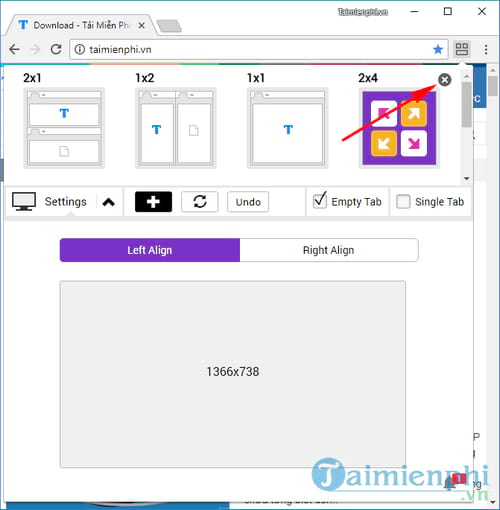
Step 7: In addition, the Split Tabs utility also provides an option to adjust the screen. When you put a check mark in Empty tabempty tabs will automatically open to complete the screen style selected by the user, in case there are not enough tabs in the layout.
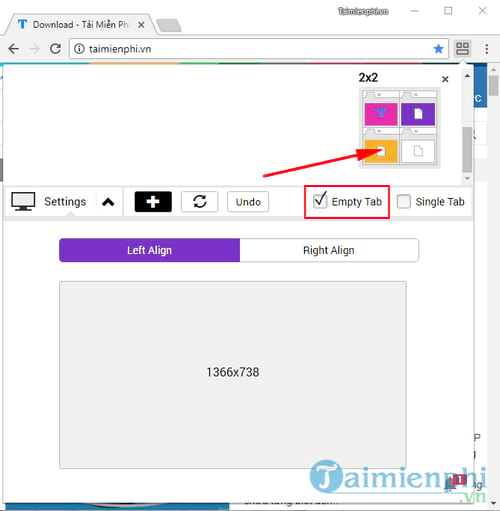
And when you put the check mark in Single tabthe tabs will not be split and will still pool in 1 window and be minimized so you can work on the computer.
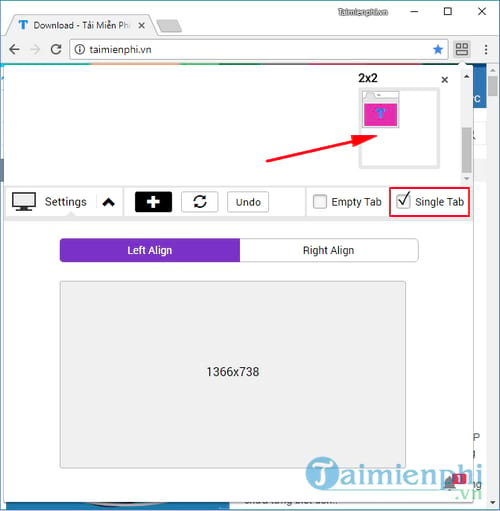
https://thuthuat.Emergenceingames.com/cach-chia-man-hinh-tren-google-chrome-chia-doi-chia-4-33560n.aspx
So, with the Split Tabs utility that we introduced above, hopefully you’ve got yourself a split-screen tool on Google Chrome, supporting faster work with separate tabs or doing things like this. work at the same time. Depending on your usage needs and the device you own, you can take advantage of this utility appropriately. Having fun.
Related keywords:
split screen on Google Chrome
split screen on Chrome,
Source link: How to split screen on Google Chrome, split in half, split 4
– Emergenceingames.com



