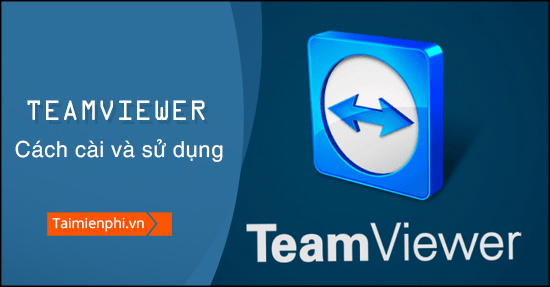
How to install Teamviewer, setup Teamview to connect remote computers
Instructions to install TeamViewer on the computer
Step 1: You download the latest version of TeamViewer here.
=> Link to download TeamViewer for Windows![]()
Step 2: Open the folder containing the downloaded file, double-click the file (or right-click and select Open) to proceed with the installation.

Step 3: Then a new interface appears. Here there are 3 items for you to choose from:
– Default installation: Installed by default.
– Custom installation – with unattended access support: Advanced settings for those who want to dig deeper into TeamViewer.
– Run only (one time use): Direct use
For example, here we choose the default installation method. Then click Accept – Finish to continue.

Step 4: Wait for the installation process to take place in a few minutes.

Step 5: Once completed, a window will appear asking if you want to try the business version for 14 days? There are also 3 options here:
– Yes, I want to explore the full-featured business trial: Agree to try
– No, I only need TeamViewer for personal use: Refuse to use the software only for personal work.
– No, I already have a license: Check this option if you already have a license to use the business version.

Then click finish to finish the installation.
This is the interface of the software after successful installation.

Instructions to install Teamviewer old version
Step 1: Download Teamviewer version here: TeamView
Step 2: Launch the Teamview installation file, double-click or right-click to select Run as administrator

Step 3: The Teamviewer installation window appears, under How do you want to proceed? you choose Basic installation, under How do you want to use Teamviewer? you choose Personal/Non-commerial use (to use TeamViewer for free). Then click on Accept – Finish.

You can also accumulate Show advanced settings to fine-tune the string settings further.

And immediately the software will automatically be installed and create a shortcut to the desktop.

Step 4: After the installation is complete, the application will automatically display the main interface of TeamViewer and you can use that ID and password to share with the people you need to use.

Install Teamview on the old interface
Step 1: Download the latest version of Teamviewer to your computer here: TeamViewer
Step 2: After downloading the installer to your computer, you proceed to install the program. Right click on the file and select Run as administrator

Step 3: The Teamviewer settings window appears, select as shown below, then click on Accept – Finish. You can also accumulate Show advanced settings to fine-tune the string settings further.

Step 4: After selecting, the program will automatically install on your computer
Here, Section Browse leads to the place where the software installation file is saved. You can leave the default unchanged.
– Tick the option Use TeamViewer Remote Print if you want to use the TeamViewer Remote Print function
– Check in Use TeamViewer VPN if you want to use VPN function
– Check in Use TeamViewer Meeting Add-for Outlook if you want to use the extension for Outlook.
After selecting, press finish for the program to perform the next task.

The software installation process takes place

Wait a while for the program to finish installing on your computer to be able to use it.
- Instructions for using Teamviewer to connect remote computers
Step 1: Open the program you just installed.
Step 2: Program main interface
– Your ID: TeamViewer level includes 9 digits for each machine and remains unchanged
– Password: Includes 4 digits, each time you activate and open the program, it will change

Step 3: To connect to another computer, first make sure that computer has Teamviewer installed. Section Partner ID you enter the person’s ID then select Connect to Partnera message board appears asking you to enter a password to access that machine, finish entering the password and then select Connect.
- Attention
- If you want others to access the device you provide Your ID and Password above for that person.
So, Above we just showed you how to install and use Teamviewer software. It’s also quite simple, With Teamviewer, you only need an Internet connection that you can access to repair, fix, install, exchange information. .. with your machine yourself quickly and efficiently.
https://thuthuat.taimienphi.vn/cai-va-su-dung-teamviewer-9-1663n.aspx
Related keywords:
how to install teamviewer
install teamviewer 9, download teamviewer 9, download teamviewer 9,
Source link: How to install Teamviewer, setup Teamview to connect remote computers
– Emergenceingames.com



