The following article Emergenceingames.com will guide you how to install CorelDraw for Macbook by creating a Windows partition on your Mac and installing the program on that partition.

Install Corldraw simply on Macbook
Link to download the latest CorelDraw:
=> Link to download CorelDRAW for Mac![]()
How to install CorelDraw for Macbook
Follow the steps below to install CorelDraw, graphic design software on Macbook:
Step 1: Make sure your Macbook has the latest version of macOS. To do this, visit Apple menu => find and click Software Update.
Note: Before starting, you should back up your important files and data to avoid data loss.
Step 2: Log in to your Admin account, then dig and click on the folder Applications =>Utilities => find and click Boot Camp Assistant.
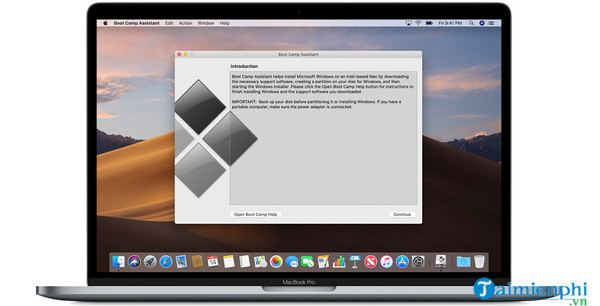
Step 3: Create a partition for Windows, using Boot Camp Assistant. Set the partition size to install the version of Windows you want to use.
Step 4: Click select Partition and wait a few minutes for the partition creation process to complete.
Step 5: On the Boot Camp window, find and click Start Windows Installation. Insert the Windows installation drive into the CD drive, then click the option Start Installation.
Step 6: Follow the on-screen instructions to install Windows. Follow the onscreen instructions to install your version of Windows, until you get to the format partition menu.
Step 7: On the format partition window, select the partition you just created. On Windows Vista or Windows 7, this partition is labeled as BOOT CAMP. On Windows XP is Partition C. Check the partition size to make sure you have selected the correct partition.
Step 8: Choose Drive Options =>Format =>OK, Next click select Next. This will change the partition format to NTFS.
Step 9: Follow the on-screen instructions to complete the Windows installation.
Step 10: Next insert the macOS installation drive and follow the on-screen instructions to install the driver for Boot Camp.
Step 11: Restart your Macbook, and proceed to update the driver.
Step 12: Finally download and install CorelDraw on your new Windows operating system.
=> Link to download CorelDRAW for Windows![]()
https://thuthuat.Emergenceingames.com/cach-cai-coreldraw-cho-macbook-59187n.aspx
The above article Emergenceingames.com has just shown you how to install CorelDraw for Macbook. This is the most effective way to install CorelDraw on Macbook, but you should also learn more Keyboard shortcuts in CorelDraw to use them more proficiently, saving more time.
Related keywords:
install coreldraw on macbook
Instructions to install CorelDraw on Macbook simple, How to install CorelDraw on Macbook,
Source link: How to install CorelDraw for Macbook
– Emergenceingames.com



