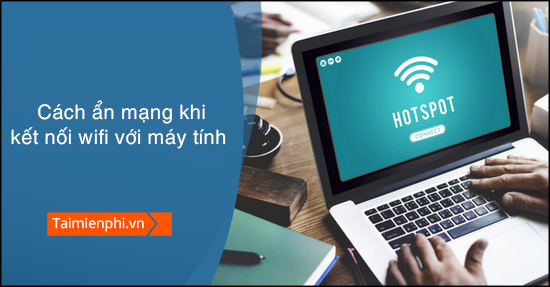
How to hide other wifi networks when connecting wifi to a computer
When you click on the Wifi icon in the notification area on your computer, you will see a list of wireless networks within your connection range. With modern routers available on the market, the Wi-Fi signal is very strong and covers a not small range. Therefore, you will have a list of visible Wifi networks that cannot be used. The good news is that you can hide them. However, hiding other Wifi networks is only temporary. You may always have to repeat these steps each time you use your computer.
1. Hide Wifi network for what?
Without further explanation, hiding other Wifi networks means you will not see them when you click on the Wifi icon on your computer. When selecting a Wifi network to connect to, any network names that match the network you blocked will no longer show up in the list of available networks. Hide Wifi network only works on your computer. In other words, what you do when you perform the steps outlined below is to prevent them from being listed with your Wifi network. Others can still see and connect with them.
Blocking a Wifi network will not alert the owner and it is not illegal or unethical. Hiding a Wifi network doesn’t actually prevent the wireless signal from reaching your area. If you want to block nearby Wifi networks because you are trying to increase the weak signal due to interference on your Wifi network, it is better to change to another Wifi channel.
2. How to hide other Wifi networks except the Wifi network you are connected to.
It would be nice to be able to just right-click a network you want to hide and click the hide or block button, but Windows doesn’t allow you to hide Wifi networks through a handy user interface. Instead, you have to run a few Command Prompt. This is a fairly simple process if you follow these steps carefully:
– Open Command Prompt as administrator by typing cmd in the Start Menu search bar. Right click on Command Prompt from the search results and select Run as administrator. If you’re using Windows XP, you can open Command Prompt right from the Start Menu without worrying about admin privileges.
– Enter the following command: netsh wlan show networks
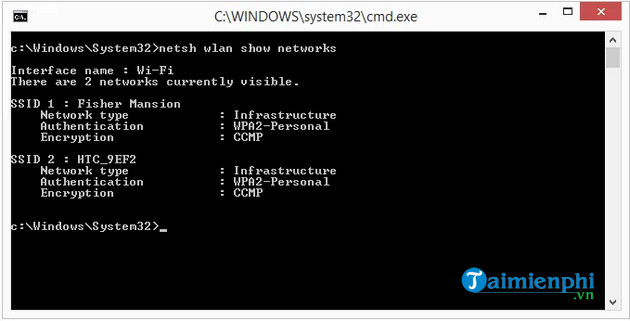
– As you can see, all wireless networks that the computer can connect to will be listed.
– Identify the Wifi network you want to hide and make a note of its SSID. In the example below, the name of the Wifi network that thuthuat.taimienphi.vn wants to hide is HTC_9EF2.
Note: Windows is sometimes very bad at identifying all nearby networks. If you search SSID of a network you’ve seen before, but don’t now, use a Wifi network scanner like WifiInfo View to get a more complete list.
– Open Notepad or other text fields, paste the following command there and change HTC_9EF2 with the name of the Wifi network you want to hide.
netsh wlan add filter permission=block ssid=”HTC_9EF2″ networktype=infrastructure
– Return Command Prompt and enter the modified command. You can do this by right clicking on an empty space and selecting Paste. The filter is added on the system successfully will appear in the Command Prompt.
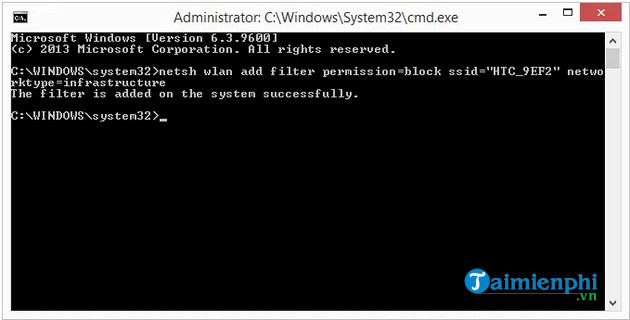
– That’s it, the specific Wifi network will be hidden.
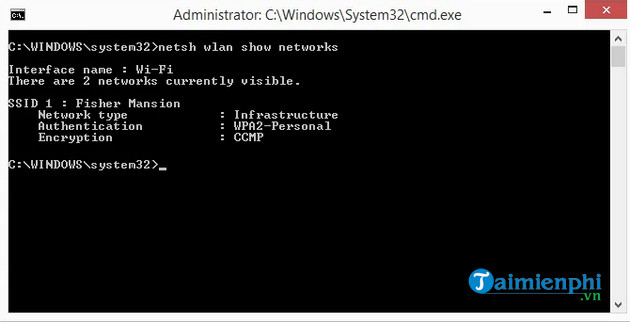
– You need to follow the same steps to hide each Wifi network as you want.
If there are too many Wifi networks you want to hide, you can run another command to add more networks and block them all at once. This saves more time, but be aware that if you continue with these steps, you’ll have to undo the command if you want to show those networks.
– Add the Wifi network you want to see/allow with the command: Replace NETWORKNAME with that Wifi network name.
netsh wlan add filter permission=allow ssid=”NETWORKNAME” networktype=infrastructure
– Block all other networks:
netsh wlan add filter permission=denyall networktype=infrastructure
3. How to undo commands and show hidden commands.
The steps are similar with the command netsh used to hide Wifi network.
– To determine which SSID has been blocked if you forget: netsh wlan show filters
– To unblock a specific Wifi network: netsh wlan delete filter permission=block ssid=”NETWORKNAME” networktype=infrastructure (replace NETWORKNAME with that Wifi network name).
– To remove blocking on all networks Wifi: netsh wlan delete filter permission=denyall networktype=infrastructure
4. How about hiding your own Wifi network?
If you are trying to hide your own Wifi network, then blocking the router’s SSID from yourself is not the answer. Disable broadcast SSID on your router and protect it with a strong password. Those are just two of the best ways to secure your WiFi and keep unwanted people out. In addition, you can also keep it secure by changing the wifi password regularly for your device.
https://thuthuat.taimienphi.vn/cach-an-cac-mang-wifi-khac-khi-ket-noi-wifi-voi-may-tinh-54601n.aspx
Unless the WiFi thieves living next to you are really tech- and security-savvy, and can spoof their MAC addresses, you can also enable MAC address filtering to add an extra layer of security. security layer for your Wifi network.
Author: Nguyen Hai Son
4.0– 3 evaluate)
Related keywords:
do you have wifi?
you can use wifi on your computer, you can use other wifi when you connect to wifi with your computer,
Source link: How to hide other wifi networks when connecting wifi to a computer
– Emergenceingames.com



