Before going into the details of the repair steps Google Sheets error “Still loading…” on Chrome More complicated, try shutting down and reopening Chrome browser and reloading Google Sheets to see if the error is still there. If not, refer to some error correction methods below:
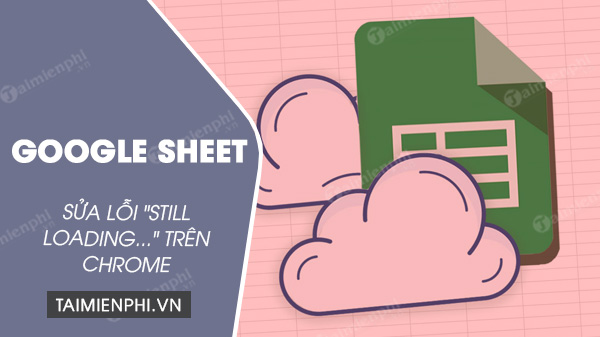
How to fix Google Sheets errors on Chrome
Fix Google Sheets Still loading… error on Chrome
Method 1: Delete Google Sheets data
To fix Google Sheets “Still loading…” error on Chrome, the simplest way is to delete Google Sheets data. To do this, follow the steps below:
Step 1: On the Chrome browser window, find and click the tab Google Sheetsthen find and click on the padlock icon in the left corner of the browser address bar as shown below:
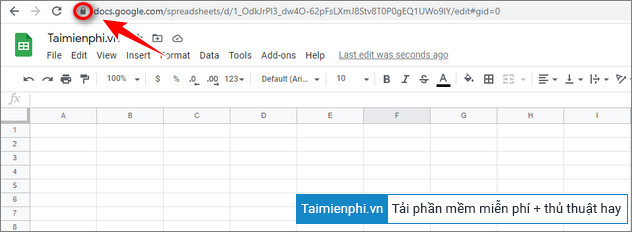
Step 2: On the menu displayed on the screen, click Site Settings.
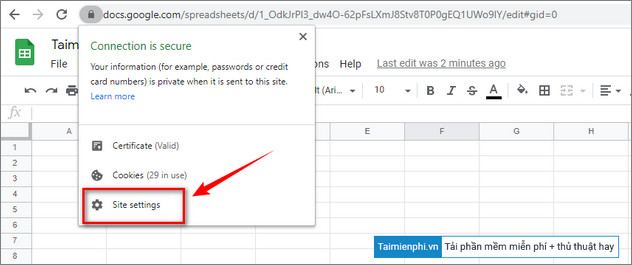
Step 3: On the Sheets settings window, under Usage (use), click the button Clear data (delete data).
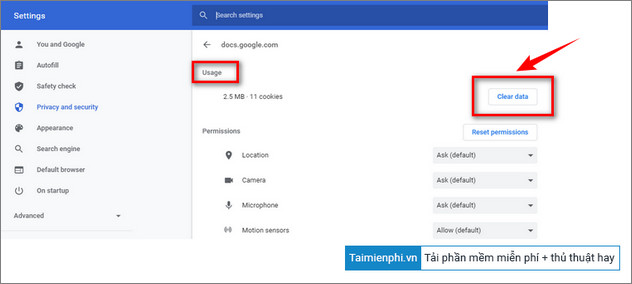
Step 4: Click select Clear (delete) to confirm the action.
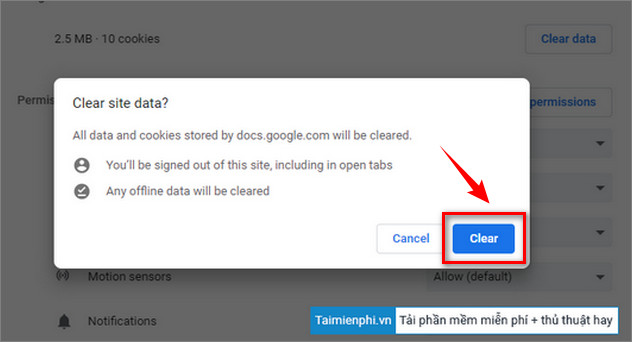
Finally, try to check if the Google Sheets “Still loading…” error on Chrome is still there.
Important note: If you’re working offline on Google Sheets, recent changes are saved on your computer, not in the cloud.
Method 2: Delete Google Sheets data stored on Chrome
The data of Google applications (including Sheets, Docs, Gmail, …) that you use on Chrome is stored as “Hosted app data”, or simply data stored on the server. .
In the event that something goes wrong, including a Google Sheets error, deleting the data stored on Chrome also helps to fix the error.
Follow the steps below:
Step 1: First on the Chrome window, find and click the 3-dot icon in the top right corner of the screen, select Settings (Setting).
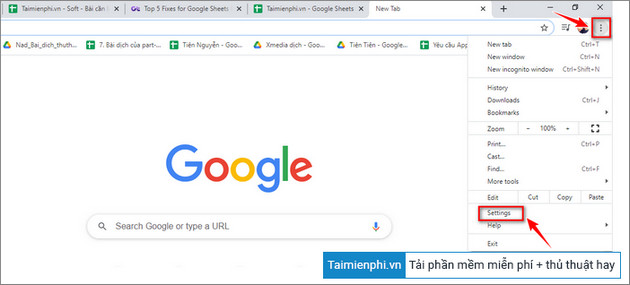
Step 2: On the settings window, scroll down to find the item Privacy and security (privacy and security) => select Clear browsing data (clear browser data).
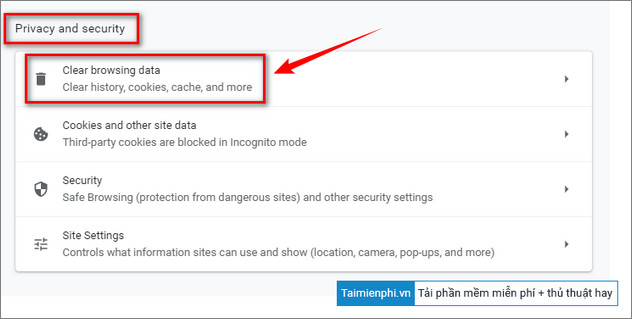
Step 3: Switch over Advanced tab (advanced), here find and check the box next to the option Hosted app data (data stored on the server) and then click the button Clear data (clear data) to get started.

Step 4: Finally, try reloading Google Sheets and check if the “Still loading…” error persists.
Method 3: Use incognito browsing mode
Sometimes the culprit causing the Google Sheets “Still loading…” error on Chrome is due to the extensions (extensions) you have installed on your browser.
Let’s say if the Google Sheets error happened recently, after you installed some extension. Try disabling, disabling that extension and retrying to see if the Sheets error persists.
And in case if it is not possible to determine which specific extension is the cause of the error. The ideal solution is to try opening Google Sheets in incognito mode.
To open an incognito tab, on the Chrome window, click on the 3-dot icon in the top right corner of the screen, select New Incognito Window (new incognito window).
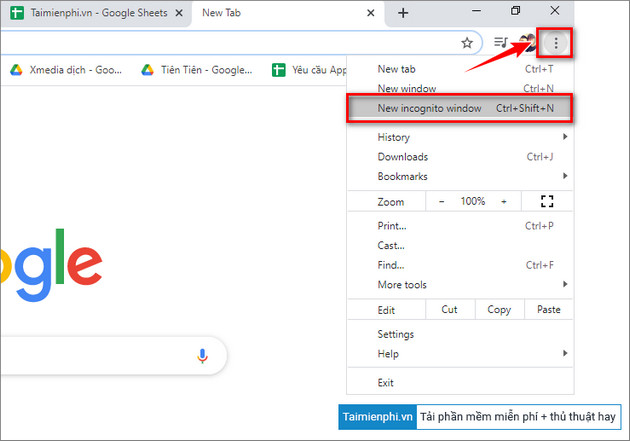
Or the fastest way is to use the keyboard shortcut:
– On Windows, Linux and Chrome OS: press Ctrl + Shift + N.
– On Mac: Command + Shift + N.
When in this mode all Chrome extensions are disabled. If Sheets is working properly, then the Chrome extension is the culprit. Your task is to turn off the utilities one by one and check to find the main cause of the error and turn it off.
To open the Chrome extension window, click on the 3 dots icon in the top right corner, select More Tools (more tools) =>Extensions (Extensions).
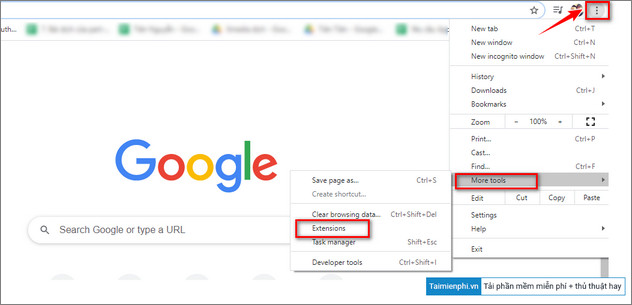
Method 4: Re-enable offline mode
According to some users sharing, by turning off and re-enabling offline mode also helps to fix Google Sheets “Still loading…” error on Chrome.
Step 1: First go to the Sheets homepage, then find and click the 3-line icon in the top left corner of the screen.
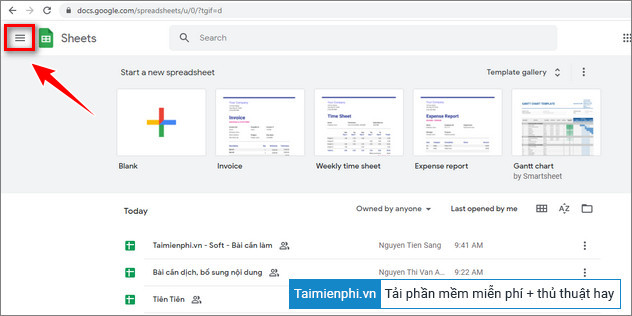
Step 2: Next click Settings (Setting).
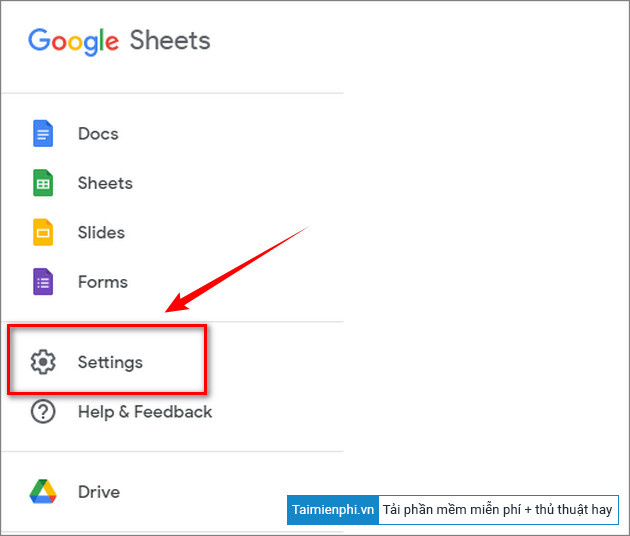
Step 3: On the window displayed on the screen, click on the slider next to the option Offline (offline) =>OK to enable offline mode.
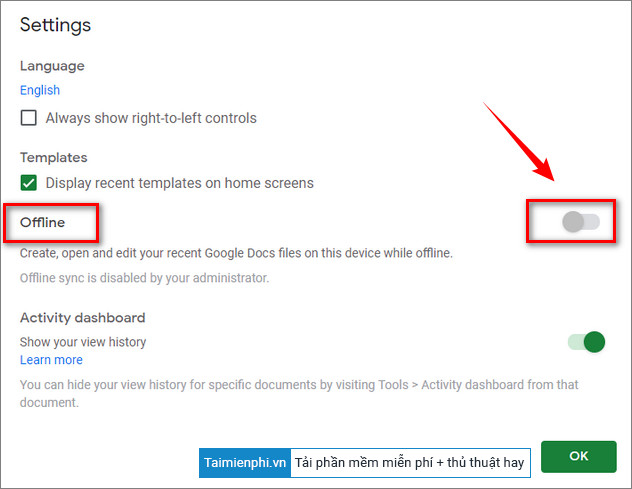
Finally try to see if the Google Sheets error is still there or not.
Method 5: Update to the latest version of Chrome
Finally, if you have applied the above methods but are not available, the Google Sheets “Still loading…” error still persists. Your last resort is to update your browser to the latest version.
Sometimes in some cases, the version of Chrome you are using is too old can also be the cause of the error.
To update to the latest version of Chrome:
Step 1: Import chrome://settings/help in the browser address bar and then press Enter.
Step 2: On the window displayed on the screen, click Google Update button Chrome (updating Google Chrome) to download the latest browser version.
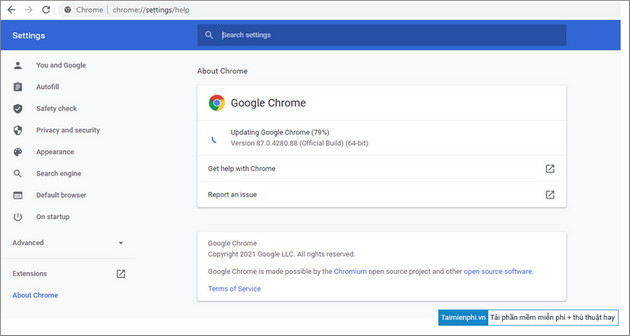
https://thuthuat.taimienphi.vn/sua-loi-google-sheets-still-loading-tren-chrome-62053n.aspx
Above, Taimienphi.vn has just shown you 5 ways to fix Google Sheets “Still loading…” error on Chrome. In addition, readers can refer to some existing articles on Taimienphi.vn to learn more tips and how to master Google Sheets.
- See also: 5 tips to use Google Sheets you need to know.
Related keywords:
google sheets “still loading…” on chrome
How to fix Google Sheets error, Fix Google Sheets error “Still Loading …”,
Source link: How to fix Google Sheets “Still loading…” error on Chrome
– Emergenceingames.com



