Deleting history, cookies on Chrome, Firefox, IE, Safari… helps users secure their access information, avoid being detected by others, and also a way to make the browser run faster and faster. more stable, no jerky, lag. For each browser, the way to delete history and cookies is different, the following article will go into detail for each browser.
Clearing history, deleting Web browsing cookies helps you to erase all traces of your Web surfing without worrying about others knowing. Together perform actions to delete history, Cookies on Firefox, Google Chrome, IE, Safari any.

How to clear history and Cookies of Web browsers
1. Clear Google Chrome browser history and cookies
Google Chrome is the most popular web browser today, many people choose Chrome because of the professionalism of this browser, if you are using Chrome, follow how to delete web history below.
Open Google Chrome, click in the upper right corner of the screen, then select Settings
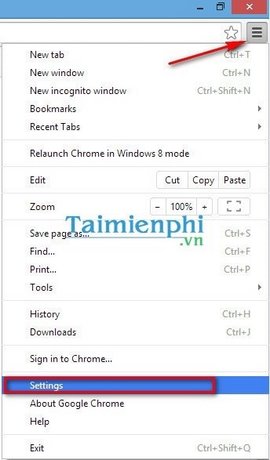
In this step choose Clear browsing data…
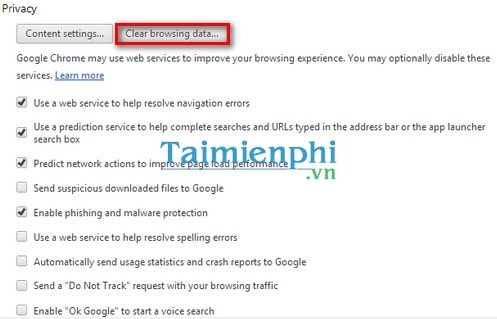
In this step select the timeframe to delete at Obliterate following items from with time frames like 1 hour before, 1 day before, etc. In addition, we can also select the data types to be deleted by ticking or unchecking like Firefox above.
After selecting the parameters, we choose Clear browsing data to start deleting.
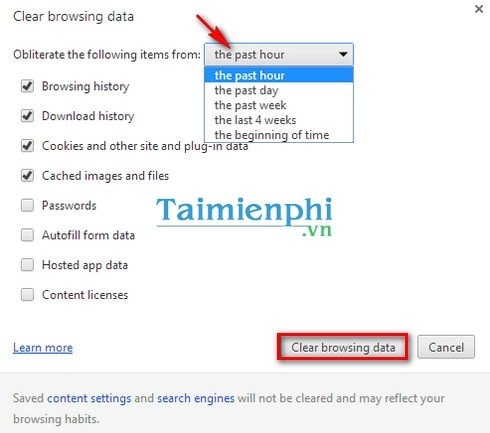
2. Clear Firefox browser history and cookies
Firefox is considered the lightest web browser today, using Firefox, users can open dozens of Tabs without fear of lag or lag when using other browsers. How to clear history, Cookies is done by the steps below.
Open Firefox, on the menu select History.
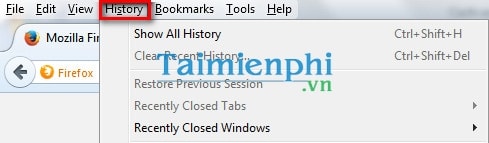
We have 2 options.
– Show All History: View the entire history, if you want to delete any element just right click and select Delete This Page.
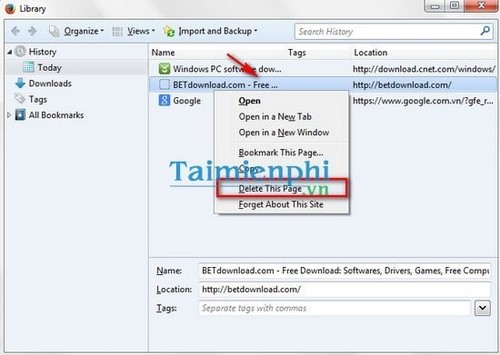
– Clear Recent History: Clear history and cookies
+ Select the time period to delete in Time range to clear
+ Tick select or remove elements in Details as of the Internet Explorer browser above.
+ Ingredients like Browsing & Download History (viewed history and download information),
+ Form & Search History (classification and search history),
+ Cookies, Cache, Active Logins (login history),…
Then choose Clear Now to delete.
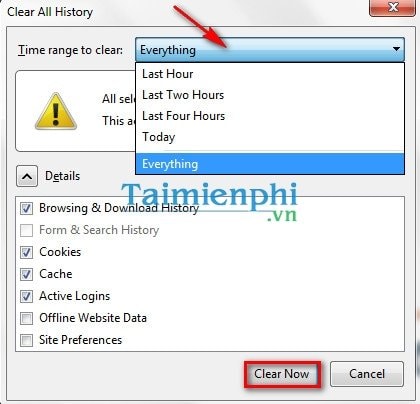
3. Clear Microsoft Edge browser history and cookies
– On the interface of the Microsoft Edge browser, click on the 3 dots icon
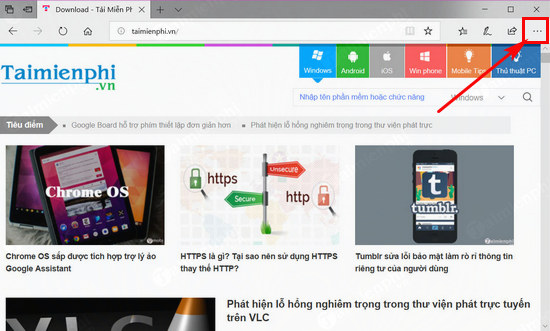
– Next, you choose Settings
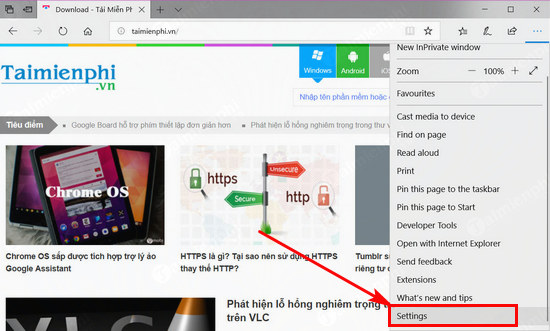
– In the Clear Browsing data section, choose Choose what to clear to select the items you want to delete web history
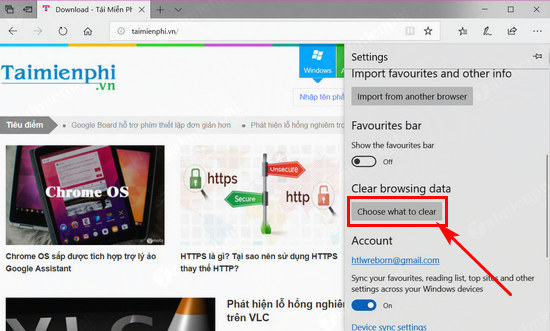
– Here you make the selection of the item you want to delete the history by by selecting the checkmark or unchecking it then click Clear to delete
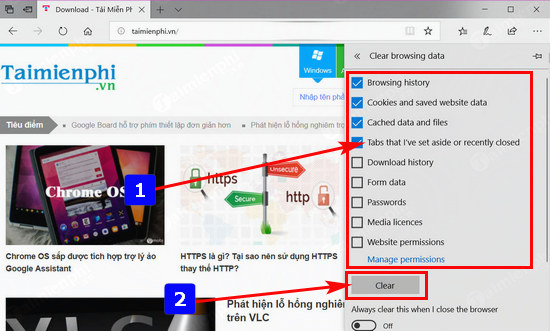
4. Clear Internet Explorer browser history and cookies
Click the icon on the top right of the Internet Explorer screen, select Internet options .
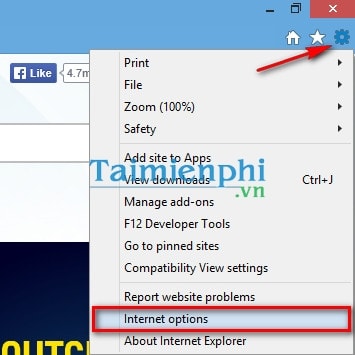
In this step choose Delete… in section Browsing history.
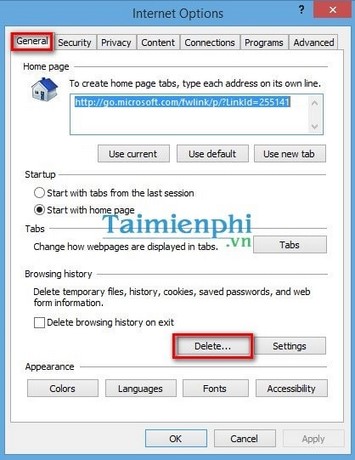
In this window we can choose to delete history, Cookies:
– Preserve Favorites website data: favorite data of websites.
– Temporary Internet files and website files: temporary website data, images, etc.
– Cookies and website data: files or data and cookies on your computer that are stored by frequently visited websites.
– History: the websites we have visited.
– Download History: files that we have downloaded.
– Form data: save classified information.
– Passwords: save password information.
– Tracking Protection ActiveX Filtering and Do Not Track: store information that is automatically shared when we visit the website.
After selecting, select Delete to delete the information.
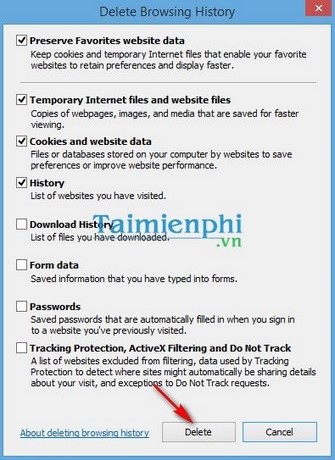
5. Clear Safari browser history and cookies
Open the safari web browser, click on the icon at the top right of the program, then select Reset Safari…
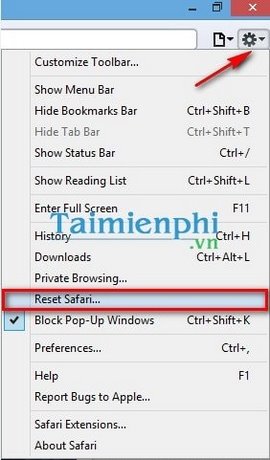
In this step we tick or uncheck the elements to clear in safari. In safari, there is no step to choose a timeline, so if you tick any type of data to clear, the program will delete it all. After selecting the elements to delete, we choose Reset.
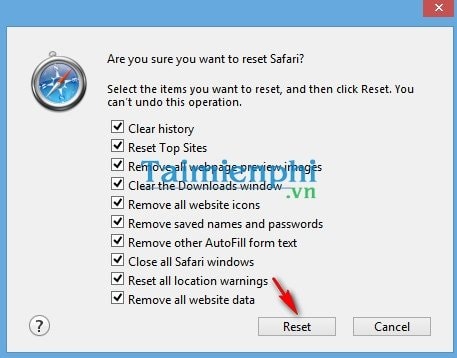
So you already know how to delete history and Cookies on popular Web browsers. In different versions of Web browsers we also have the same way.
https://thuthuat.Emergenceingames.com/xoa-lich-su-va-cookie-cua-trinh-duyet-2380n.aspx
To learn more about Cookies and Sessions on computer systems, please refer to the review and comparison between Cookies and Sessions that Taimienphi introduced.
Related keywords:
delete history
delete cookies, clear browsing history,
Source link: How to delete history, cookies Chrome, Firefox, IE, Safari
– Emergenceingames.com



