When you operate on web browsers including Chrome to log in to Gmail or Facebook, these browsers often ask about saving passwords so that the next time you log in, the system will automatically log in. However, to ensure security for each login, or you simply do not want to automatically log in anymore, the delete Gmail, Facebook passwords saved on Chrome is the solution you should choose, and the operation to delete this is not difficult or too complicated.

Remove Gmail, Facebook passwords on Chrome
Instructions to delete Gmail and Facebook passwords on Chrome
– Download the latest version of Google Chrome for computers here: Download Chrome
– See how set Chrome as default browser here.
To delete passwords for Gmail, Facebook or other accounts that have been saved on the new Google Chrome version, do the following:
Paste the following link in the address bar for quick access to the saved passwords management page:
chrome://settings/passwords
Or follow the steps below:
Step 1: Go to the password management page by clicking the three dots icon in the upper right corner Menu -> Settings (Setting).
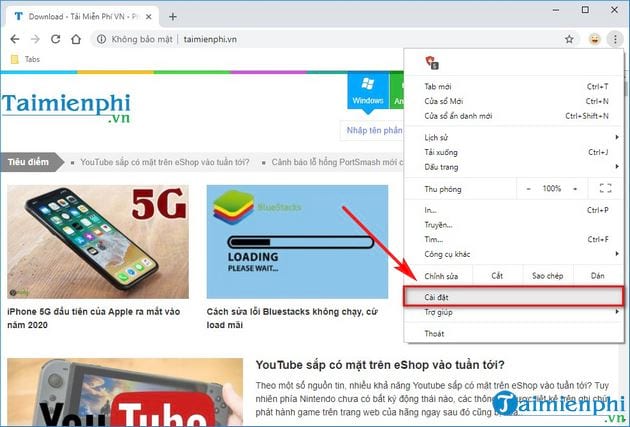
Step 2: At tab Settingyou select the item Password (Password).
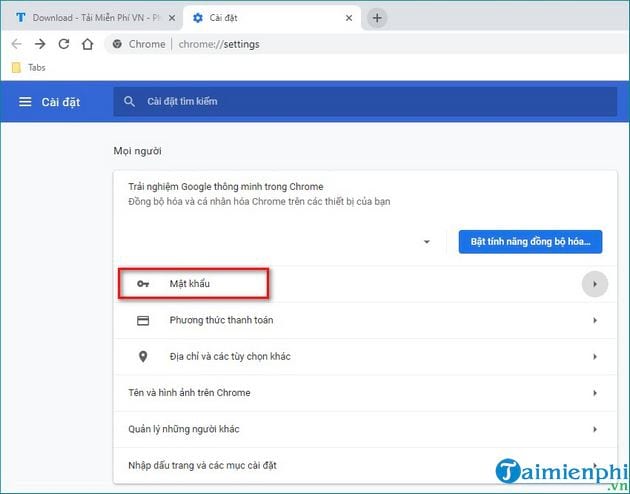
Step 3: The list of passwords that have been saved will be displayed in this tab. Before deleting the password, you can completely export the saved account to an excel file for easy remembering.
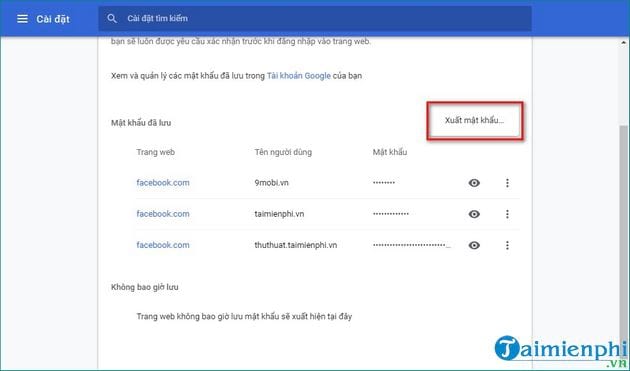
In case on your computer you save too many passwords, you can completely search by typing in the search box. For example: facebook.com to search all saved passwords on Facebook page.
Next, to delete the saved Facebook password, click 3 dots icon along the side.
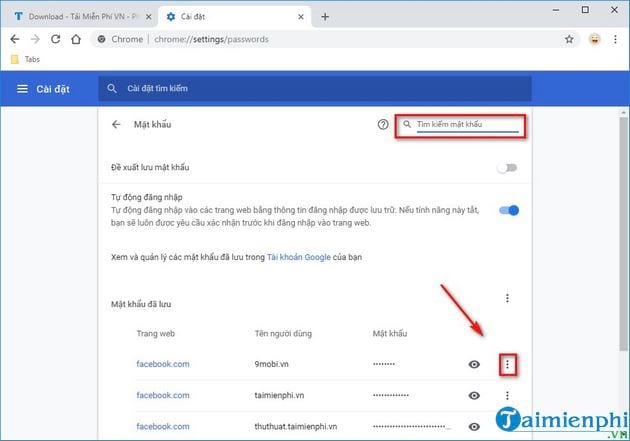
Step 4: Select To clear to delete saved Facebook passwords on Google Chrome
Note: After deleting you only have about 10 seconds (10 seconds) to undo before the password is completely erased.
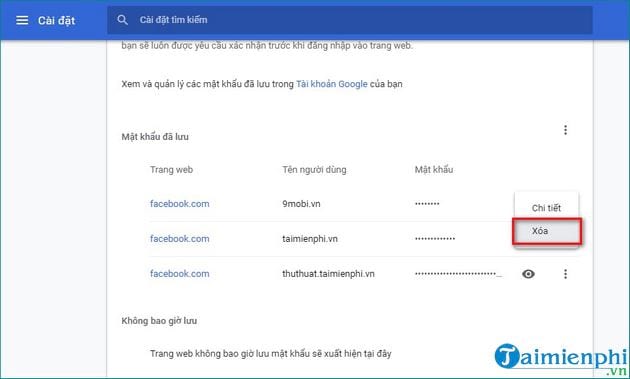
The above operation is that you have successfully deleted facebook password on Chrome browser, with Gmail account, to delete Gmail password saved on Chrome you can also do the same as above.
In addition, there is another very simple way to delete your password, that is when you go to a website that stores the password. Google Chrome will display a key-shaped icon, just click on it and click on the trash can that the password has been completely deleted.
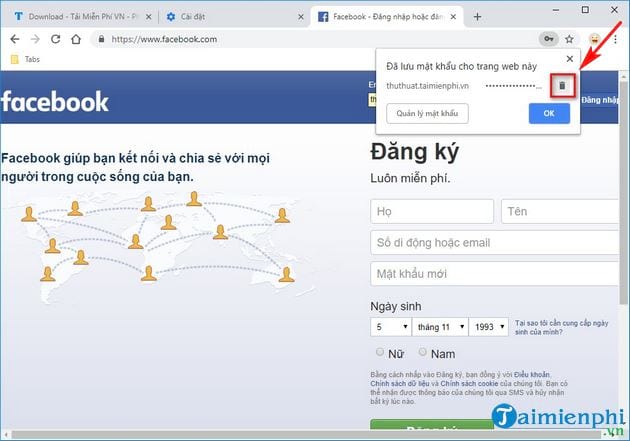
https://thuthuat.Emergenceingames.com/cach-xoa-mat-khau-gmail-facebook-luu-tren-chrome-ban-moi-47605n.aspx
The guide above has just helped you know How to delete Gmail and Facebook passwords saved on Chrome The new version with operations is quite easy and very useful when you do not want your account information to be exposed. In addition, you can freely surf the web without worrying about the browser will save it by using the mode. Surf the web anonymously on ChromePlease refer to this guide on Emergenceingames.com website! Good luck.
Related keywords:
delete password gmail facebook luu on Chrome every day
delete the gmail icon on Chrome, delete the facebook icon on Chrome,
Source link: How to delete Gmail and Facebook passwords saved on Chrome new version
– Emergenceingames.com



